These steps require that you set up your Overall Grade for Grade Import.
Importing Grades in GUS
After the Overall Grade column is set and checked in Blackboard, the faculty can log into the Faculty Self-Service to import the grades to GUS.
1. On the Class Schedule tab, select the class to import grades and click the Grade Roster icon next to the class.
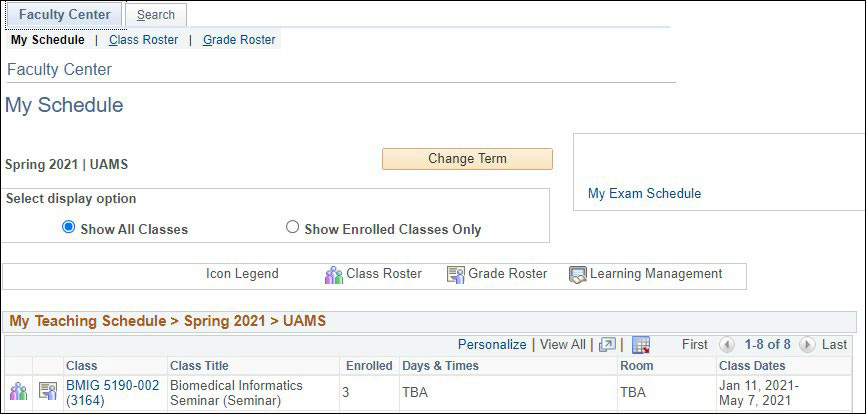
2. On the Grade Roster, click the Import Grades button to import the grades from Blackboard. Once the grades are imported, review the errors using the Grade Import Error Log button.
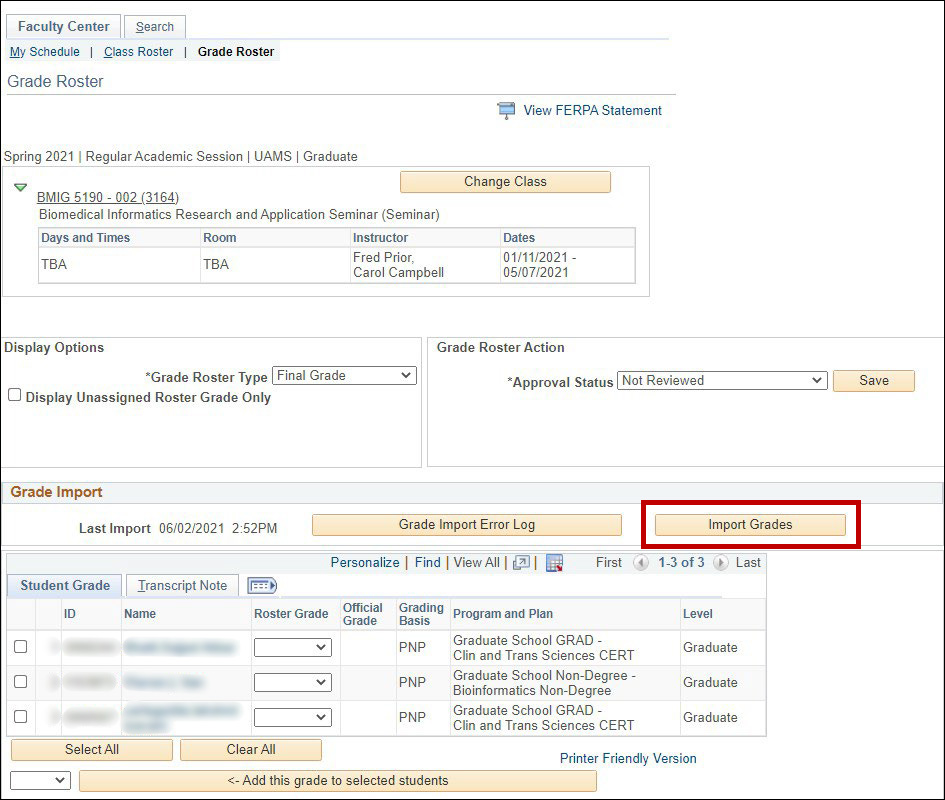
3. After the grades are imported, you will see the grades in the Roster Grade column:
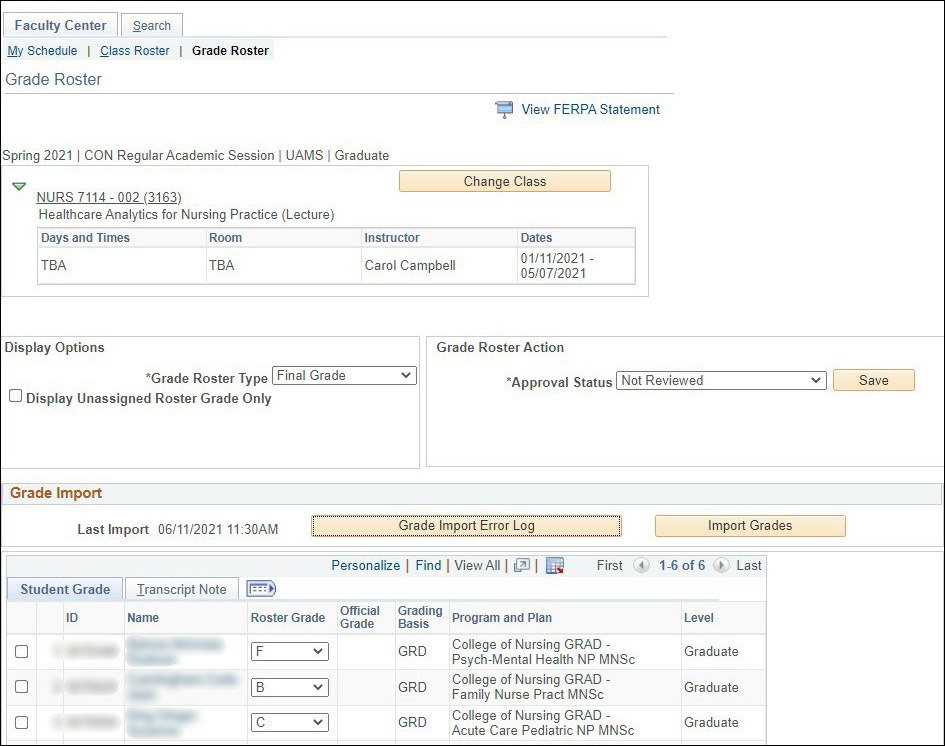
4. If there are any errors during the import process, the Grade Import Error Log button will appear. Click the button to review the errors.
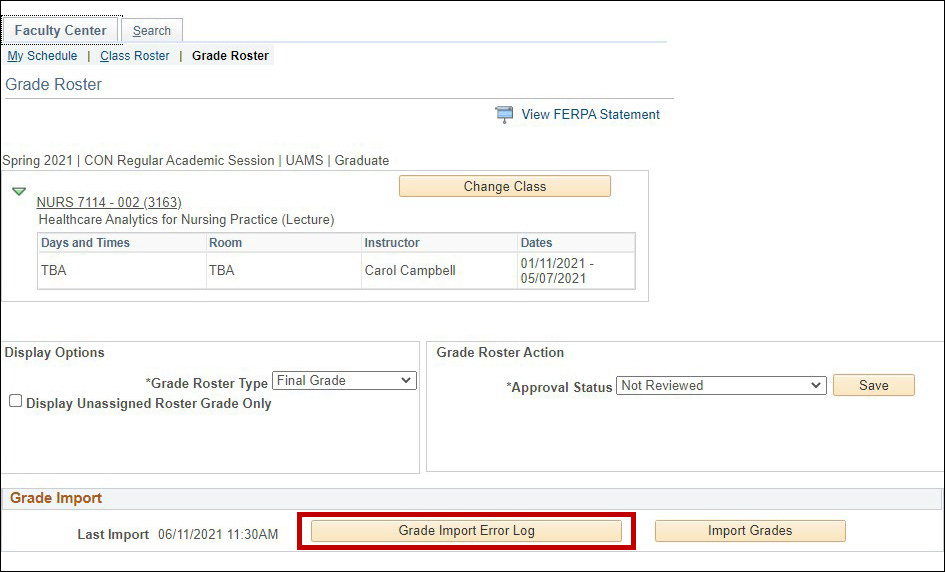
5. The Error Description provides explanation of what the errors are. After reviewing the errors, use the Return button to go back to the Grade Roster:
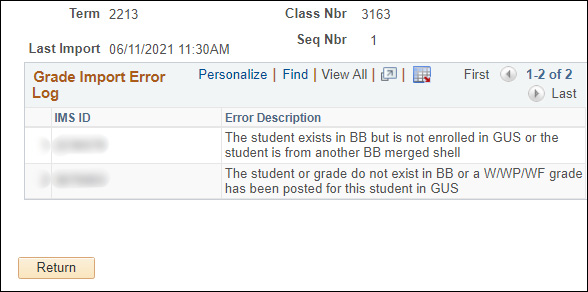
Below are some of the errors in the Grade Import Error Log and what they mean:
- The grade submitted is not a valid grade for the student
- A grade that is not in the GUS grading scheme has been entered in BB.
- The student or grade do not exist in BB or a W/WP/WF grade has been posted for this student in GUS
- The student does not exist in the BB course.
- The student exists but no grade has been entered in the BB course.
- The student withdraws from the class and a W, WP or WF grade has been posted in GUS
- The student has been dropped from the course and is not in BB
- The student exists in BB but is not enrolled in GUS or the student is from another BB merged shell
- Student is in BB but not in GUS possibly due to a drop transaction not transferred to BB
- Student is in a merged course. When importing grades for the parent shell of a merged course, you will get this error message for all the students in the child shell. Vice versa, if you are importing the grades for a child shell, you will get this error messages for the students in the parent shell. Note: For merged classes, the grades would be imported separately for each class.
In addition, below are some scenarios that could result in the grade import function not available:
- Import Grade Button is not available
- The class might be outside the grade import date range of 7 calendar days after the End Date of the class.
- The course or class use alternative ways to import grades, e.g. IPE classes do not use Grade Import function to process grades.
- Unable to Import Grade error showed up after you clicked the import grade button
- The grade roster status is not set to “Not Reviewed”. If needed, change the status to “Not Reviewed” will enable the grades to be imported.
Faculty can continue to enter grades directly to the GUS Grade Roster if they desired or if any of the above scenarios or errors occur.
Questions or comments, please contact:
Blackboard – blackboardhelp@uams.edu
Office of the University Registrar – registrar@uams.edu
or Phone number (501) 526-5600
