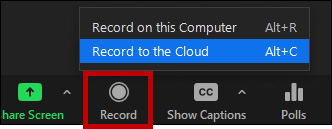Available now for Ultra Courses. Teaching faculty with Zoom Licenses can schedule Zoom sessions directly from their Blackboard Ultra course and seamlessly transfer the recording to their course media gallery or Kaltura My Media.
To get started, use the following steps.
Part 1: One-time Setup
- Request a Zoom License if you do not already have one. This only needs to be done once.
- Request to opt-in to Zoom/Kaltura Integration by emailing BlackboardHelp@uams.edu.
Part 2: Setup your Media Gallery
(Only if you want the recordings to transfer to the course automatically.)
1. From your Blackboard Ultra course click the gray plus sign.

2. Click Content Market
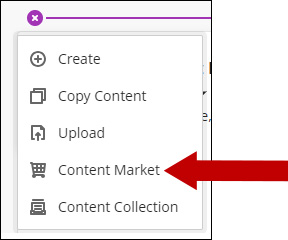
3. Click the plus sign by the Kaltura Media Gallery.
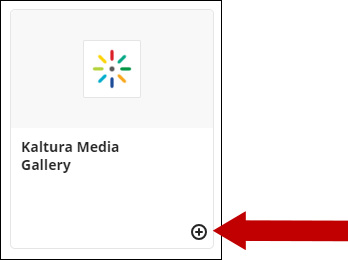
4. Set the Kaltura Media Gallery to be visible to students.
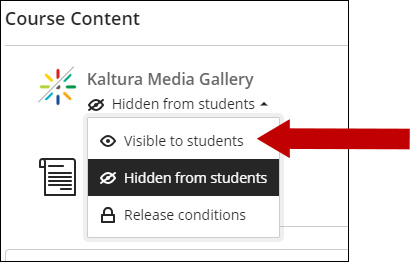
5. Click the Kaltura Media Gallery to initiate the channel.
Part 3: Setup Zoom
1. Click the gray plus sign.

2. Click Content Market.
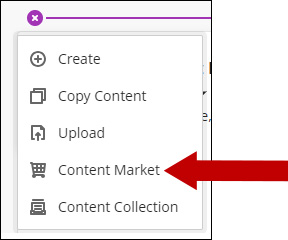
3. Click the plus sign by Zoom Meetings.
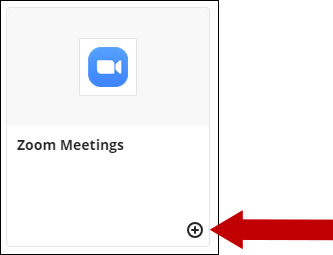
4. Set Zoom Meetings to be visible to students.
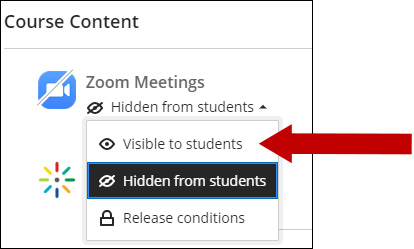
5. You can now click Zoom Meetings to schedule your sessions.
6. To record your meeting in Zoom, click Record then Record to the Cloud. If you do not see the option for Record to the Cloud, you must request a Zoom License.