To export the grades from Blackboard Ultra to the Student Information System/GUS, you must set the Overall Grade. The grades must be displayed as letter grades.
Part 1: Check the Grade Schema
1. Go to the Gradebook (Gradable Items or Grades) and click the settings button (the gear symbol).

2. Choose Manage Grade Schemas.
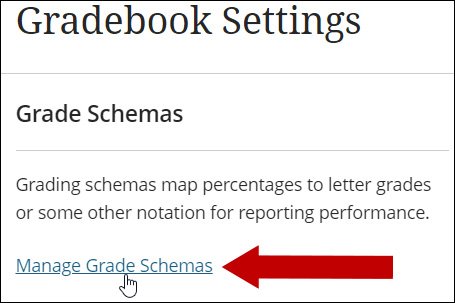
3. Check the existing Grade Schema (named Letter). Edit the existing grading schema or copy/add a new grading schema if necessary (if you need to use more than one grade schema in a course).
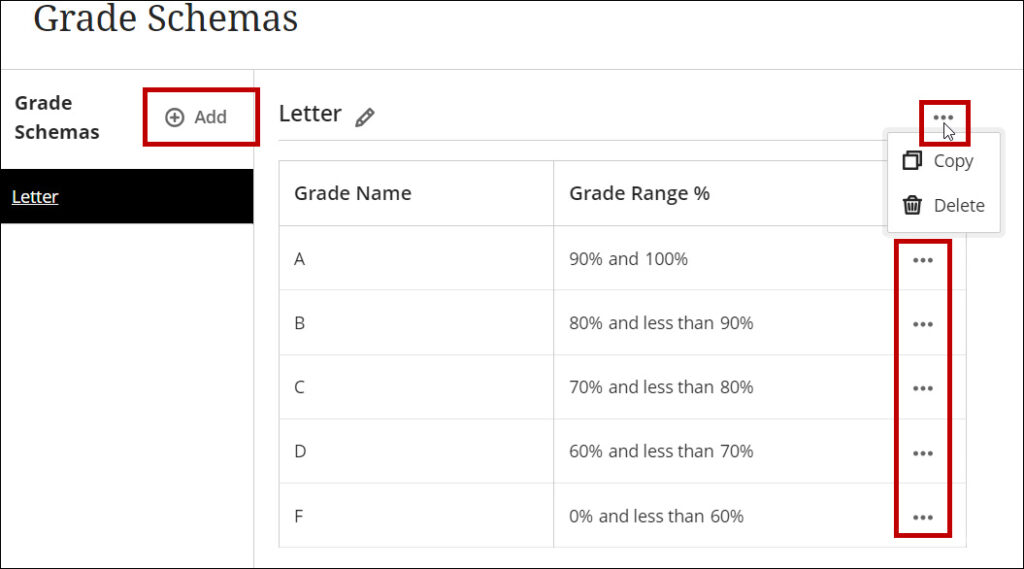
Part 2: Set Up the Overall Grade
You can set up the Overall Grade from several locations in the course. We will show here the option from the Grades view in the gradebook.
1. Go to Gradebook Grades view and click the Set it up button for the Overall Grade.
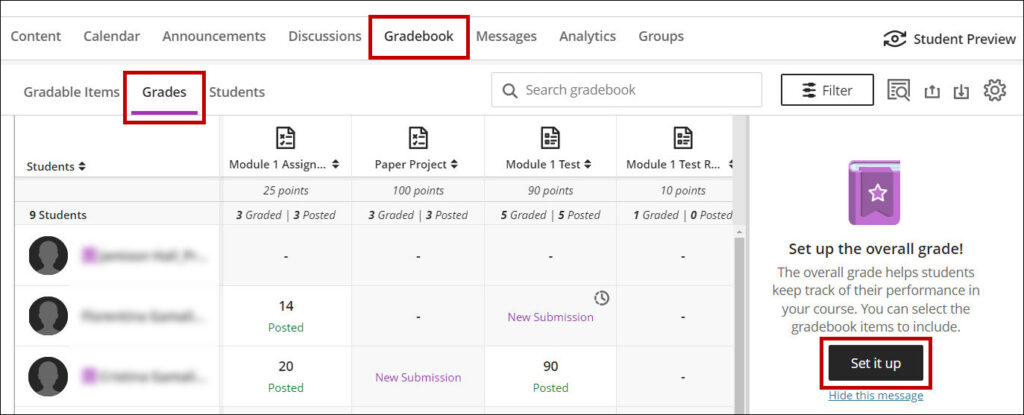
2. Choose the desired Overall Grade Calculation and click Next.
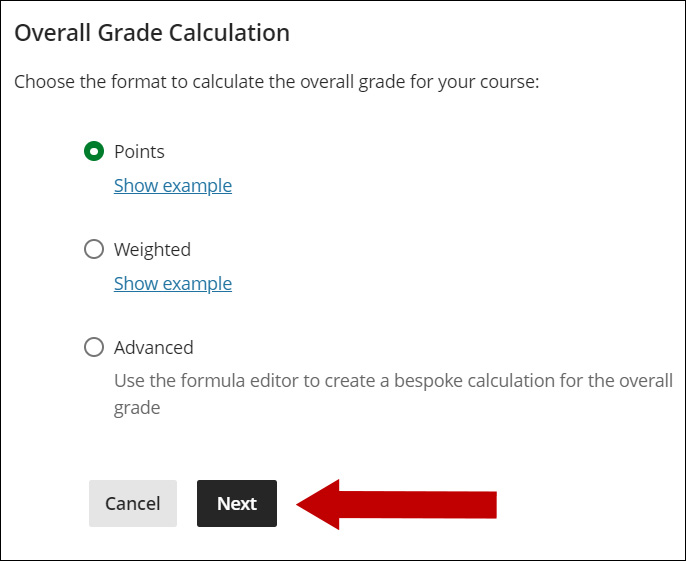
3. Check the included items and the points/percentages. Choose Letter (or the desired Grade Schema if you created a new one). Click Save.
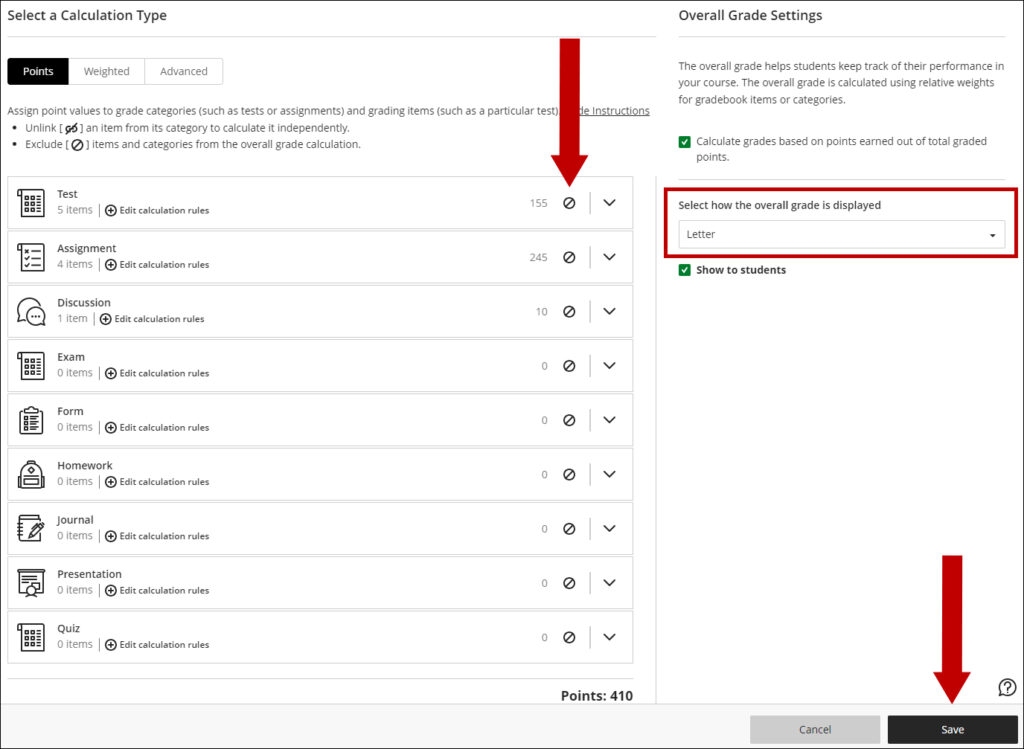
Notes:
- Make sure to post all grades. Students will see a different Overall Grade if all grades are not posted.
- The Overall Grade functions as a running total if you check the Calculate grades based on points earned out of total graded points.
- Check the grades and make sure the results are accurate.
4. The grades will be displayed in the Gradebook and are ready for the Grade Import process.
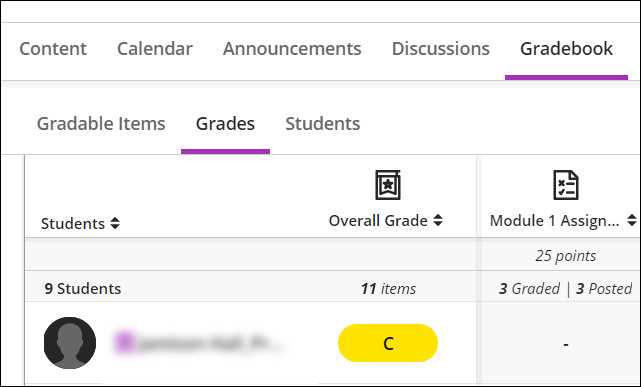
Note: Only the Overall Grade can be used for the import process.
