To add your SoftChalk modules to Blackboard Ultra you have to use SoftChalk Cloud. Please see the SoftChalk Cloud instructions on the Institution Page in Blackboard under the Faculty Software & Downloads section.
You can add SoftChalk lessons to Blackboard Ultra with or without grades.
Add a SoftChalk lesson without grades.
1. On the desired location in the Course Content click the + sign to add content and choose Content Market.
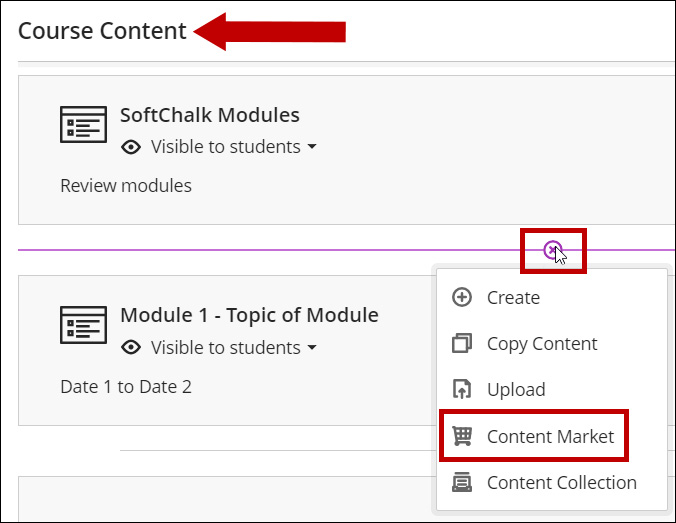
2. On the Content Market page choose SoftChalk Cloud Link Selector.
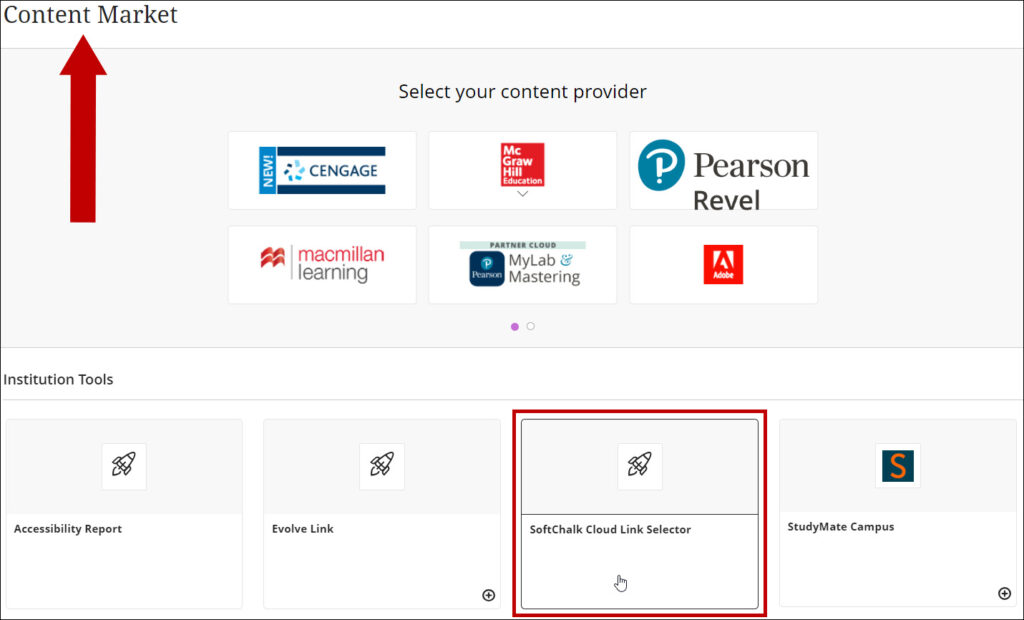
3. You will be required to log in to SoftChalk Cloud.
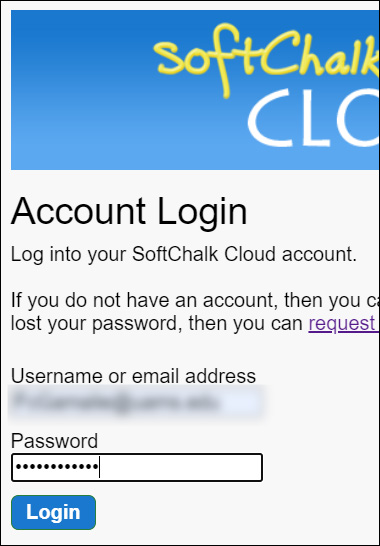
4. Select the desired Lesson. Choose Hyperlink and Select.
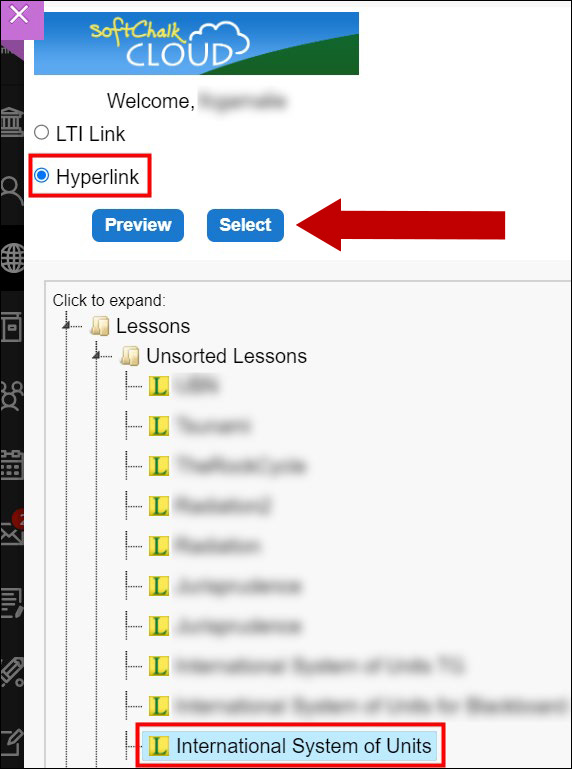
5. The lesson will display in the course.
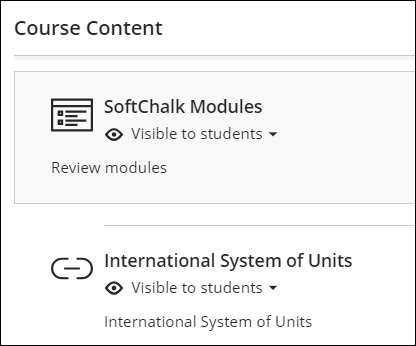
Add a SoftChalk lesson with grades.
6. Follow steps 1 – 3 from the above section.
7. Select the desired Lesson. Choose LTI Link and Select.
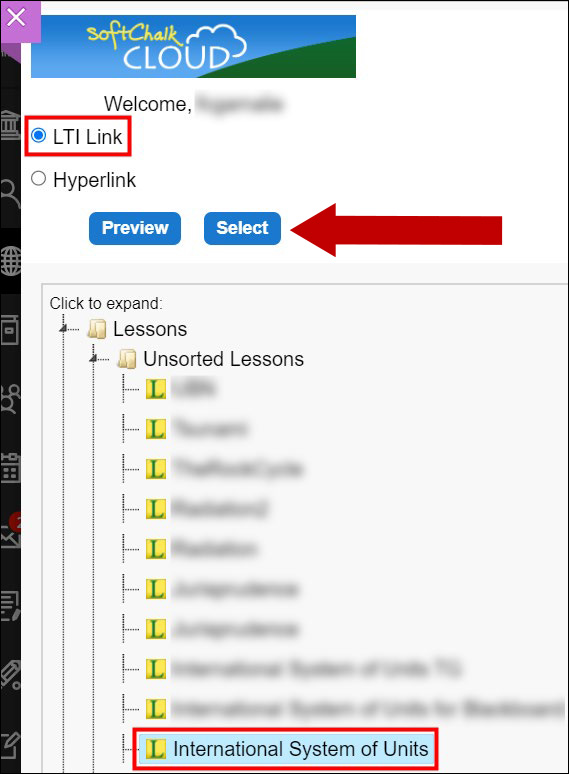
8 The lesson will display in the course.
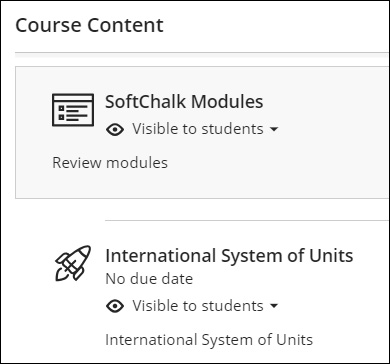
9. The grades will be available in the Gradebook.
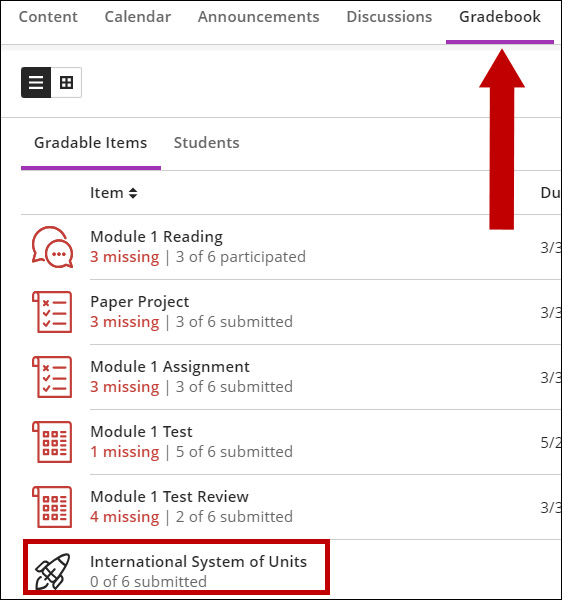
If you click on the lesson link you will see the SoftChalk Score Center.
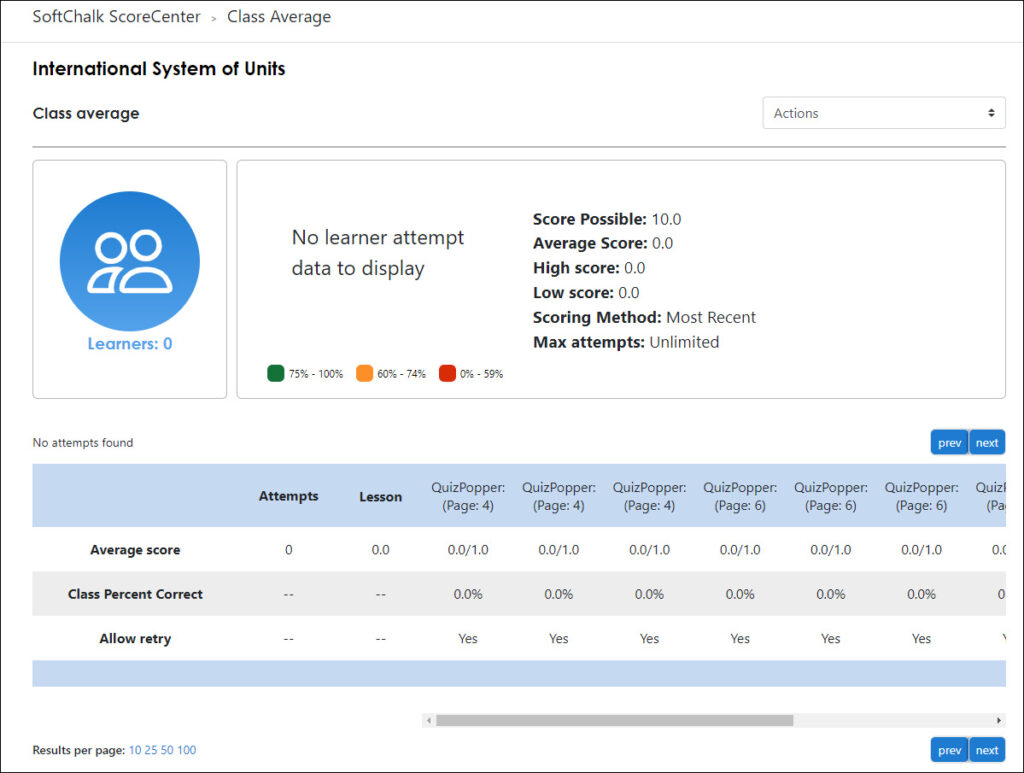
To preview the lesson as a student you need to use the Student Preview mode.
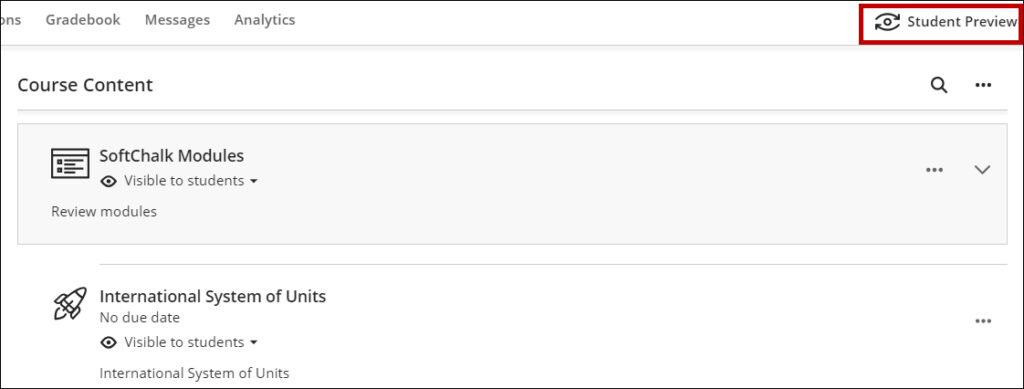
Please let us know if you have any issues with this at BlackboardHelp@uams.edu
