To add your SoftChalk modules to Blackboard you have to use SoftChalk Cloud. Please see the SoftChalk Cloud instructions on the Institution Page in Blackboard under the Faculty Software & Downloads section.
You can add SoftChalk lessons to Blackboard with or without grades.
Add a SoftChalk lesson without grades.
1. Open your Blackboard course. Make sure the Edit Mode is ON.
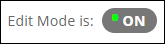
2. On the desired content area, under the Build Content Tab, choose SoftChalk Cloud Link Selector.
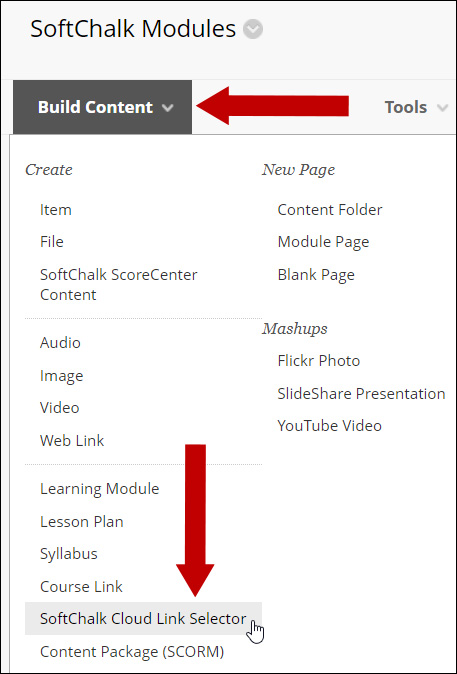
3. You will be required to log in to SoftChalk Cloud.
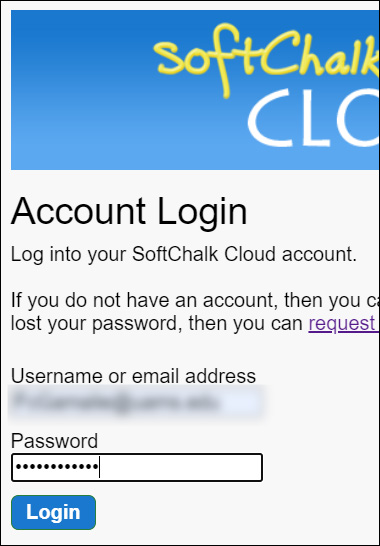
4. Select the desired Lesson. Choose Hyperlink and Select.
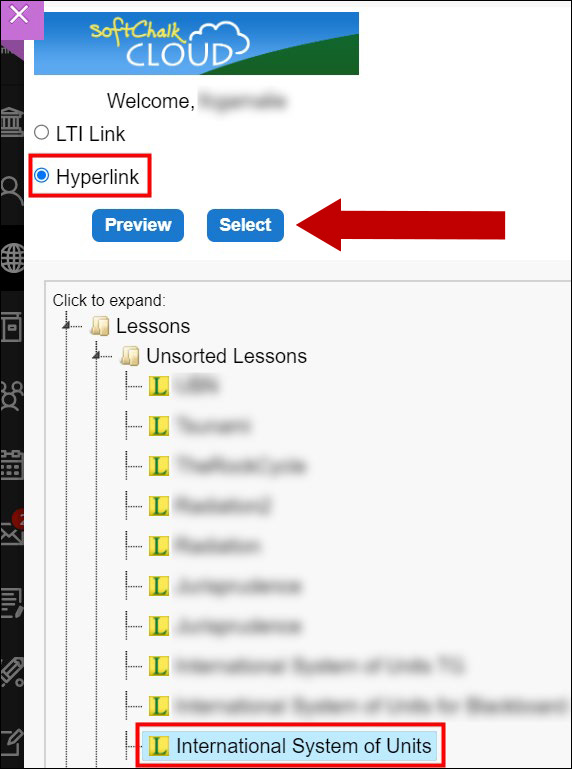
5. The lesson will display in the course.
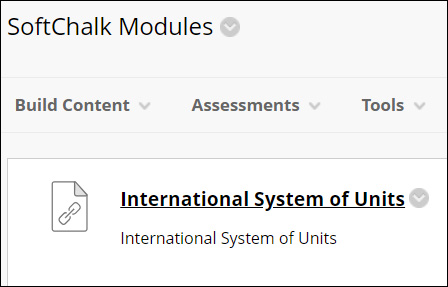
Add a SoftChalk lesson with grades.
6. Follow steps 1 – 3 from the above section.
7. Select the desired Lesson. Choose LTI Link and Select.
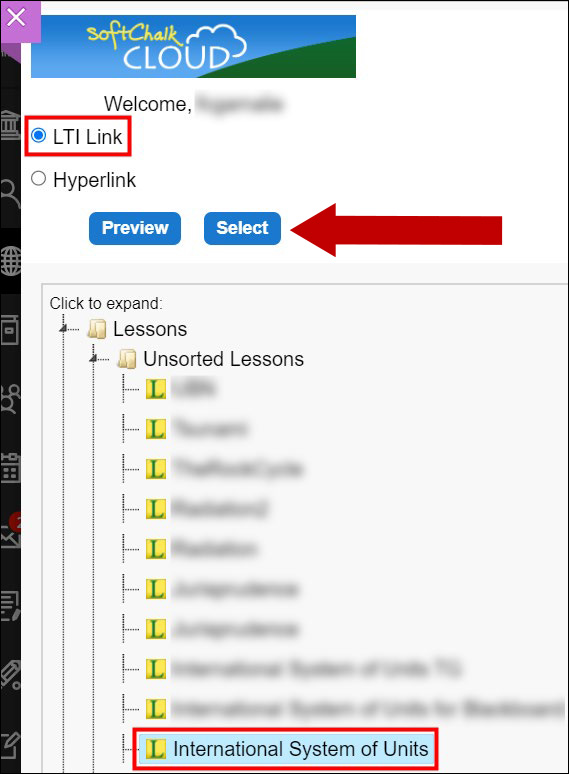
8. The lesson will display in the course.
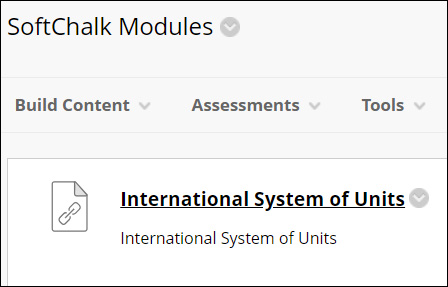
The grades will be available in the Grade Center. You may need to scroll all the way to the right to see the new Grade Center column.
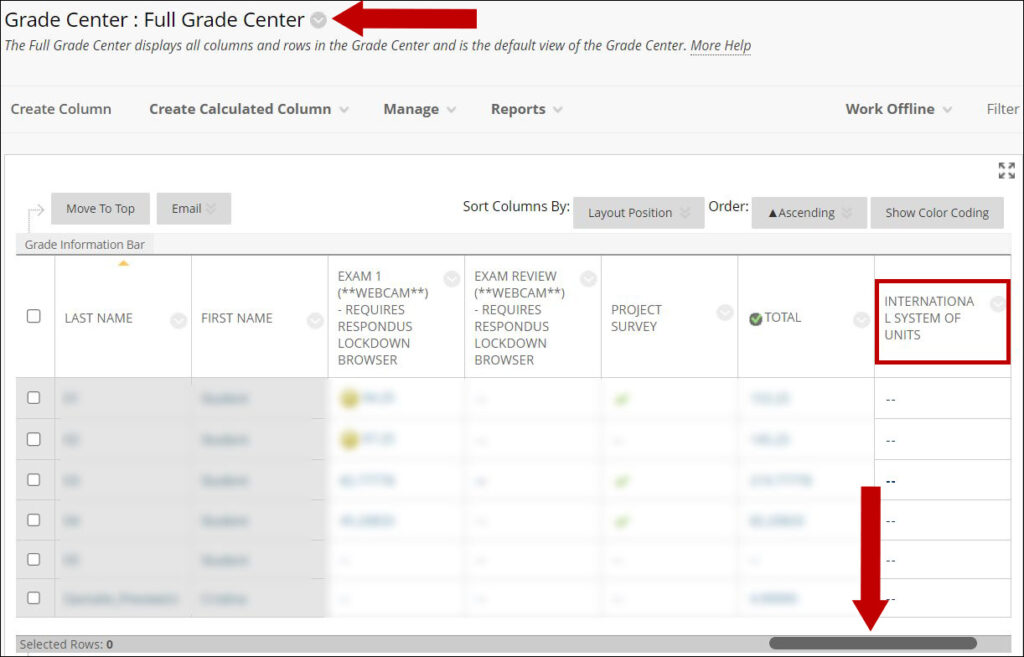
If you click on the lesson link you will see the SoftChalk Score Center.
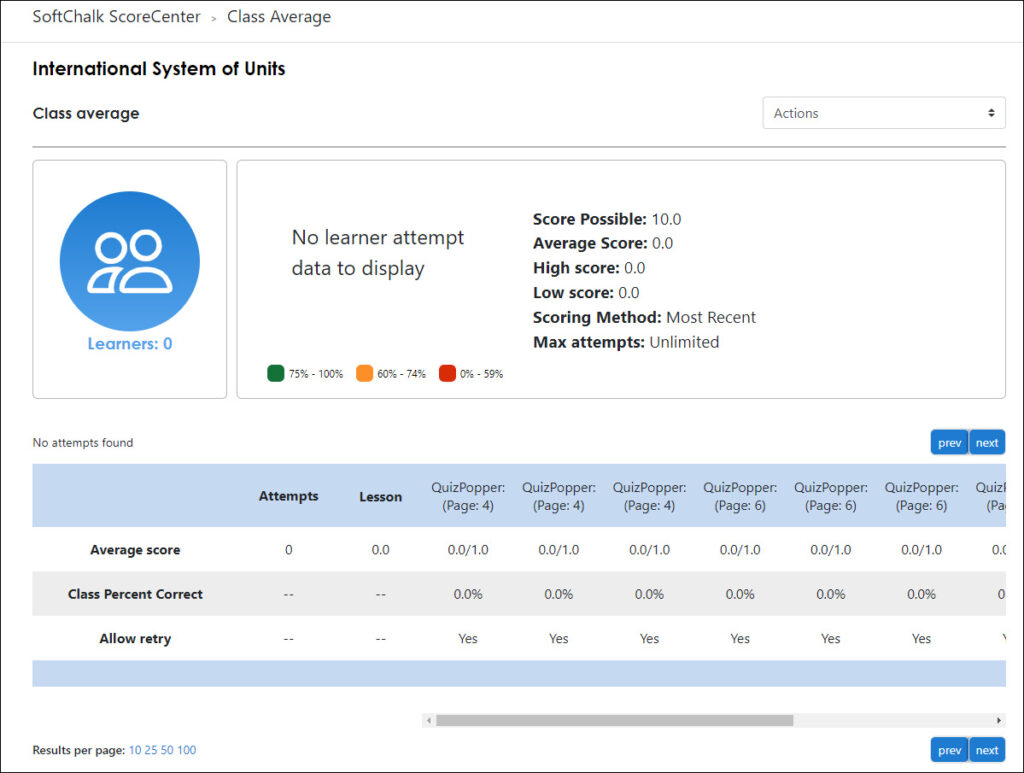
To preview the lesson as a student you need to use the Student Preview mode.
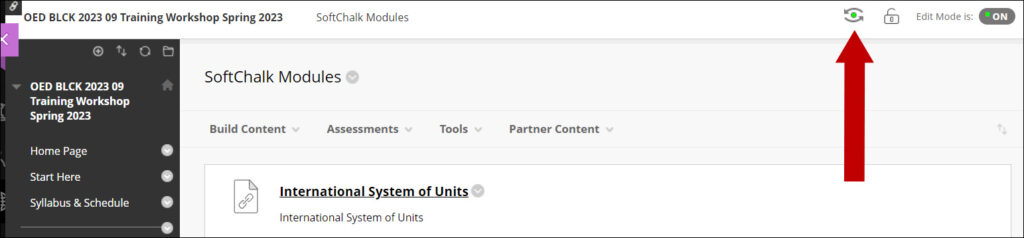
Please let us know if you have any issues with this at BlackboardHelp@uams.edu
