Kaltura provides an easy way to share video files with your students. You can upload YouTube videos to your My Media page for easy access. You can also use YouTube videos to create video quizzes.
1. Go to Kaltura My Media.
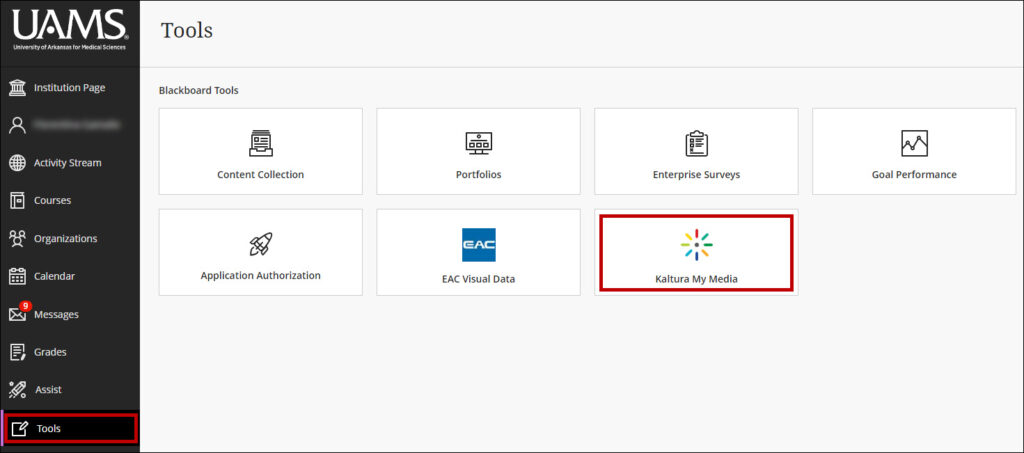
2. From Add New, select YouTube.
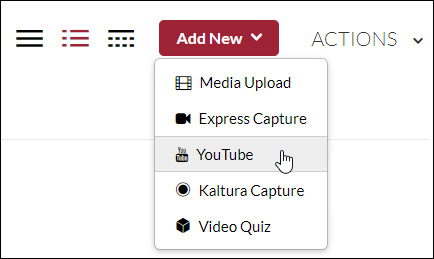
3. On the YouTube page of the desired video, click Share and Copy the video’s url.
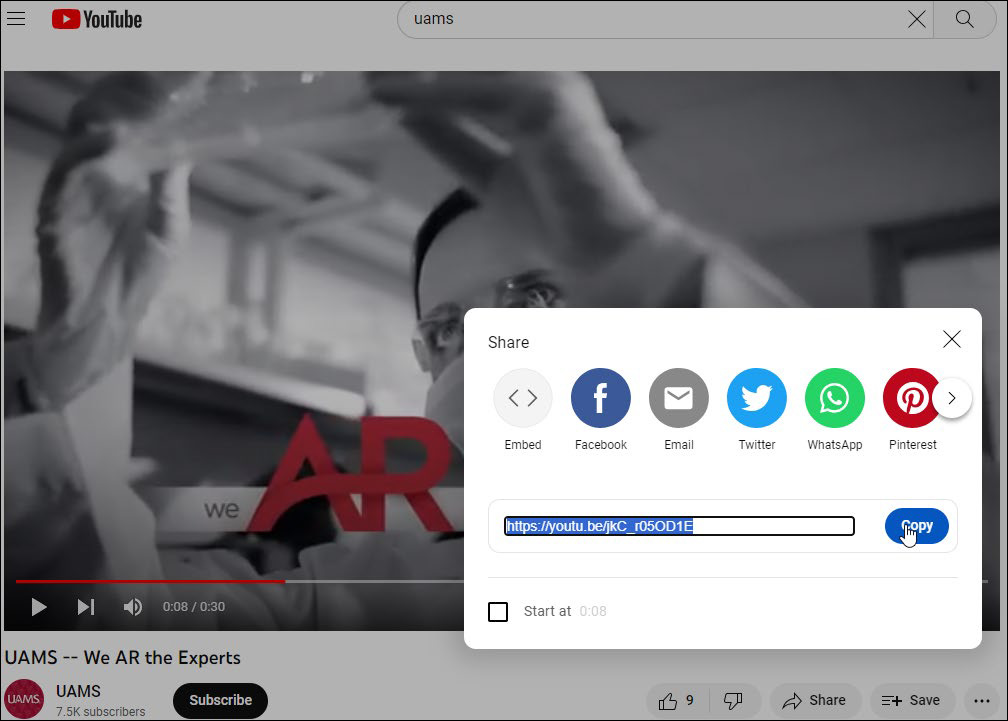
4. Click Preview.
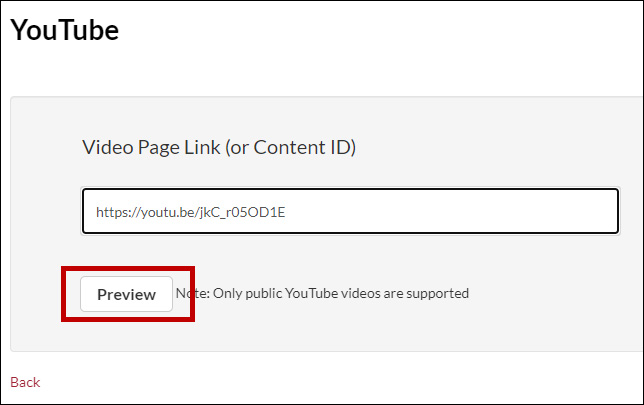
5. Provide a video Name, a Description (optional), select the Publishing Status (Private or Published), and Save.
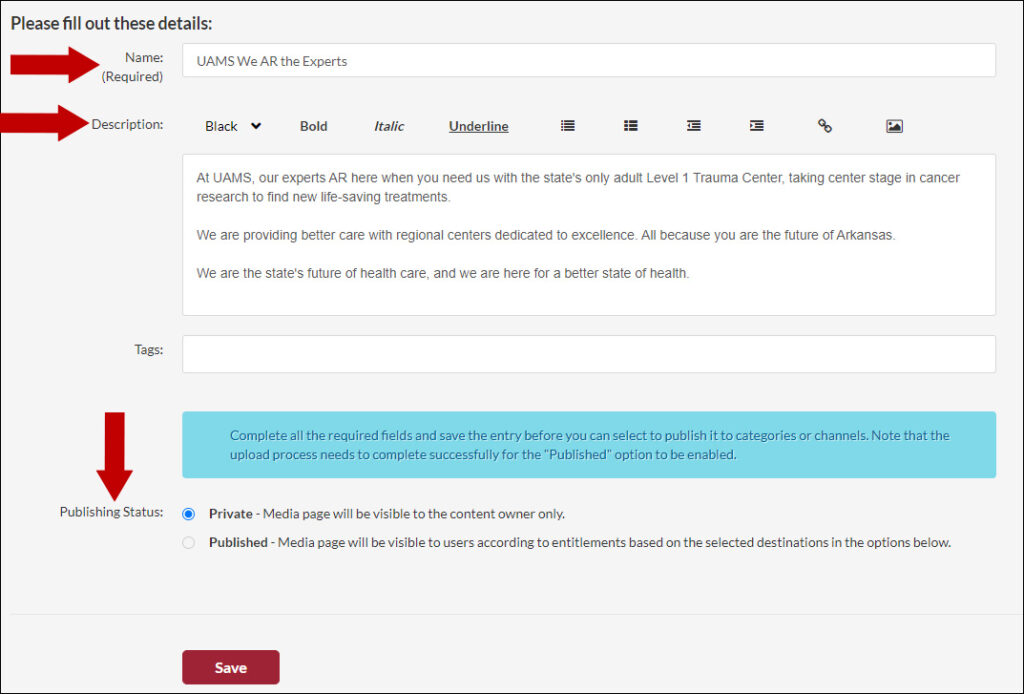
6. Go To Media to review the recording or Go To My Media to return to your videos list.

7. The video is displayed on the My Media page.
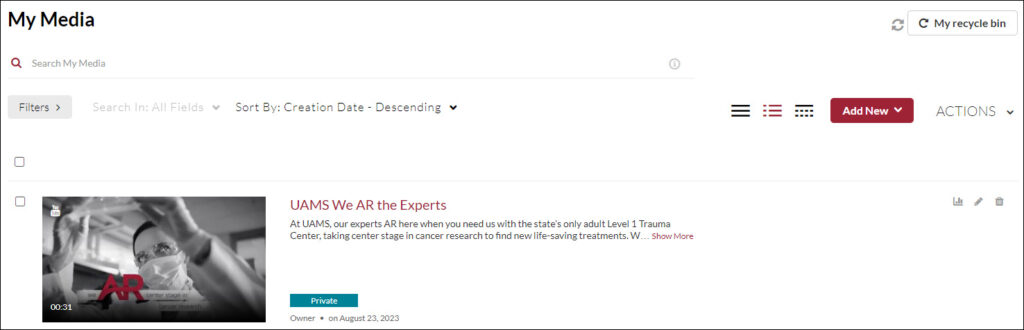
Note: Please make sure to follow up with the document addressing how to embed the Kaltura YouTube into your course.
