Kaltura Media Gallery is a content location where the course videos reside. Teaching faculty with Zoom Licenses can schedule Zoom sessions directly from their Blackboard Ultra course and seamlessly transfer the recording to their course Kaltura Media Gallery or Kaltura My Media.
Note: The Media Gallery videos will not be transferred to a new course through the copy course process.
1. From your Blackboard Ultra course click the gray plus sign.
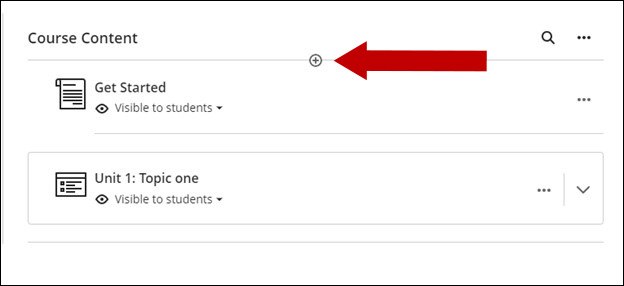
2. Click Content Market
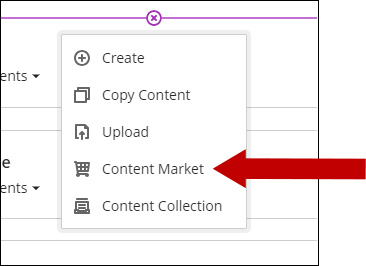
3. Click the plus sign by the Kaltura Media Gallery.
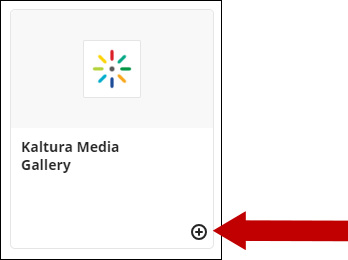
4. Set the Kaltura Media Gallery to be visible to students.
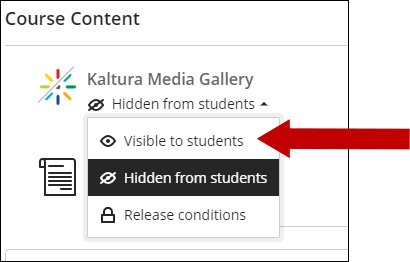
5. Click the Kaltura Media Gallery to initiate the channel.
