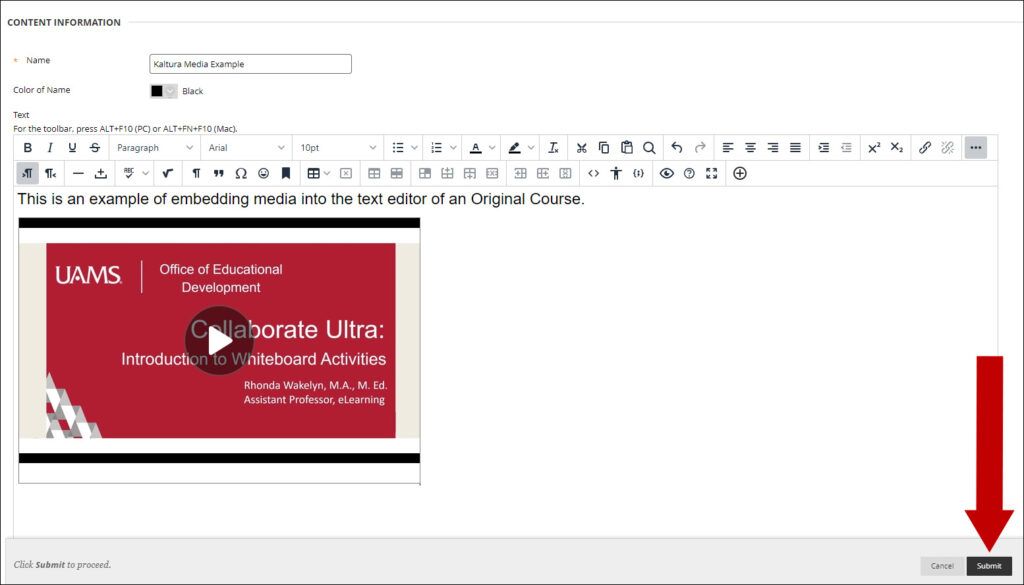With Kaltura, you can easily embed media anywhere in the course where there is a content editor. Follow the steps below to get started!
1. From the content area of your course, hover over the chevron next to Build Content and select Item. Note: You can also add Kaltura Media on a Module Page, Blank Page, or anywhere there is a Content Editor.
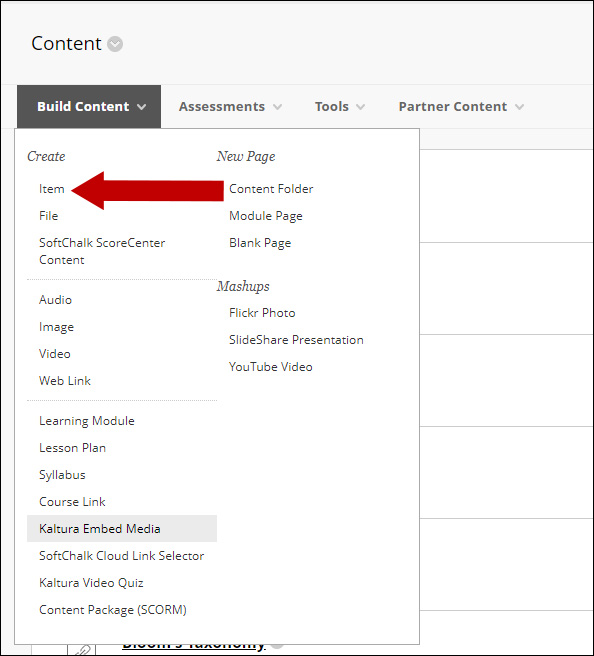
2. Click the Plus Sign on the Text Editor.
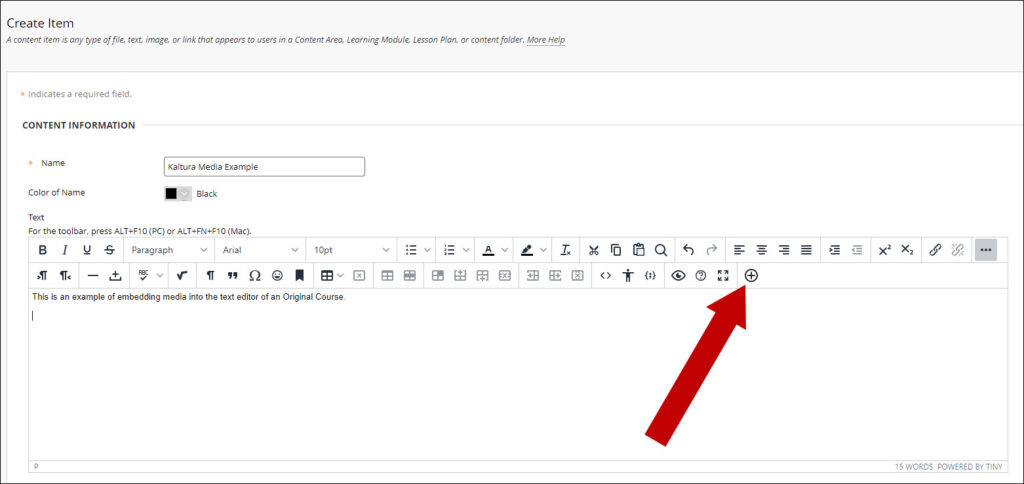
3. You can embed media from the options shown here. For this example, we will embed from the Library.

4. Under Additional Tools, select Kaltura Embed Media.
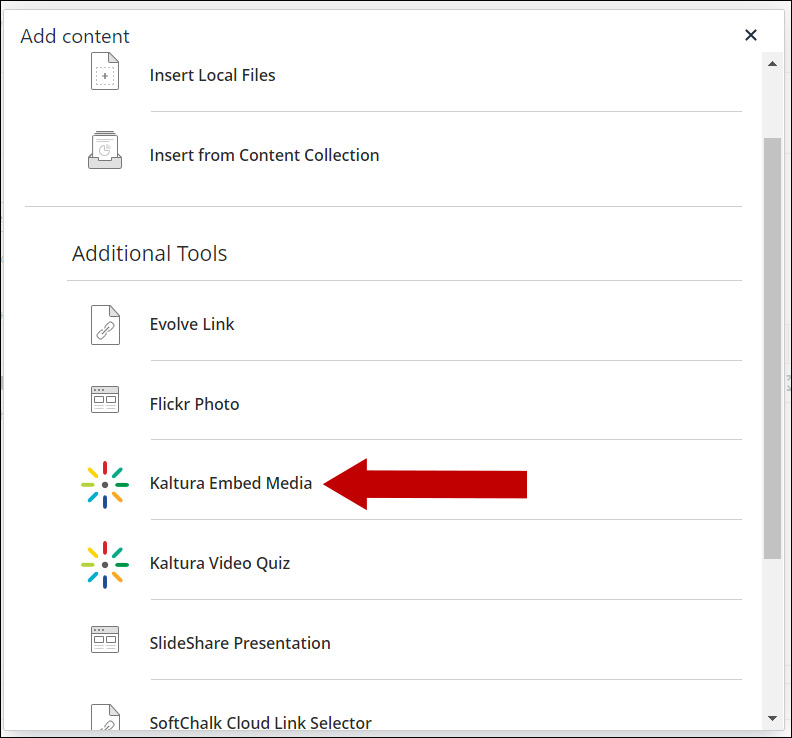
5. Select from your available options shown here. I will add media from my Library.
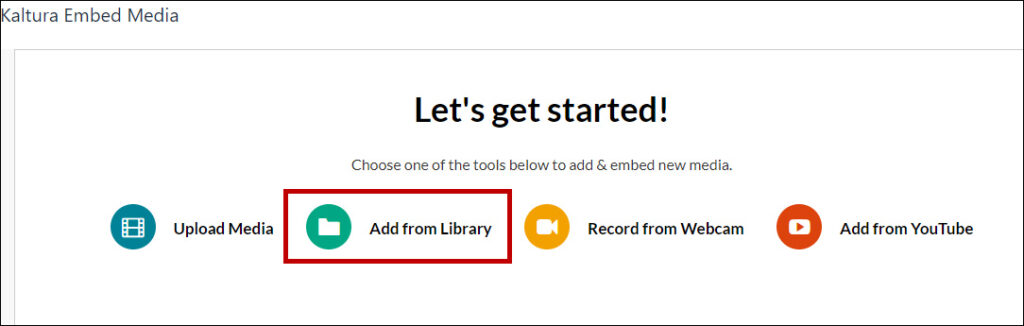
6. Locate the media you wish to use and select the Embed button.
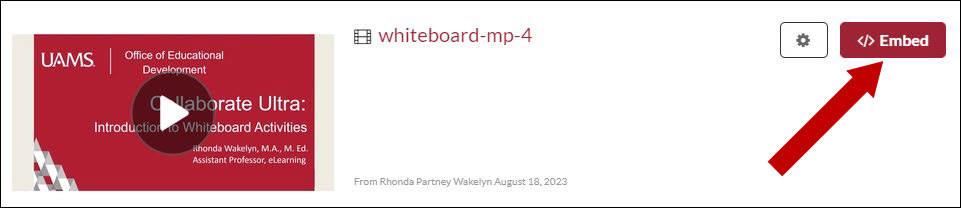
7. The Kaltura media will now be displayed in your Content Editor. When finished, click the Submit button to add to your Course Content.