Kaltura allows you to embed your existing media into your course content from Kaltura My Media. The instructions here provide step-by-step details on how to add your Kaltura media directly to your course’s content.
1. Go to the content area of your course. Hover over the Build Content menu and select Kaltura Embed Media.
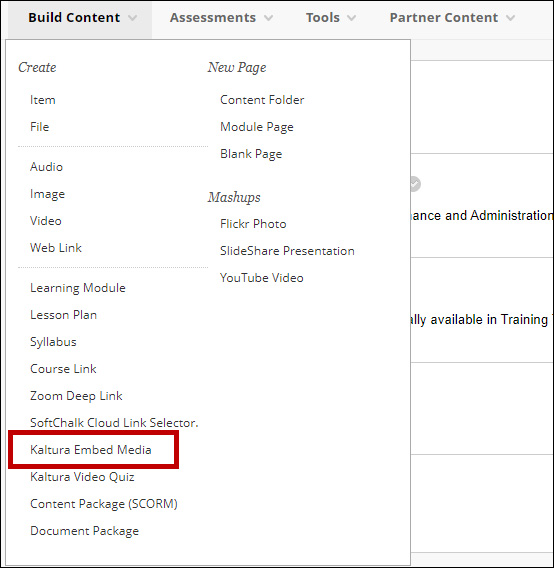
2. Select the option desired. For this example, we will embed a video from the library.
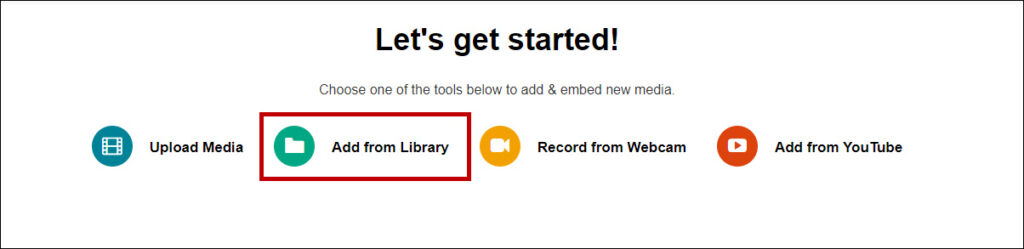
3. From My Media, select from previously added media and click Embed.
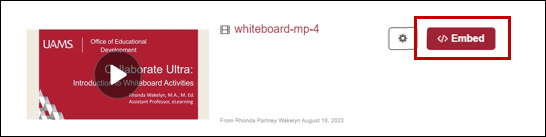
4. The Kaltura media will now be added to your Course Content.

