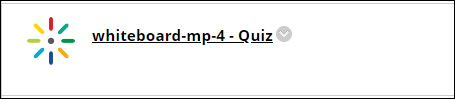Kaltura enables you to embed engaging quiz videos into your course’s content and test your students’ knowledge and understanding of the information presented in videos.
1. Go to the content area of your course. Hover over the Build Content menu and select Kaltura Embed Media.
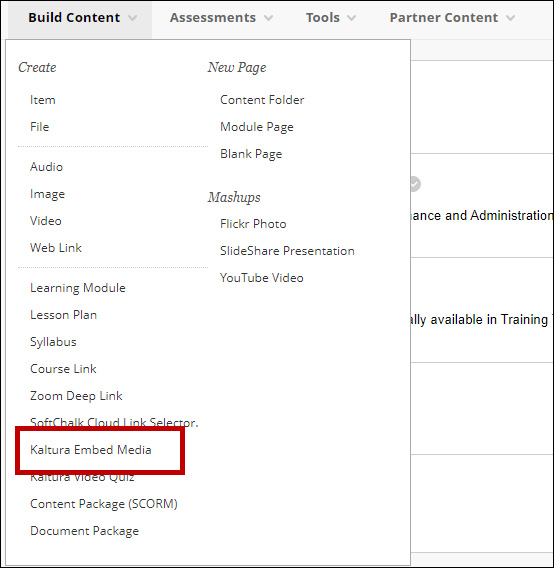
2. Select Add from Library.
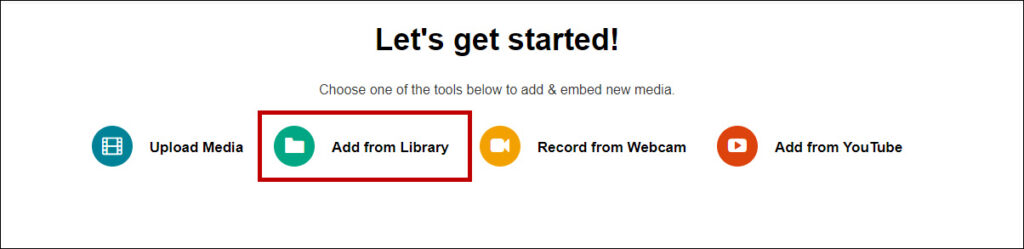
3. Locate the video quiz you wish to embed and click the Embed button.
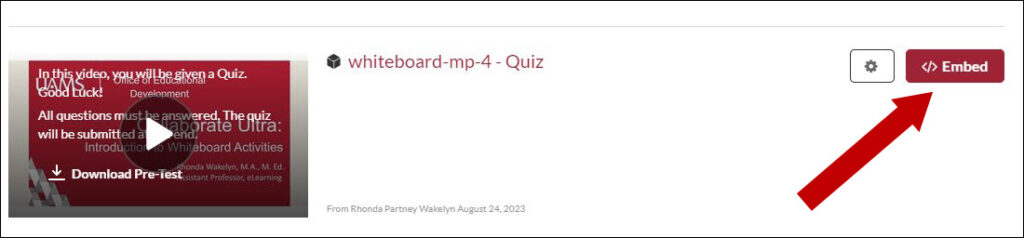
4. Your Kaltura Quiz video is now added to your Course Content.