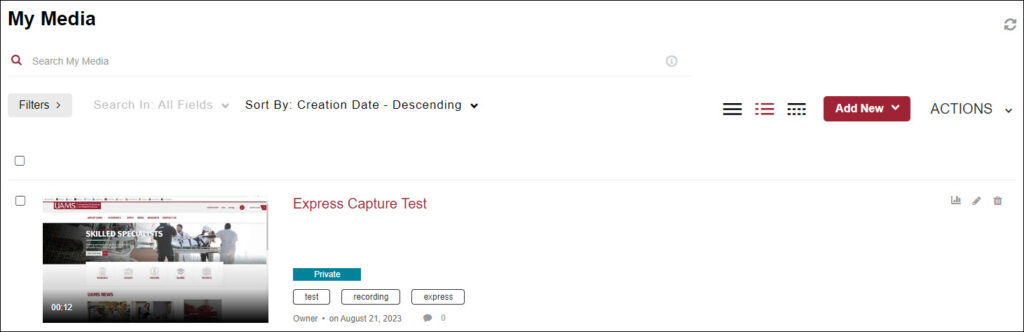There are two ways to record videos using Kaltura. Express Capture enables recording content directly from a browser. Kaltura Capture requires the installation and use of an app on your computer.
Here is more detailed information about Express Capture vs Kaltura Capture.
In this document, we address the Express Capture feature.
1. Go to Kaltura My Media.
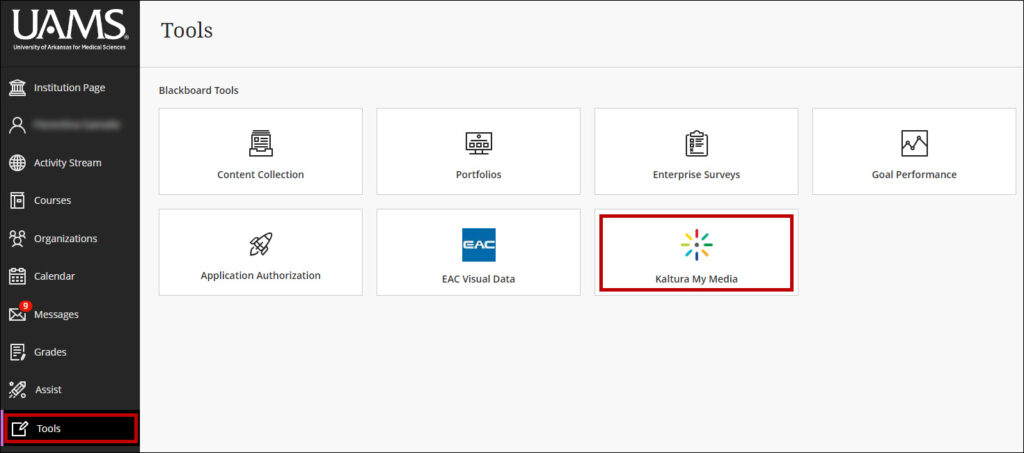
2. From Add New, select Express Capture.
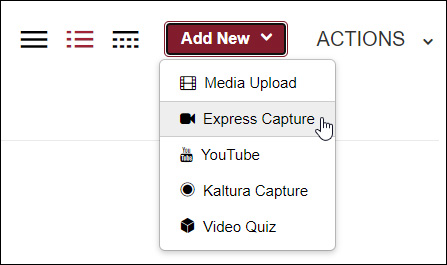
3. Make sure the microphone has the desired input from the Audio Settings button.
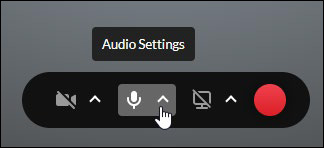
4. Make your selections for the camera and share screen. In this example, the camera is disabled. We enabled the Share Screen Settings, selected the desired screen, and clicked Share.
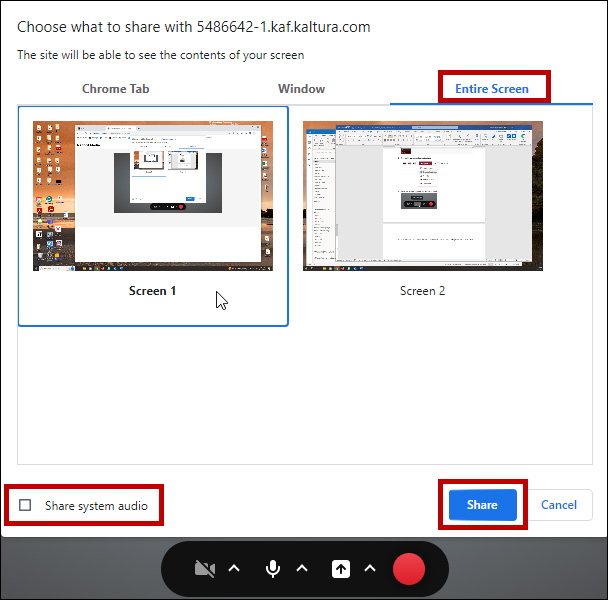
Note: If you are sharing content with sound, please make sure to select the Share system audio option.
5. Click the Start Recording button.

6. Click the Stop button when the recording is finished. You can Record Again, Download a Copy, or click Use This to start the upload process.
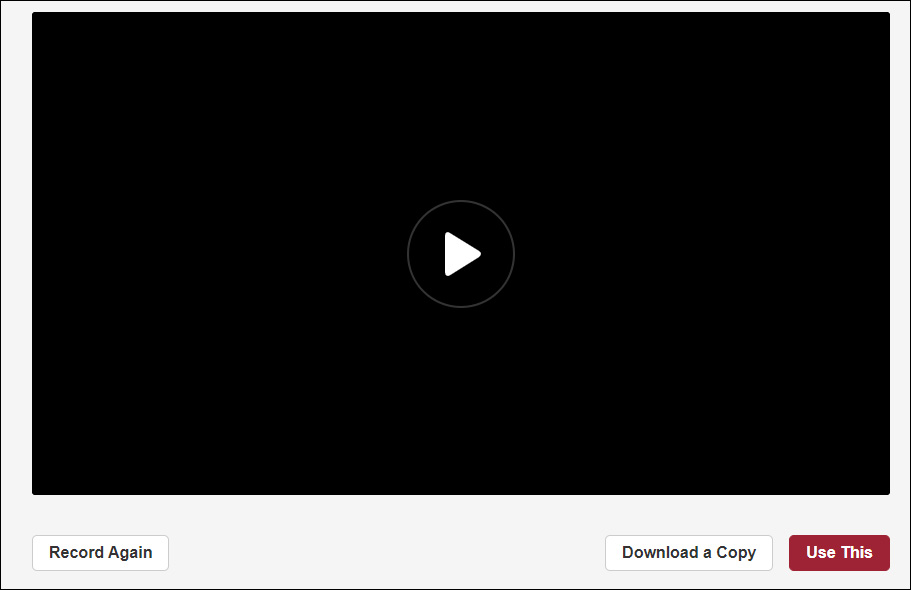
7. Provide a video Name, a Description (optional), select the Publishing Status (Private or Published), and Save.
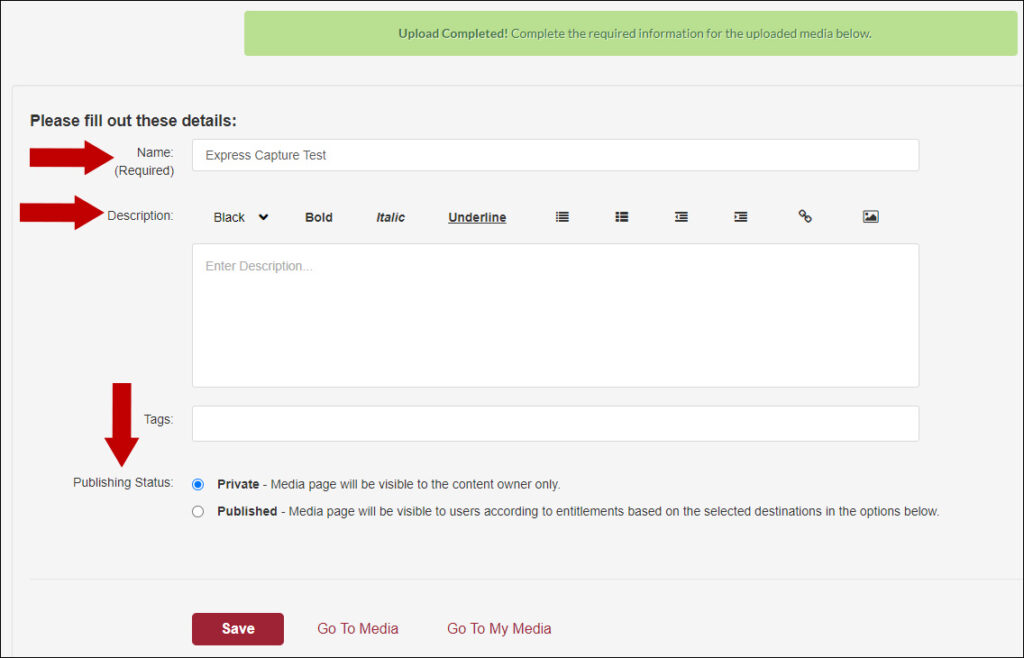
8. Go To Media to review the recording or Go To My Media to return to your videos list.

9. The video displays on the My Media page.