1. Make sure the Edit Mode is ON.
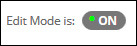
2. Hover your mouse over Assessments to reveal the drop-down menu, then click Assignment.
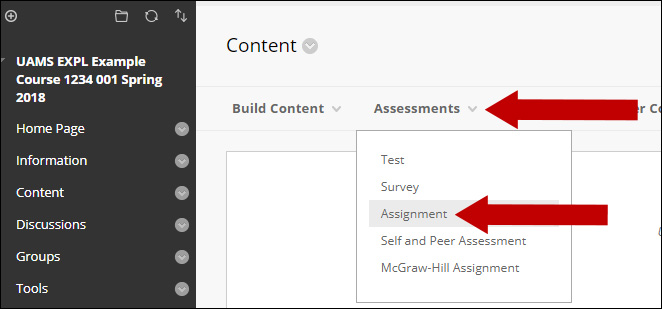
3. Give the assignment a Name and Instructions.
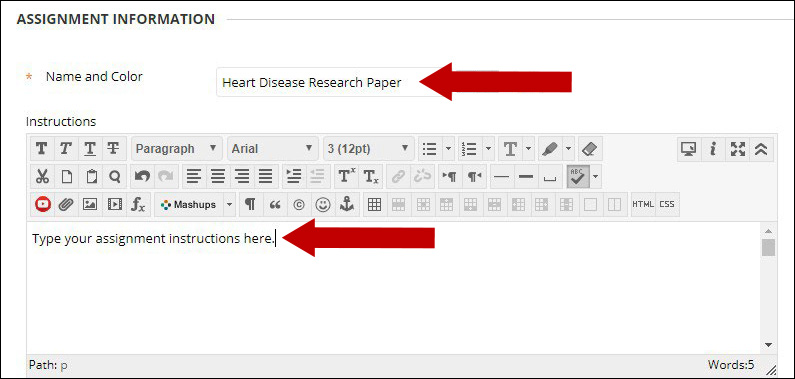
4. Scroll down to the Grading section and assign your Points Possible.
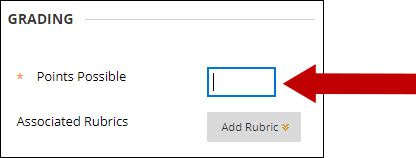
5. Click Submission Details to reveal more options.
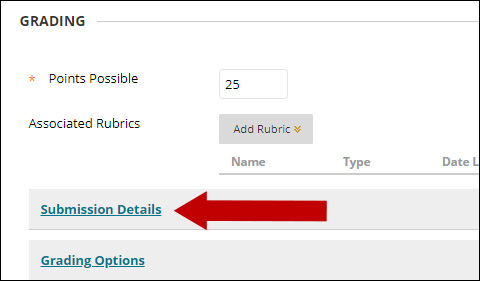
6. Next to Plagiarism Tools, make sure to check the option Check submissions for plagiarism using SafeAssign.

7. If you would like your students to have access to the originality report, you can check Allow students to view SafeAssign originality report for their attempts.

8. If you are letting your students submit drafts to SafeAssign, you will want to check Exclude Submissions. This will keep drafts from being added to the SafeAssign database. When you are ready for students to submit the final copy, you will uncheck Exclude submissions and allow students to submit a second attempt.

9. When you are done configuring the remainder of your assignment, click Submit at the bottom of the page.

