This document covers how to set a grade column as the External Grade Column. The external grade column can be used to generate course analytics and to import Final Grades into GUS.
1. Find your desired column, click the Chevron, then click Set as External Grade.
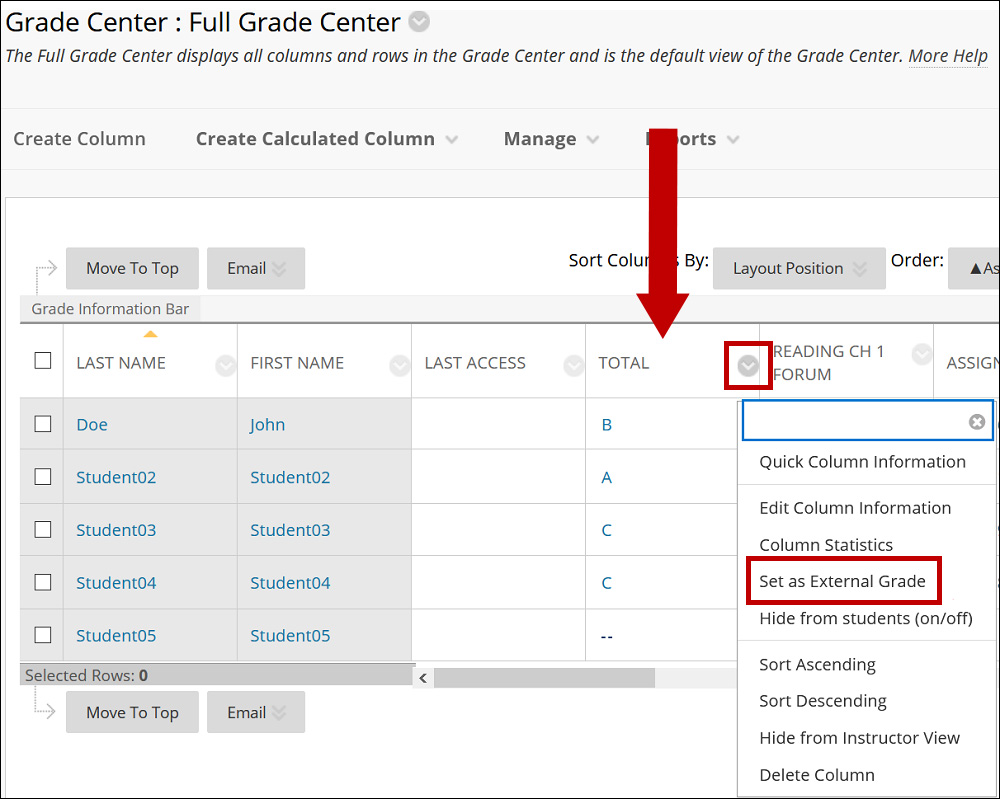
2. The External Grade indicator shows next to the column’s name. The column is now ready to be exported to the Student Information System/GUS.
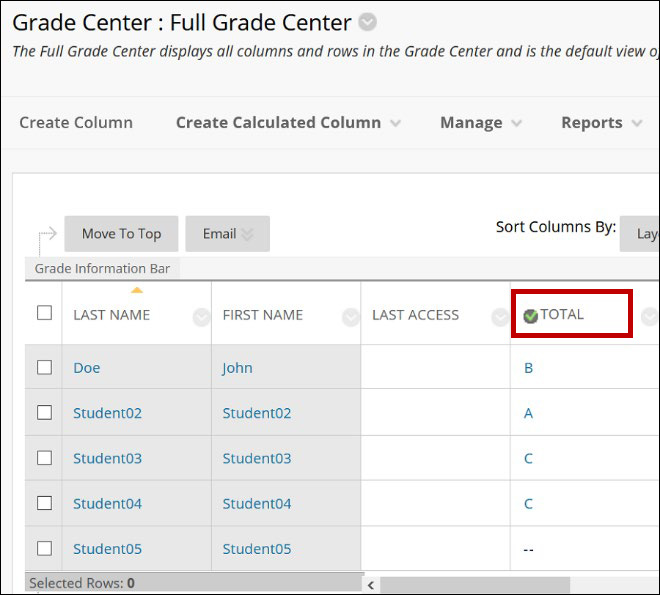
Note: Only one column can be External Grade per each grade center. The External Grade cannot be deleted; you need to denote another column as External Grade to delete the column.
