A new Blackboard course will be created each semester for all active courses as determined by the Registrar’s Office. The process described in this document allows instructors to copy content from an old course to the newly created course shell.
1. You should be enrolled as an instructor for both the old course and the new course. On the Courses page look for the term of the old course. Find the old course and click on its name to get in the course.
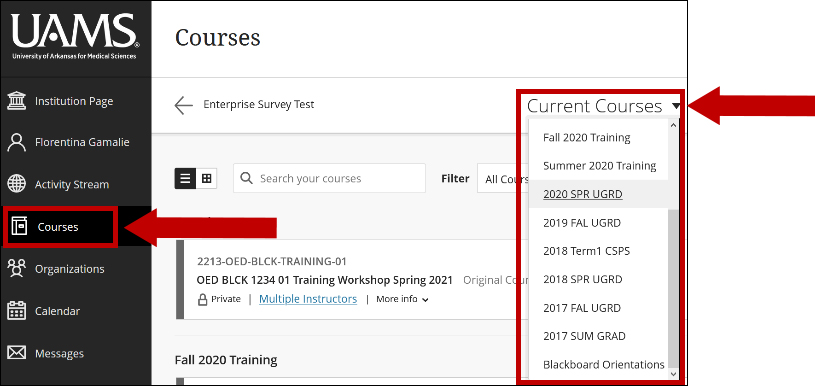
2. In the left-hand course menu of the old course, navigate to Course Management > Control Panel > Packages and Utilities and select Course Copy.
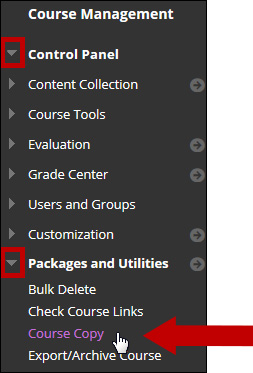
3. You will now be in the Copy Course area. In the Select Copy Type dropdown menu, select Copy Course Materials into an Existing Course.
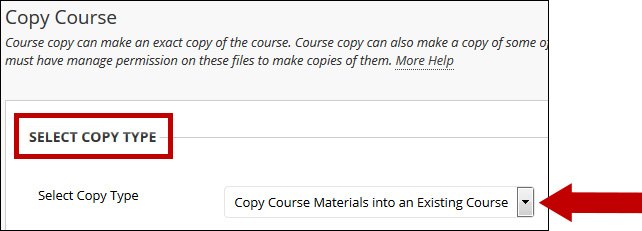
4. Click Browse for the Destination Course ID.

5. Select the destination course and click Submit at the bottom of the page.
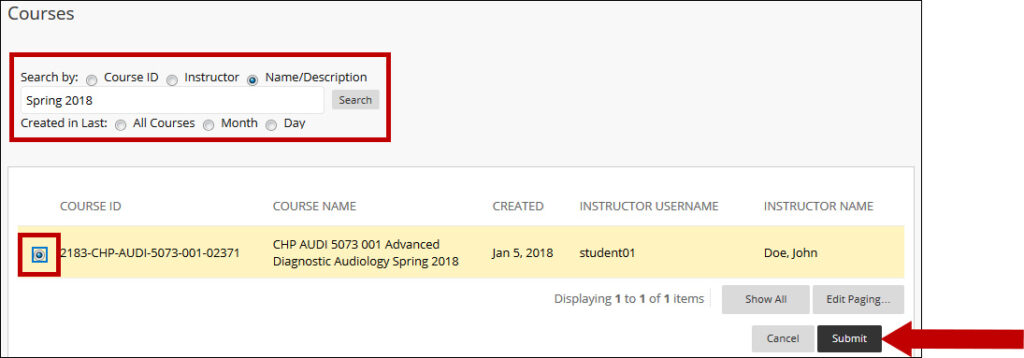
Note: Use the Search option to narrow the choices for the destination course.
6. You should now see the new course’s ID as the Destination Course ID. Please double-check to make sure this is correct.
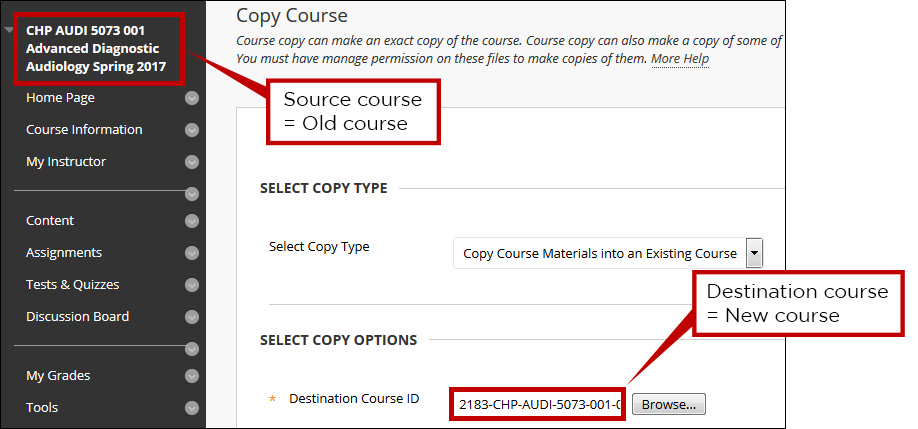
7. Under Select Course Materials choose Select All.
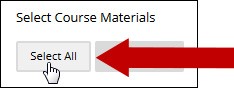
Note: If you decide you do not need to copy certain items (such as Announcements), please deselect the items you do not need to copy over in the new course.
8. For Discussion Board, select Include only the forums, with no starter posts if you need no information from the previous course.
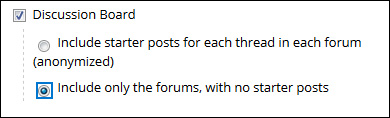
If you need the information from the previous Discussion Board, you can select Include starter posts for each thread in each forum (this will not include replies). When you open the new course, you will have an option to set the author of the posts.
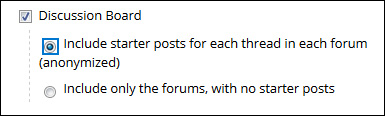
9. In the File Attachments area, keep the option selected by default.
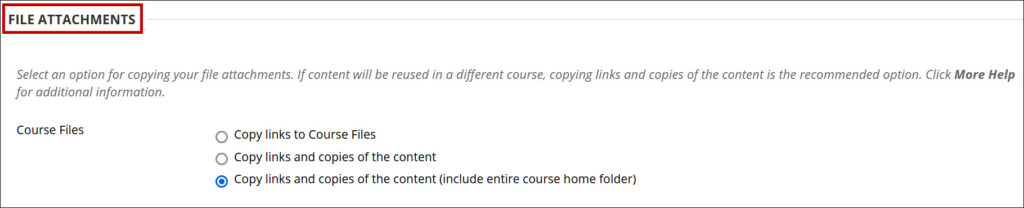
10. Click Submit.
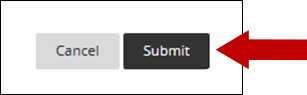
11. A notification that the process is queued displays.

12. In your Course List on the MyUAMS tab,the new course will show the status of the copy as a work in progress. After the copy process is complete, a detailed log will be available.

13. You will receive an email regarding the completion of the copy process to your UAMS address.

