Setting Up the External Grade Column on Blackboard
To export the grades from Blackboard to the Student Information System/GUS, you must set the final grade column (total grade or weighted total grade) as the External Grade Column. The grades must be displayed as letter grades. This information is for calculated total grades and scores or percentage typed grades.
Part 1: Check the grading schema.
1. Navigate to Course Management > Control Panel > Grade Center and click on Full Grade Center.
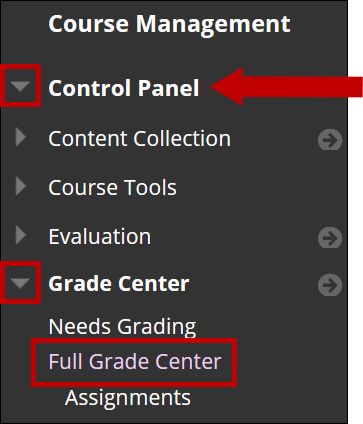
2. From the Manage button options menu, choose Grading Schemas.
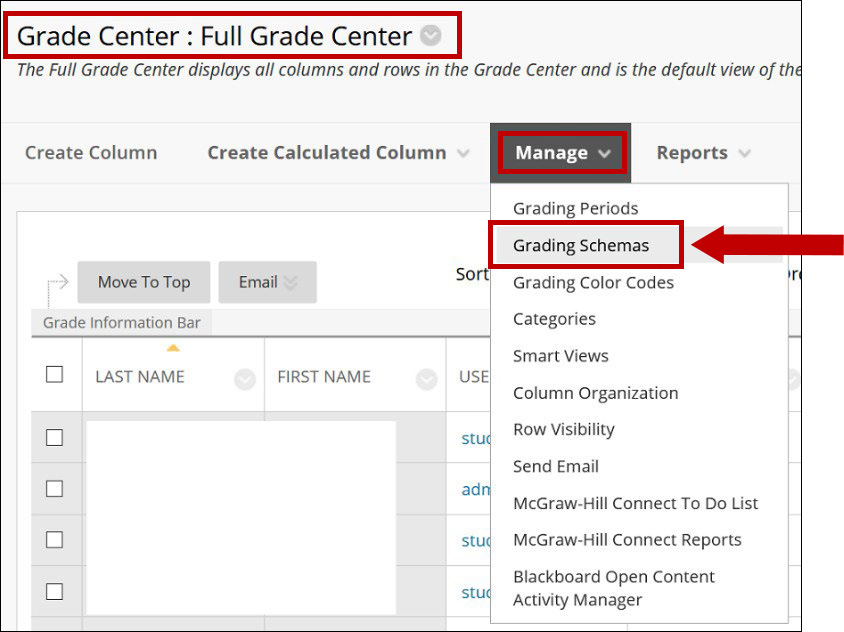
3. Use the Edit option to check the grading schema values. Make any changes as necessary.
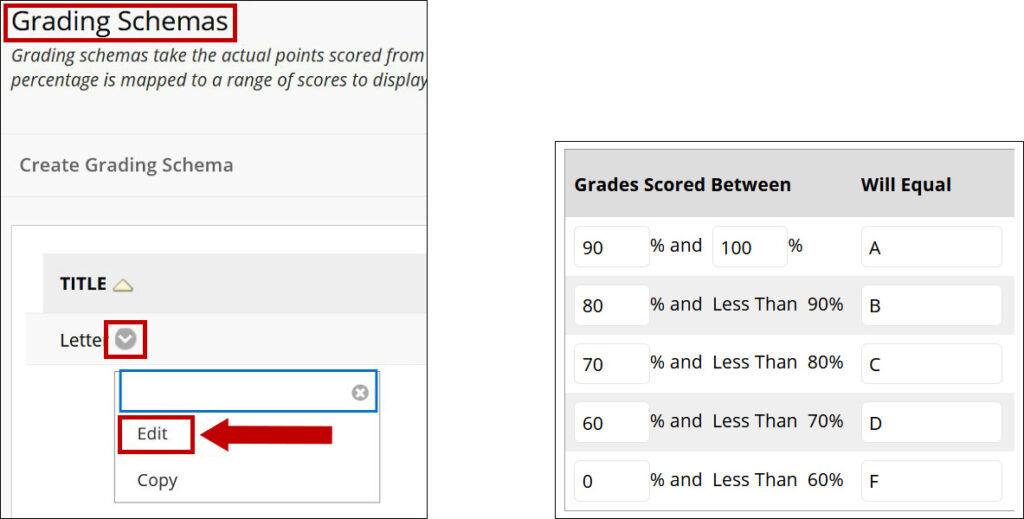
Part 2: Set up the External Grade Column.
4. Navigate to Course Management > Control Panel > Grade Center and click on Full Grade Center.
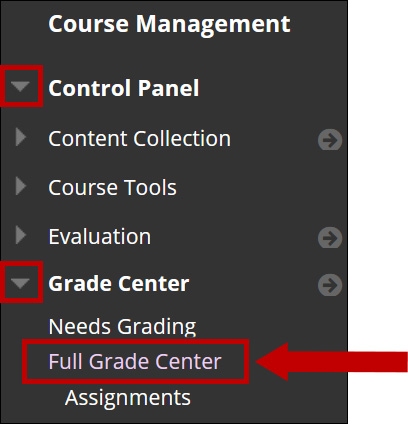
5. Find the column you’d like to designate as the External Grade Column. (The column you want to send to GUS). This is an opportunity to make sure your grades calculate as expected.
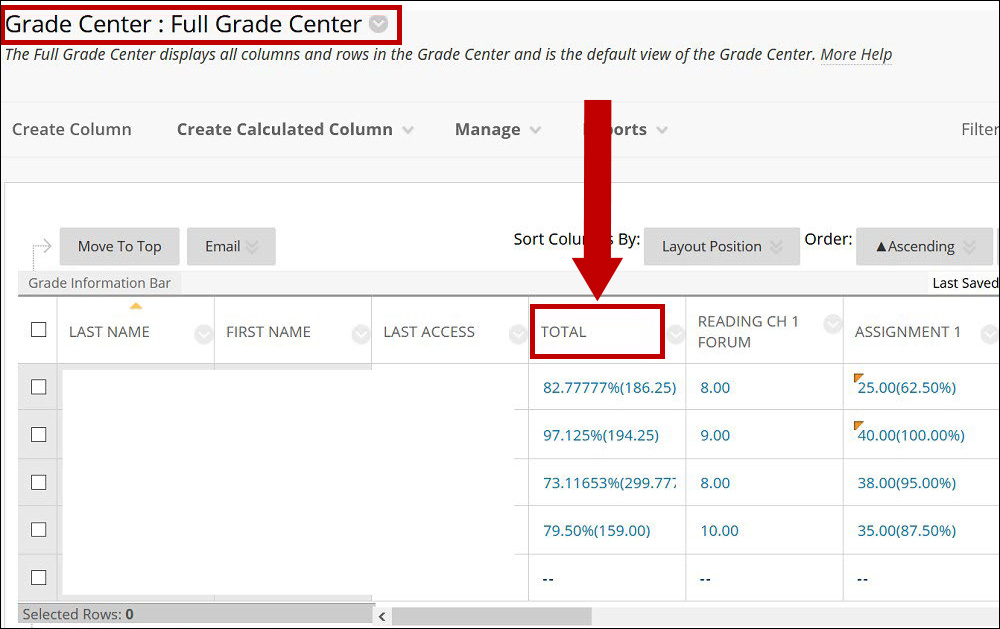
Note: Your total column may be named differently and located differently in the Full Grade Center.
6. From the column options menu, select Edit Column Information.
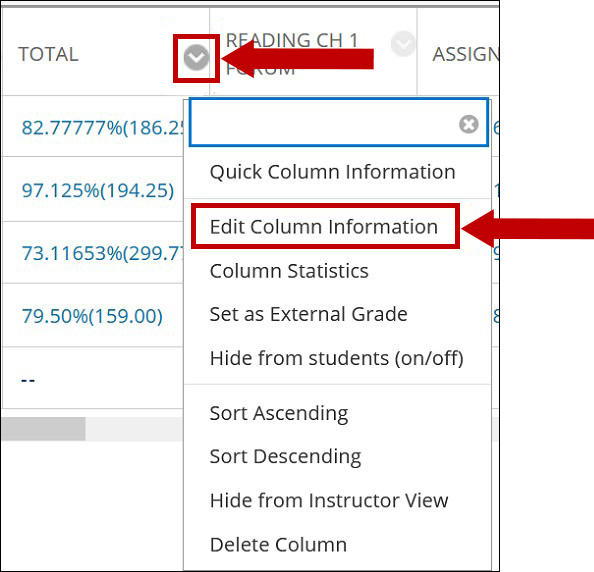
7. Change the Primary Display to Letter. You can set the secondary display to whatever you want.
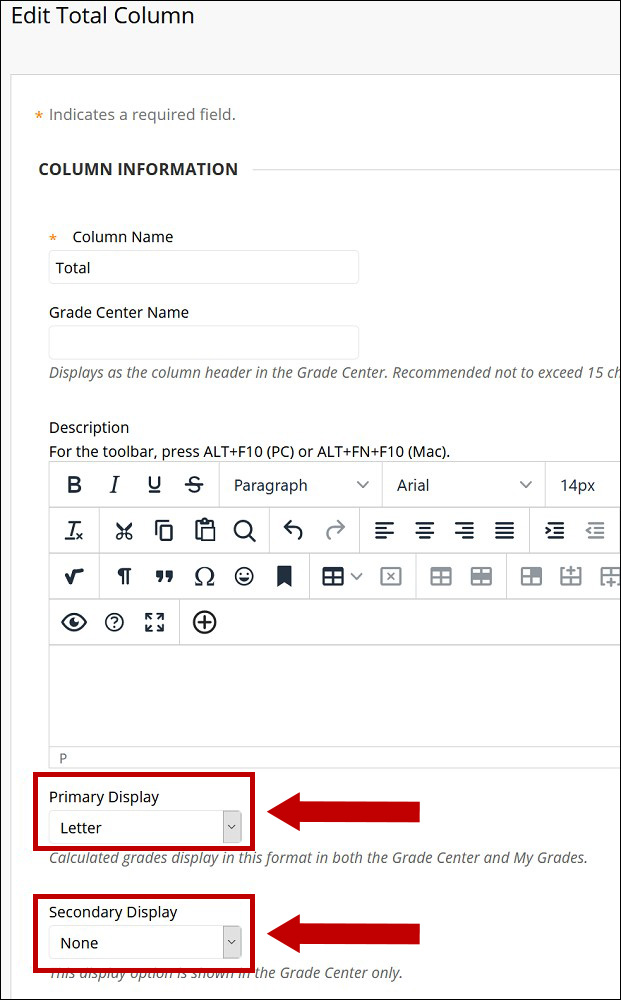
8. The column will display letter grades.
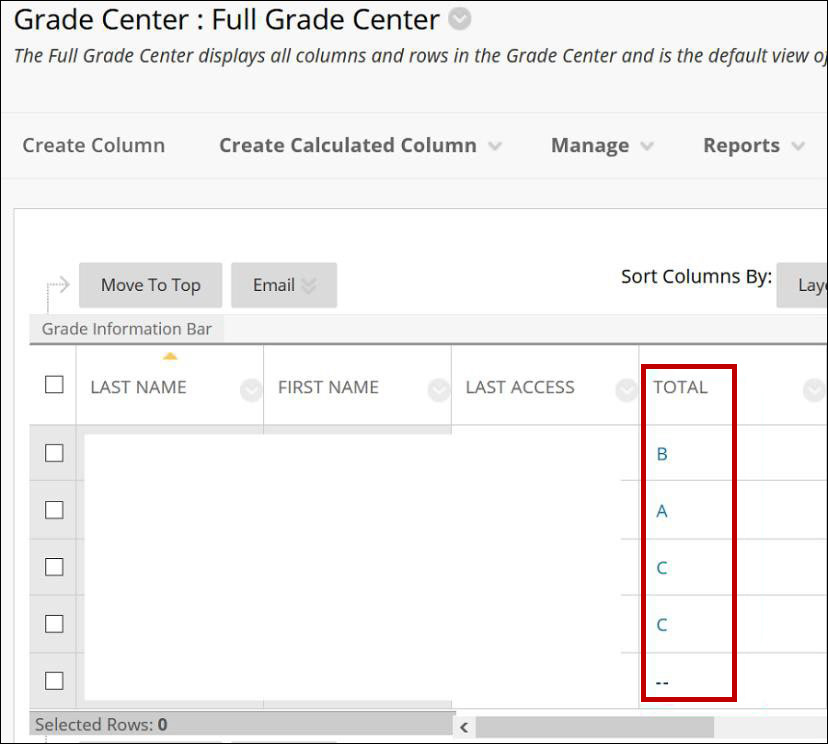
9. In the last step the column will be set as the External Grade column. Use the column’s options menu for this setting.
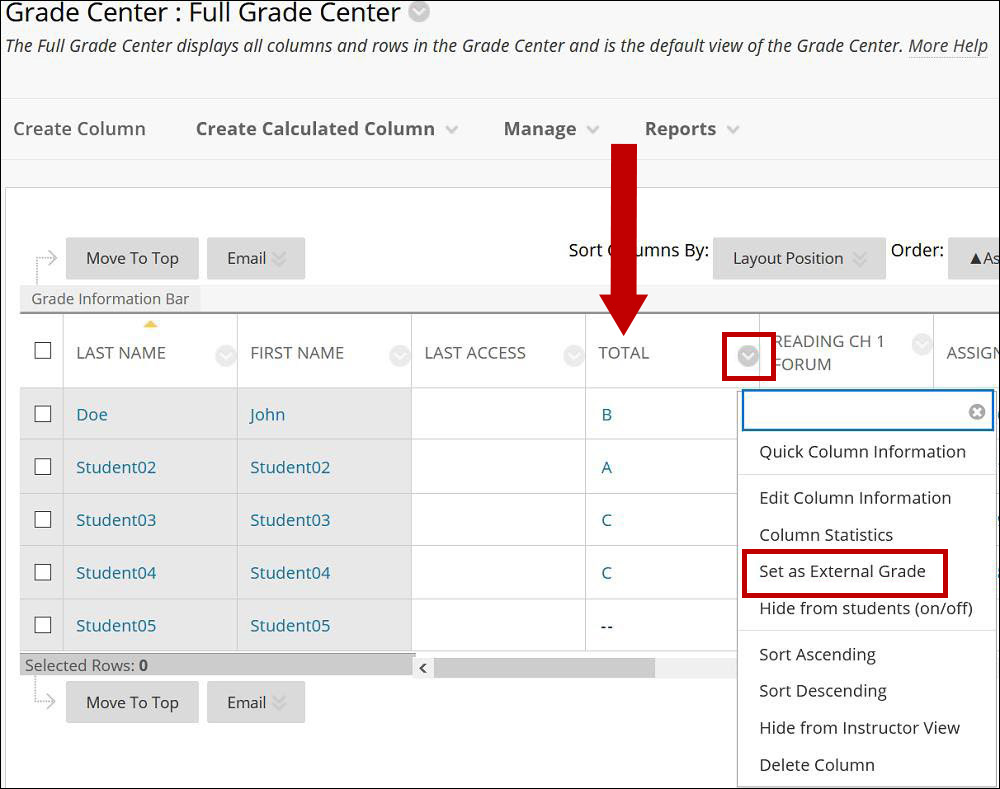
10. The External Grade indicator ( ![]() ) shows next to the column’s name. The total grade is ready to be exported to the Student Information System/GUS.
) shows next to the column’s name. The total grade is ready to be exported to the Student Information System/GUS.
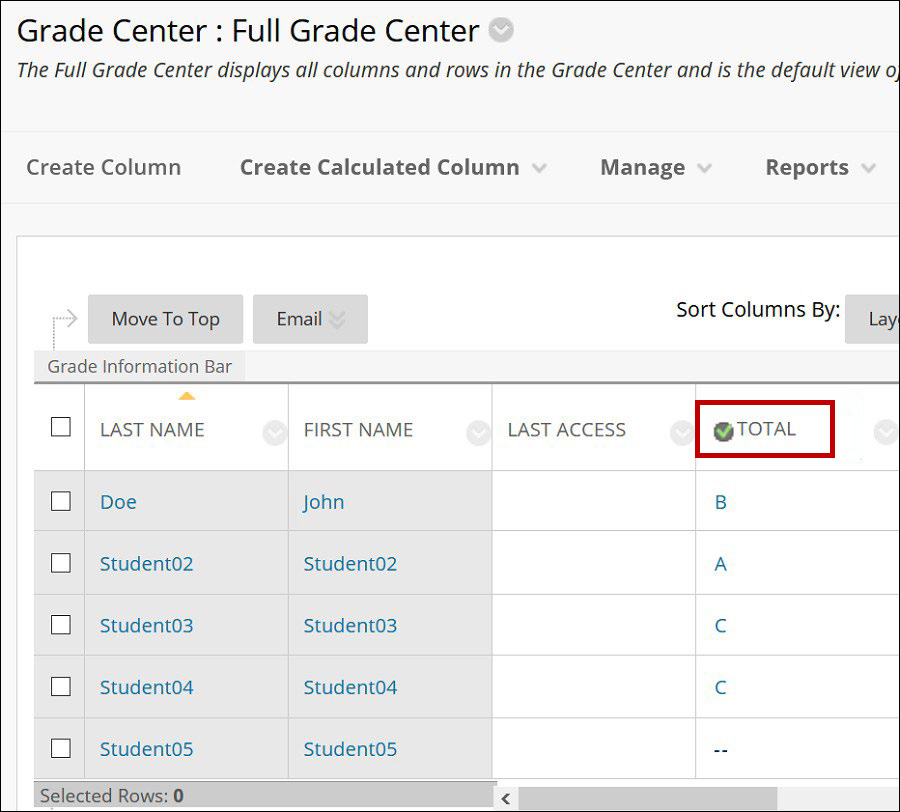
Note: Only one column can be External Grade per each grade center. The External Grade cannot be deleted; you need to denote another column as External Grade to delete the column.
