After you create a test, you must make it available to students (deployed) in a content area. A test can only be deployed in one content area at a time, but you can create a course link to add a deployed test to a second area. If you want to change deployment locations, delete the test from the content area and add it to a new one. You will not be deleting the actual test.
1. Click on the Content Area where you want to deploy the test; in this course it is the Quizzes & Exams content area.
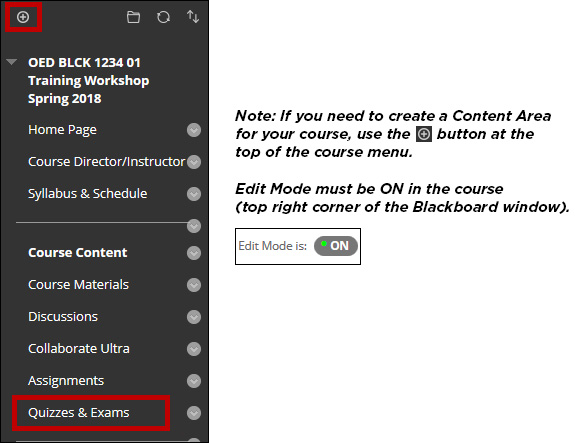
2. Hover over the Assessments tab and click Test on its drop-down menu.
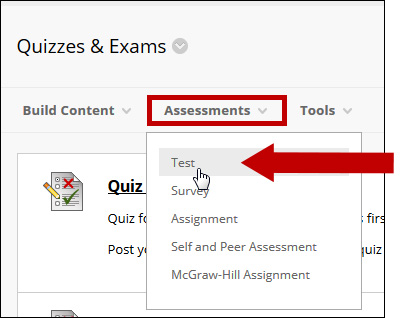
3. In the Add an Existing Test box, click the name of the test to deploy and click Submit.
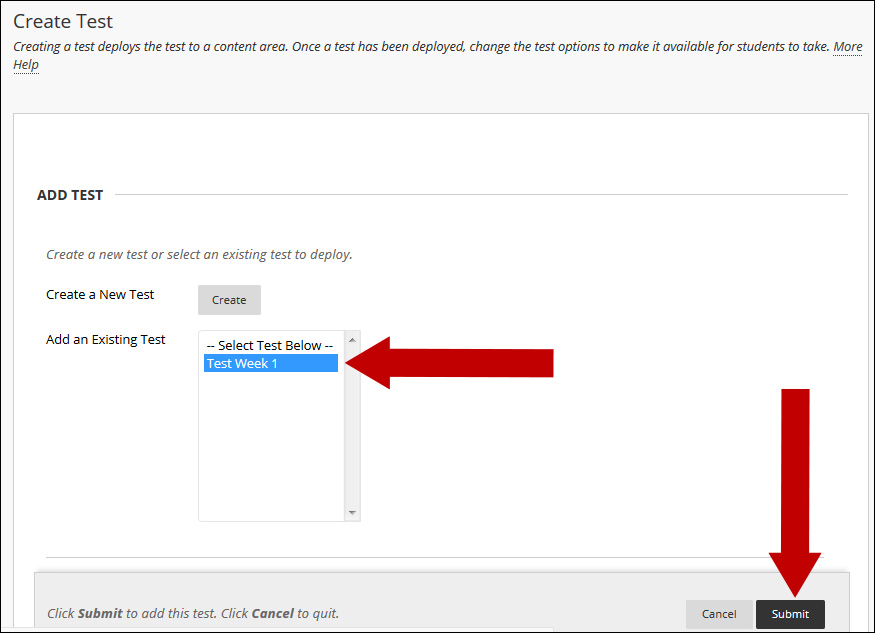
Note: When deploying test to a content area, you will have to choose your Test Options. See the detailed step by step instructions in the Setting Test Options file.
