Blackboard’s Content Collection feature is a file repository that allows you to store, manage, and share your files. These files can be linked into courses and/or shared by the owner with other users on the system. Courses are allowed 1 GB of storage. If you exceed the storage limit you will receive a notification and you will not be able to upload any other files.
Note: Uploading large files like mp4 videos in your course content area (where students access course materials) consumes a considerable amount of course storage space. Instead, upload the file to a file-hosting site and link to the video in the course.
Deleting a file from the Content Collection permanently deletes the item from your course and reduces your course storage size. If you delete a file from a course content area it is not deleted from the course storage; you must also delete it from the Content Collection to reduce the course storage.
1. To access the course Content Collection, go to the Course Management area in your course and select Control Panel. Click Content Collection. Select the Course ID.
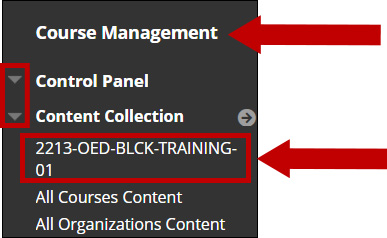
You are now in the Course Content area and can view all files in your course.
2. Locate the file(s) you wish to delete and select the checkbox to the left of the file name. Click the Delete button.
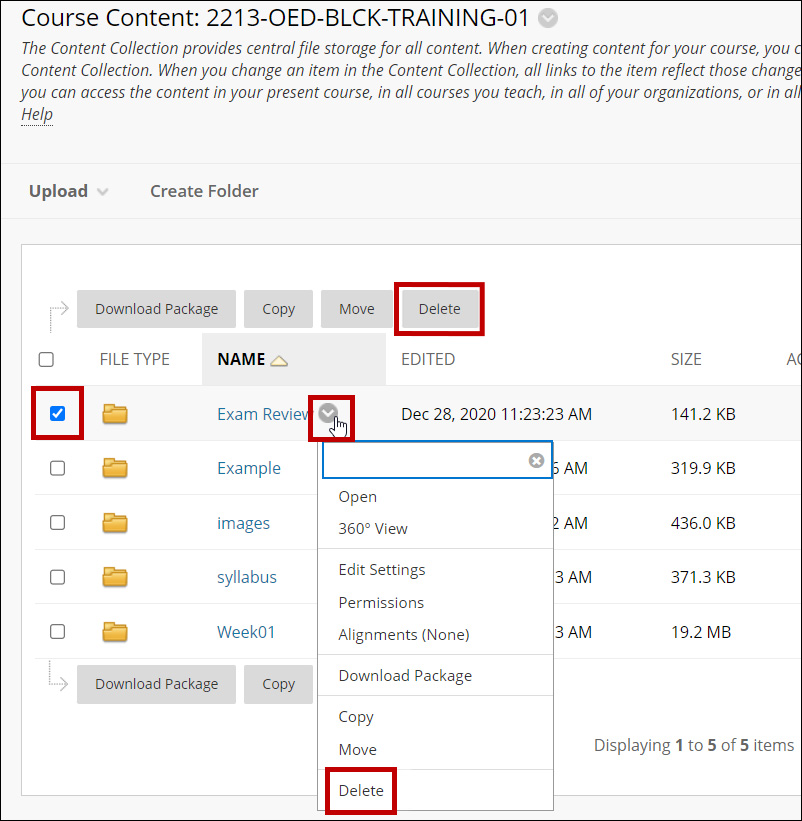
Notes: Deleting a folder will delete any subfolders or files within it.
You can also delete a file from the options menu, the chevron available on the right side of the item’s name.
3. A confirmation notice displays; click OK.
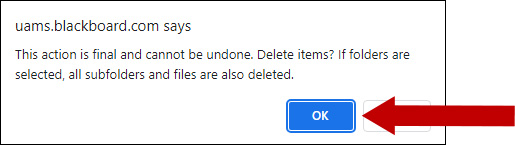
4. If the file you selected to delete is not used anywhere in the course, it will be deleted.
If the file you selected to delete is used in the course, you will receive a notice. By clicking on the 360o View button you can see where the file is linked in the course.
Select Submit to continue with the Delete process or Cancel.
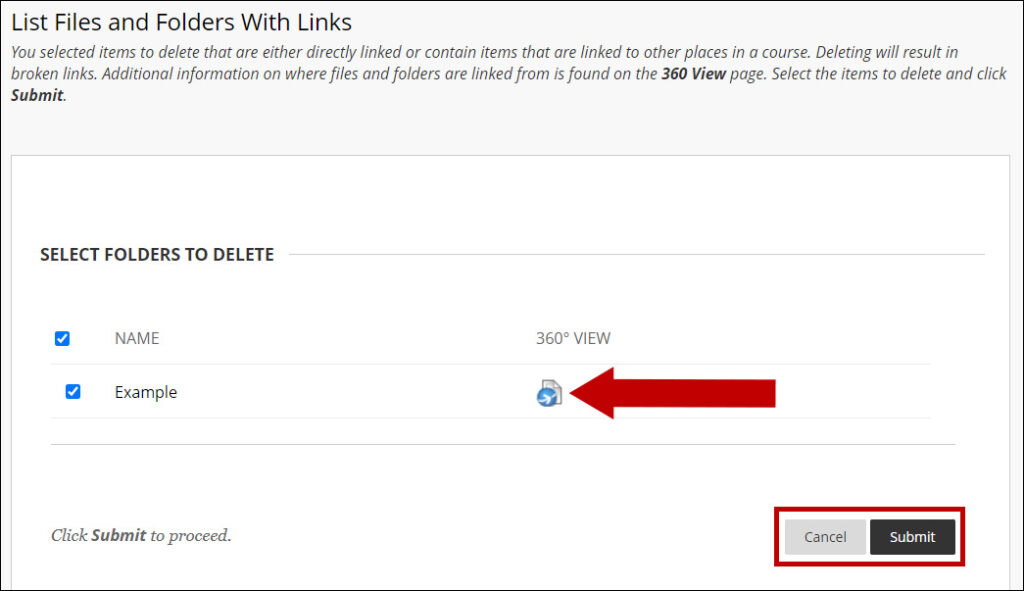
Please let us know if you have any questions or concerns at BlackboardHelp@uams.edu.
