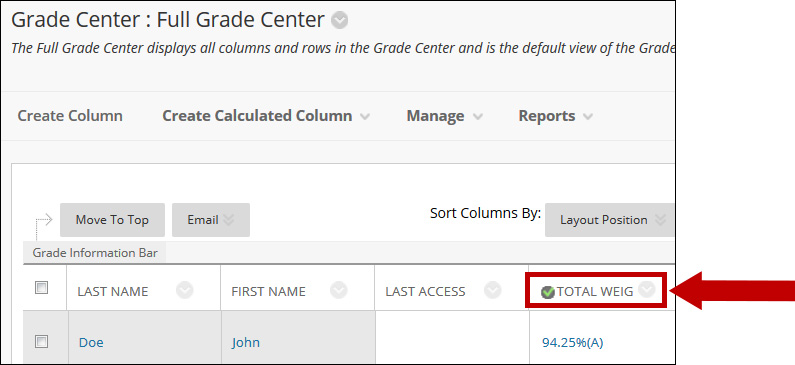The Weighted Column is a type of calculated column that generates a grade based on the results of selected columns and categories, and their respective percentages. When creating a weighted column, you can include other calculated columns.
1. In the Course Management, Control Panel, expand Grade Center and click on Full Grade Center.
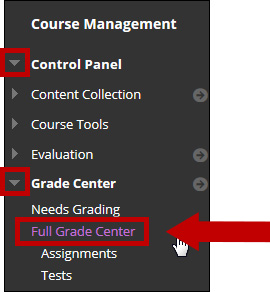
2. Click on the Create Calculated Column button and then select Weighted Column.
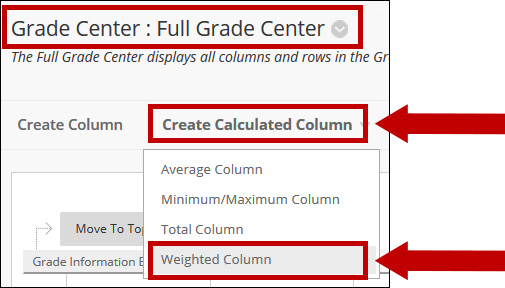
3. Provide a name for the column. Column Name is a required field. Column Name is displayed in the Grade Center if no Grade Center Display Name is entered. This field only displays the first 15 characters in the Column header.
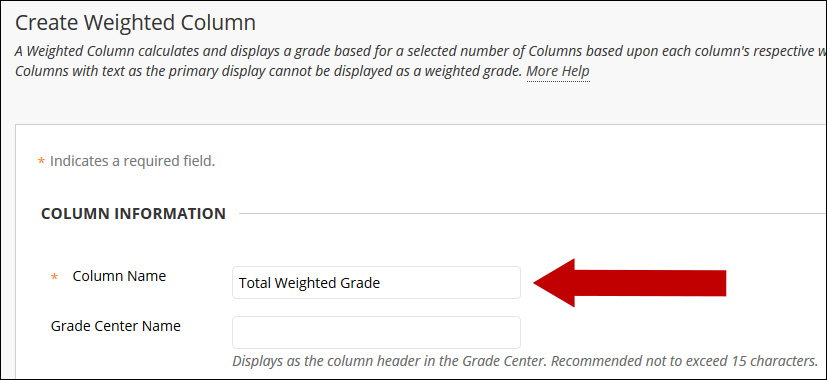
4. Select the desired options for the Primary Display and Secondary Display.
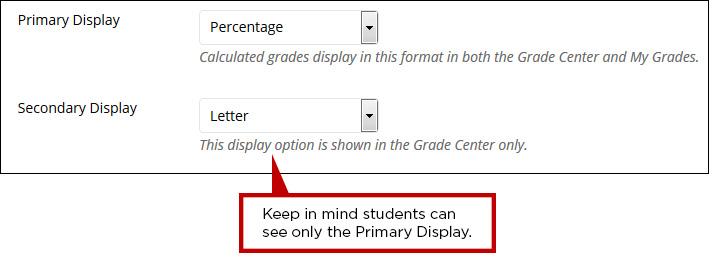
5. Scroll down to the Select Columns section. In the Weighted Column you can include Columns or Categories. Add the desired percentage next to each item; the system requires 100% for the Total Weight.
If you use Categories, you may have several other options:
a. Select how to Weight Columns within the Category:
I. Equally applies equal value to all columns within a Category.
II. Proportionally values each Column based on its points possible compared to other Columns in the Category.
b. Drop Grades removes a number of either the highest or lowest grades for the Category from the calculation.
c. Use Only the Lowest or Highest Value to Calculate removes all grades from the calculation except for the best or worst score.
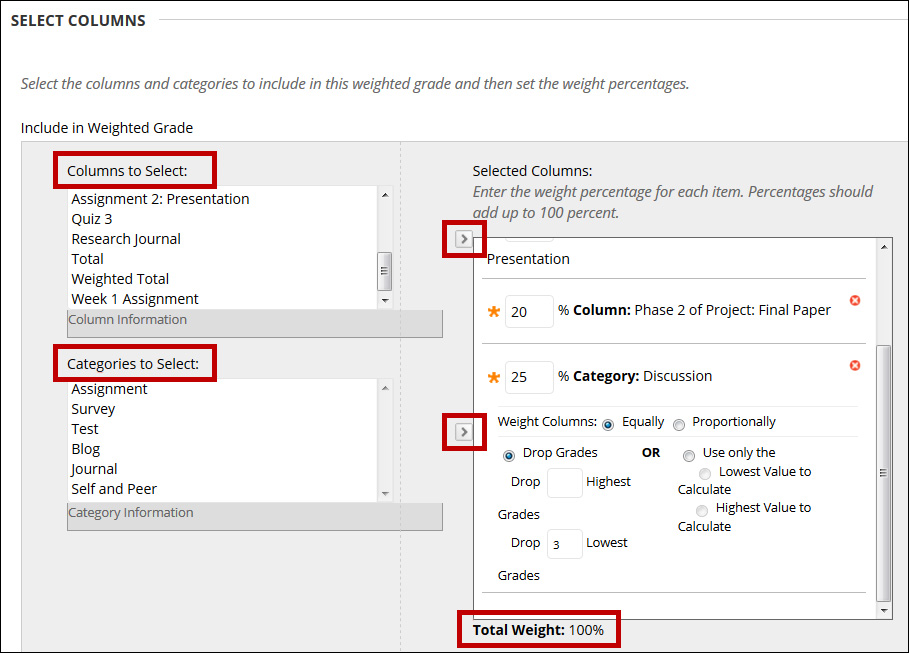
NOTE: Grade Columns that have been set to No for the setting Include this column in Grade Center Calculations do not display in the selection list.
6. A Running Total calculates the total by including only the Grade Columns that have been graded. Selecting No for this option includes all Columns in the calculations, using zero (0) for Columns that have not been graded. This can make grades appear artificially low.

7. Click the Submit button.
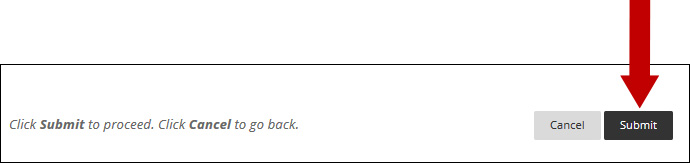
8. Your new Weighted Column will now appear at the far right in the grade book. You may have to scroll to see it.
Important Note: One of the columns in the Grade Center must be an External Grade. This column provides details for the Course Analytics. The indicator for the external grade is a green checkmark, and it can be attached to a column using the column Options Menu.