Instructors can use Respondus to retrieve and create a printable copy of an exam (exam, exam with answer key, or answer key only). Instructors must use the latest version of Respondus (downloaded from the Faculty Resources – Site License Downloads course). You need to set up Respondus to connect to your Blackboard course before you can retrieve and print exams (please reference our step-by-step for Installing and Setting Up Respondus for Blackboard).
1. Open Respondus 4.0 on your computer.
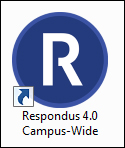
2. On the Respondus home page, click the Retrieval + Reports tab.

3. Click the Retrieve Questions button.
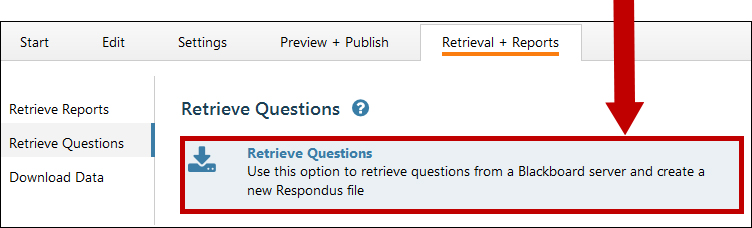
4. The Retrieve Question Wizard window displays. The Blackboard server name should display in the Blackboard Server drop-down box. Click the Next button to continue.
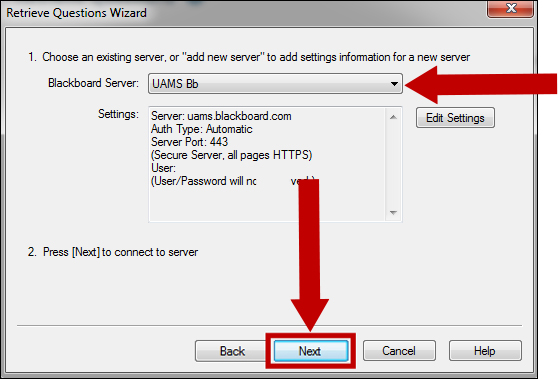
5. Click OK to login to Blackboard.
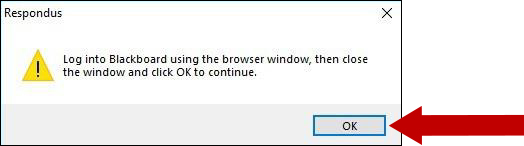
6. Use the red button to log in. After you logged in, close the window by using Close After Login.
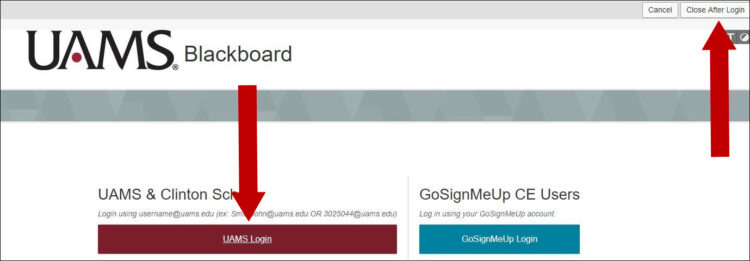
Note: You need to be enrolled as an instructor in the course. Edit mode must be ON in your Blackboard course.
7. From the Choose Course to Retrieve from drop-down menu, select the course where your test is located.
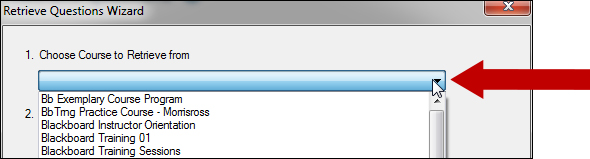
8. In the Select an Exam or Pool drop-down menu, select your test.
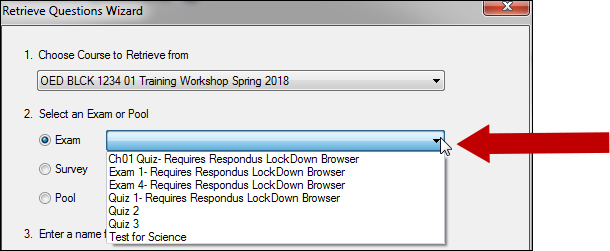
9. In the Enter a name for the new file field, enter a name for the new file, and click Next.
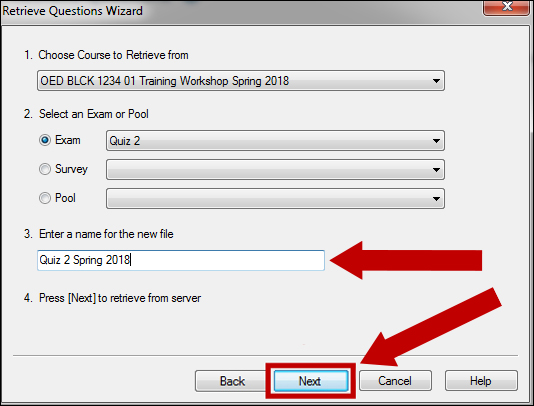
10. A progress screen displays as the file download occurs. When the file is retrieved, the File Saved message displays. Click the OK and Finish buttons.
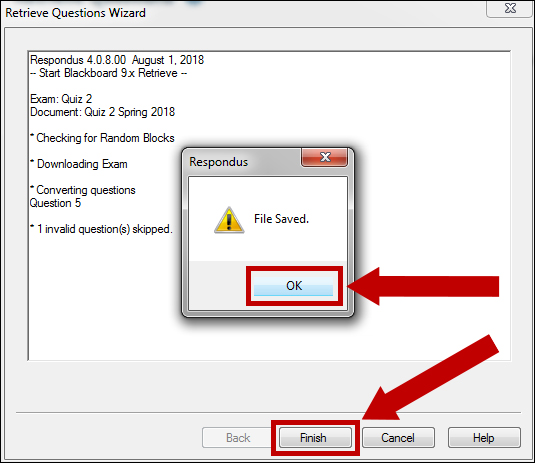
11. Click the Preview & Publish tab. Select Print Options. You can choose to print the following:
- Exam (questions and answer choices)
- Exam with Answer Key (questions and answers, correct answers marked)
- Answer Key only (question numbers and correct answer only)
Click the Settings button to select options for each format.
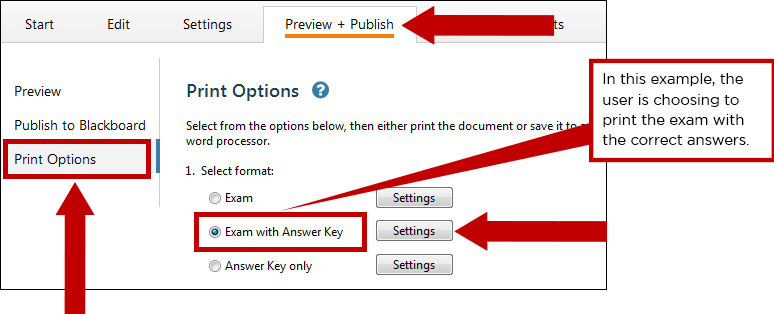
12. You can make selections for Edit Headers (what prints at the top of each page), Randomize Questions, and Questions to be included.
When you are done, select Print Preview, Save to File, or Send to Printer.
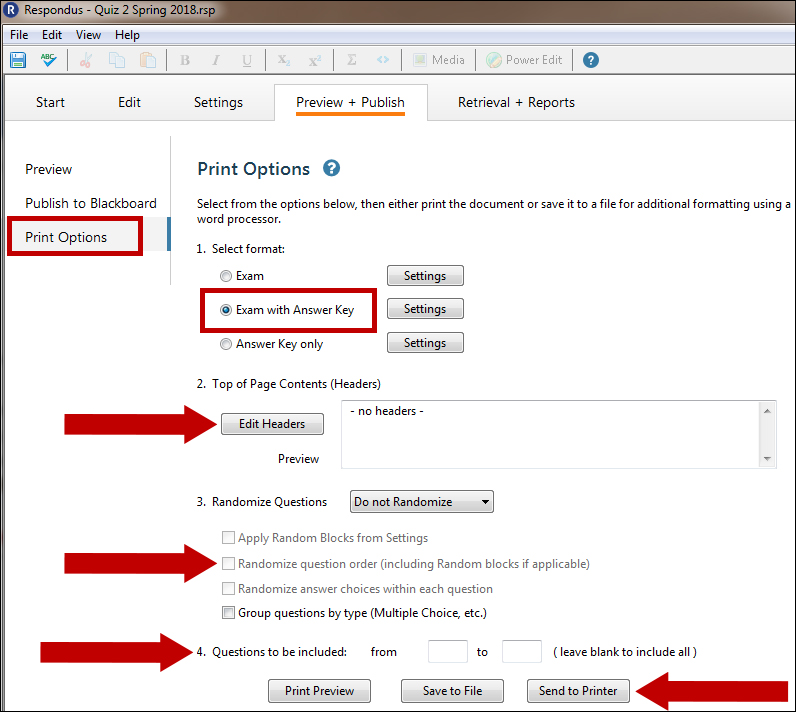
Note: Please check the retrieved questions; some question types are not supported.
