Assessment exceptions are used to give an individual student an exception on a specific test or assignment. An exception can change the due date, extend access, or allow extra attempts. You might use exceptions for students with internet or other technology issues.
Assessment exceptions are applied per assessment item and are different from accommodations.
1. Open the respective test or assignment and click Submissions.
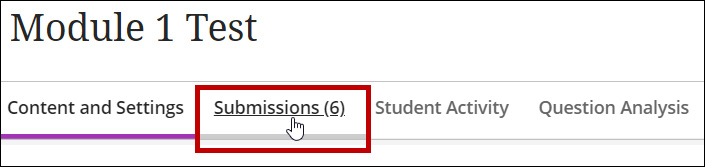
2. Click the ellipses button next to the user’s submission and click Add or edit exceptions
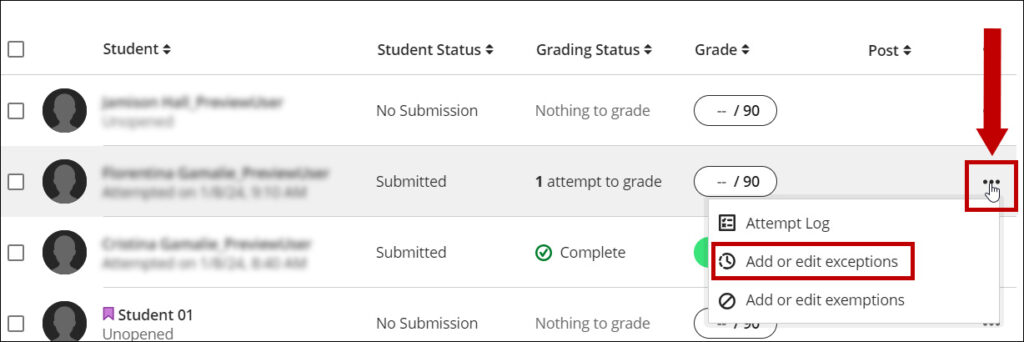
3. Apply the desired exceptions (due date, availability dates, or number of attempts) and Save.
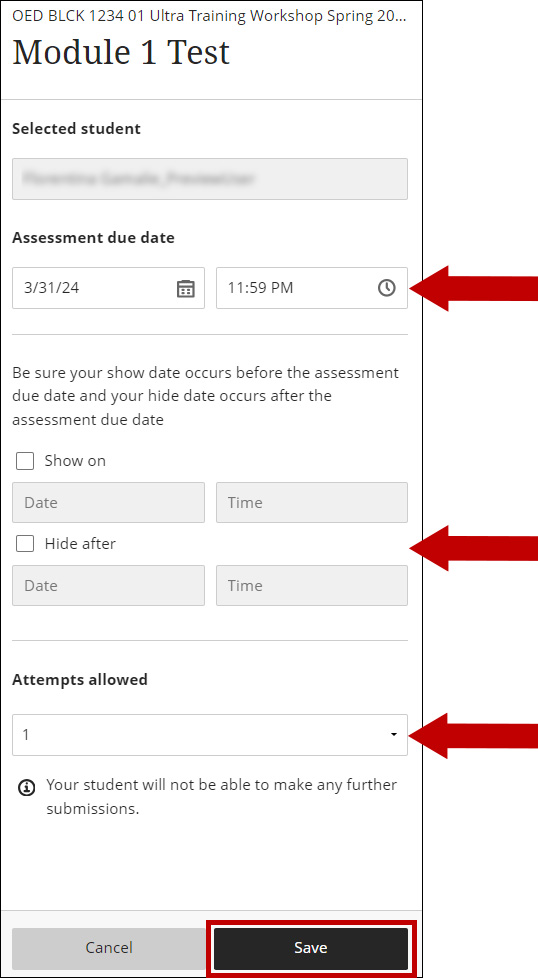
4. An exception indicator is now displayed next to the student’s name in the Submissions dashboard.

