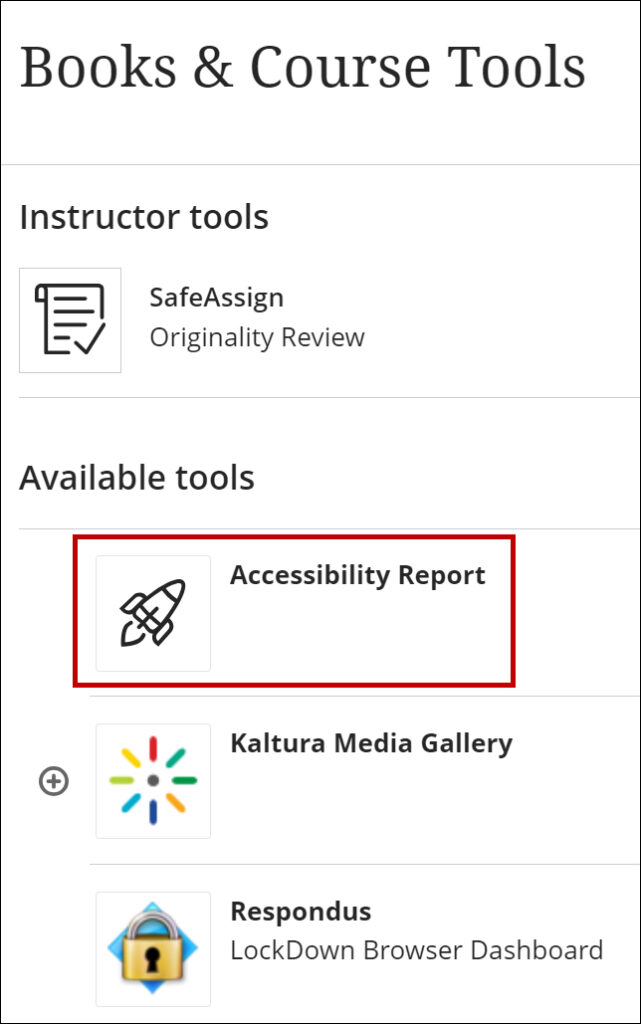The course accessibility report gives Instructors the ability to see their course accessibility score, the easiest issues to fix, low-scoring content, and other ways to organize content or accessibility issues.
1. Navigate to Details & Actions on the left. Under Books & Tools, click View course & institution tools.
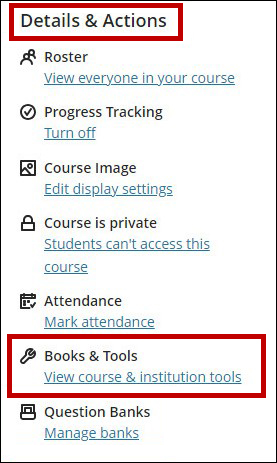
2. On the right-hand side of your screen, a menu displaying the tool options will open. Select Accessibility Report.