Respondus 4.0 is a powerful tool for creating and managing exams that can be printed to paper or published directly to Blackboard and other eLearning systems. All UAMS faculty can download Respondus 4.0.
1. Locate the Faculty Software & Downloads module on the Institution Page in Blackboard and click on the Respondus 4.0 link.

2. Follow the instructions on the Respondus 4.0 page. Click on the link to download the installation package.
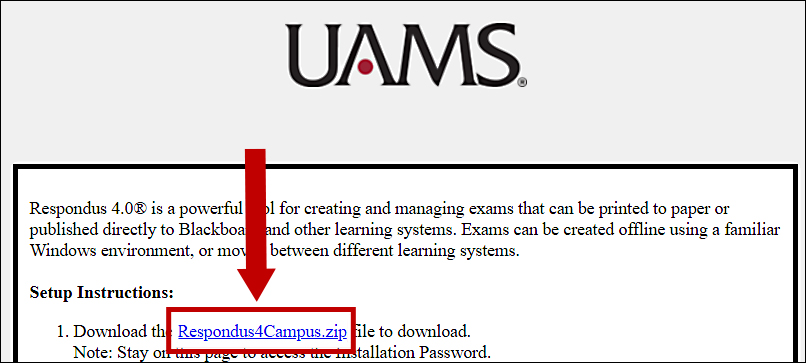
3. Locate the downloaded file. This instance uses Google Chrome, and the downloaded file can be found on the bottom page. Your file can also be found in the Downloads folder.
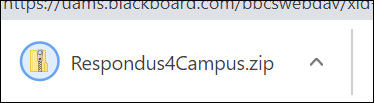
4. Double click the Respondus4Campus.exe file to install Respondus 4.0. After you allow the application to run on your computer, select the language and click Next.
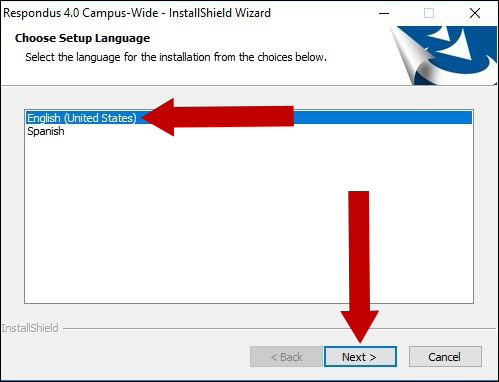
5. Click Next on the following prompt to continue.
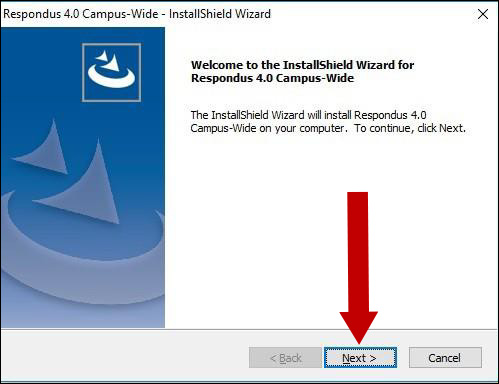
6. Accept the license agreement and click Next.
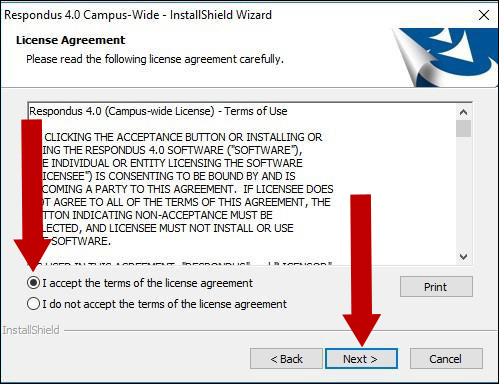
7. Respondus will generate a folder for the Respondus 4.0 setup files location. Click Next.
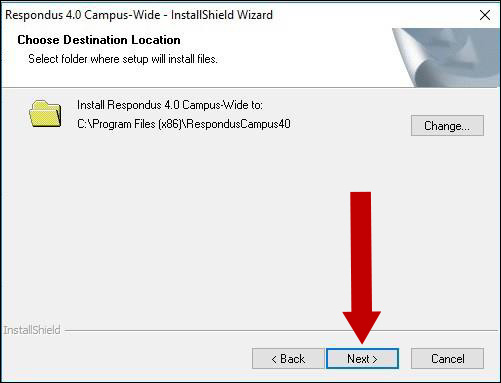
8. Check the Project Folder Location and click Next.
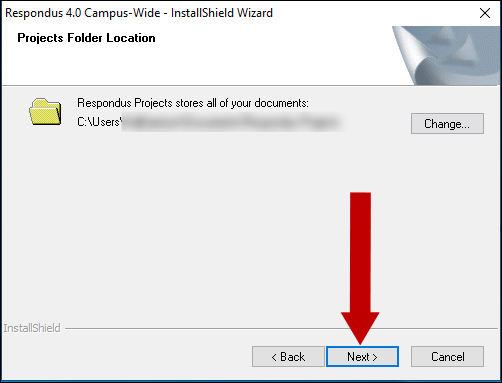
9. Click Install to begin the installation process.
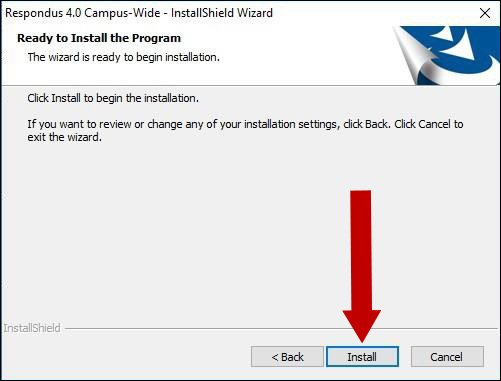
10. You will be prompted to install the Respondus Equation Editor. Click Yes if you need the equation editor for your tests.
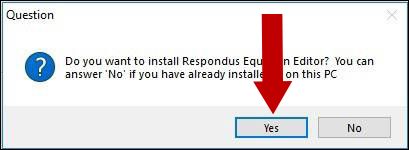
Note: If Respondus was previously installed on this PC, you can skip step 11 regarding the Equation Editor installation.
11. Follow the steps to install the Respondus Equation Editor.
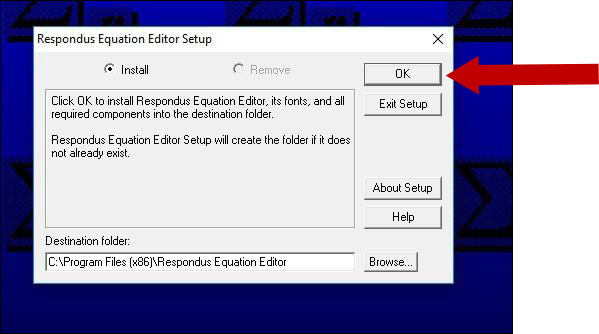
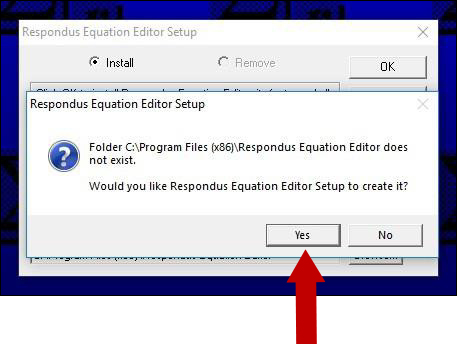
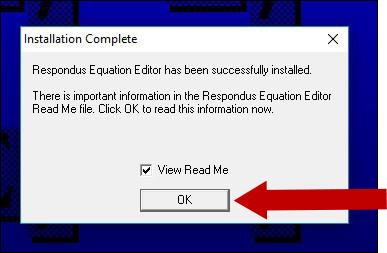
12. Finish the Respondus 4.0 installation process.
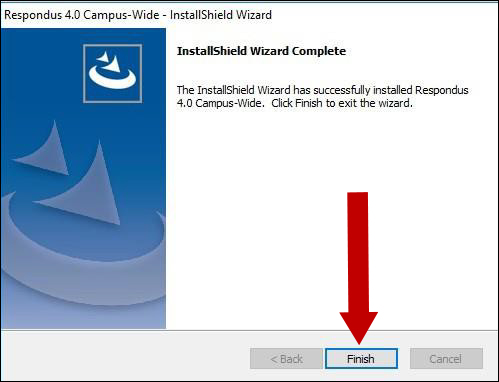
13. A Respondus 4.0 icon is now available on your desktop.
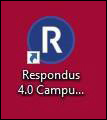
14. Double click the Respondus 4.0 icon to open. You will be prompted to insert the licensing information, which can be found on the same Respondus 4.0 page you used for the download. Scroll at the bottom of the page for the licensing information.
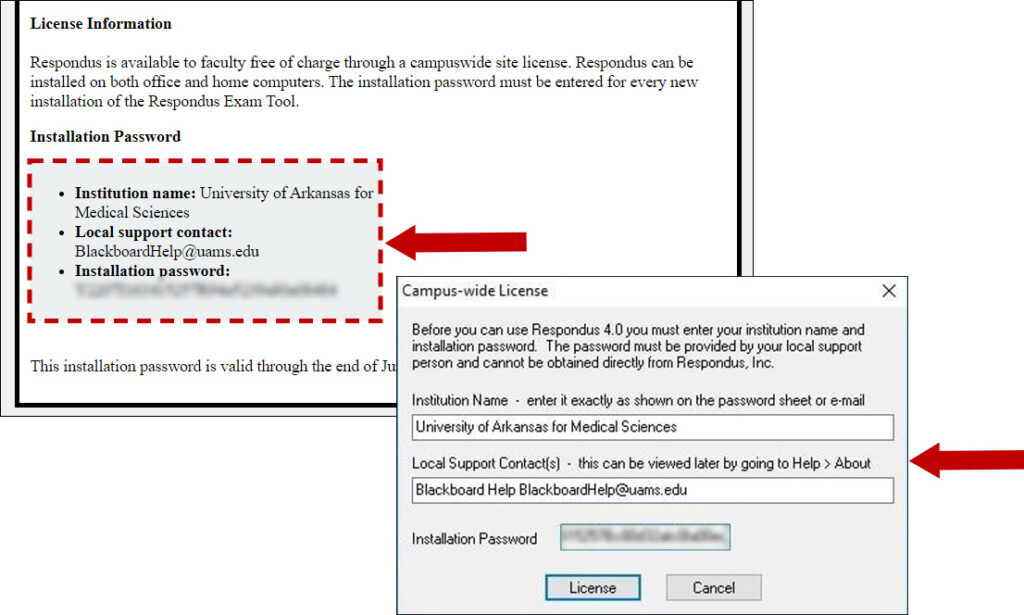
15. Click Close on the new prompt.
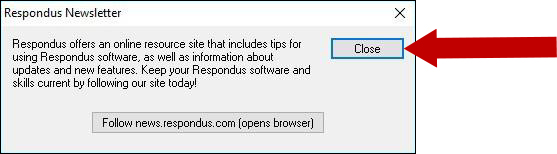
16. Select the Learning Management System from the drop-down menu. We use Blackboard. Click OK.
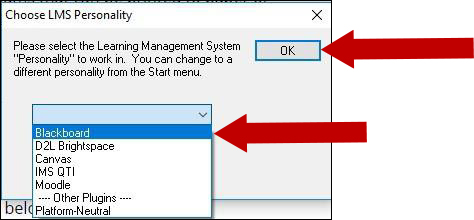
17. Respondus 4.0 opens
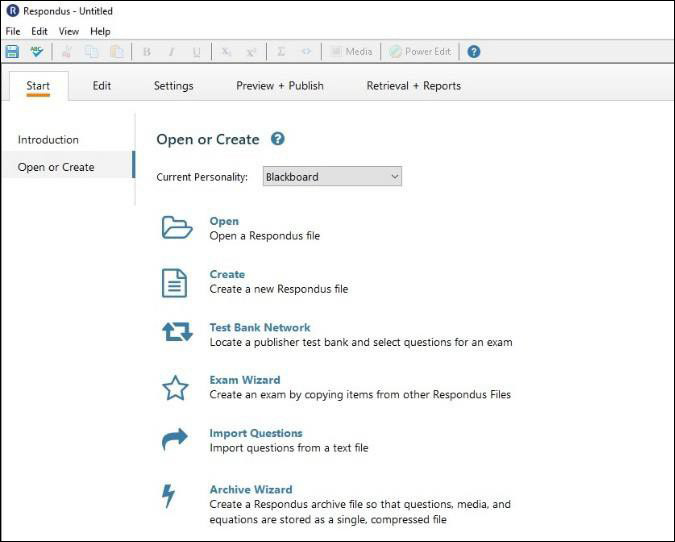
Note: To publish or retrieve tests, you need to connect Respondus 4.0 to Blackboard. Please follow with the Connecting Respondus to Blackboard step-by-step.
