Your course creation starts on the Course Content page. In this section, we will look at the Create content options.
1. To add content, select the plus sign on the Course Content page at the desired location. Choose the Create button from the menu.
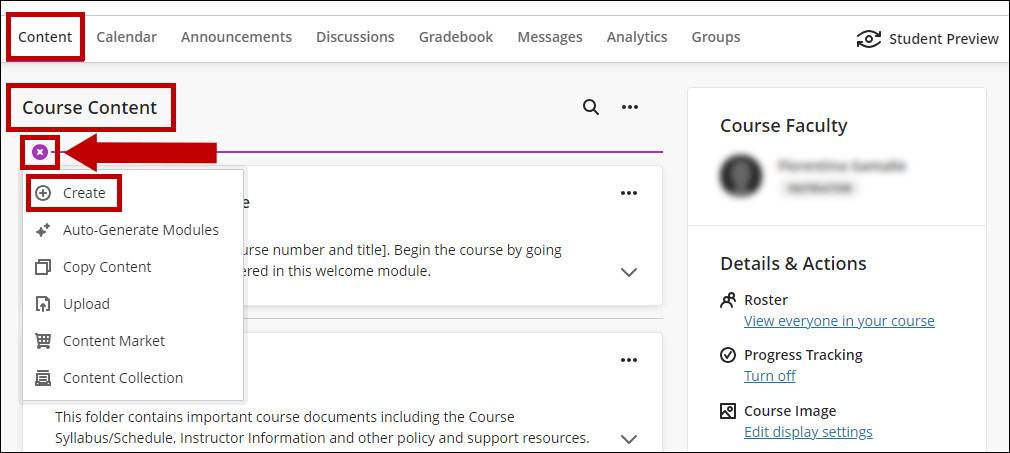
2. A new window displays the options for Create Item. We will describe here the Course Content Items.
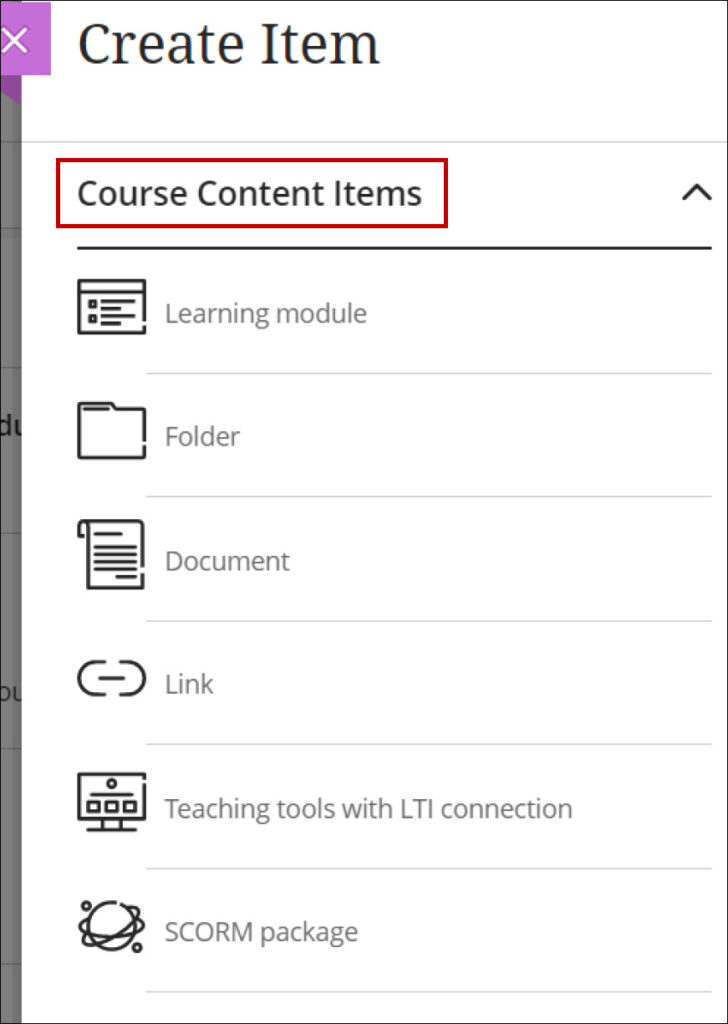
| Organize with learning modules. You can use learning modules in your course as containers for organized collections of content. Modules let students navigate from one content item to the next without distractions or extra clicks. You can enforce a sequential order for how the items are accessed by your students. |
| Organize with folders. You can create two levels of folders to organize your content. Students can navigate easier when they don’t have to search for materials. Optionally, add folder descriptions to help students understand what content you’ve included in them. |
| Documents are a combination of content. For example, you can include introductory text for a lesson, an audio file of a lecture, and an image. When students select the document title, the materials you added are all presented together on one page. |
| You can link to an outside website or resource. |
| Create content with the Learning Tools Interoperability (LTI) technology. This option allows you to integrate externally hosted web-based learning tools into your course. The tools must be authorized by our institution. |
| SCORM packages are web-based content gathered together into a compressed ZIP file that can be unpackaged and played through a content player. Typically, individual components or entire packages are provided to you by schools, publishers, commercial companies, or other sources. |
For details, please see the following documents in the Create Content section.
