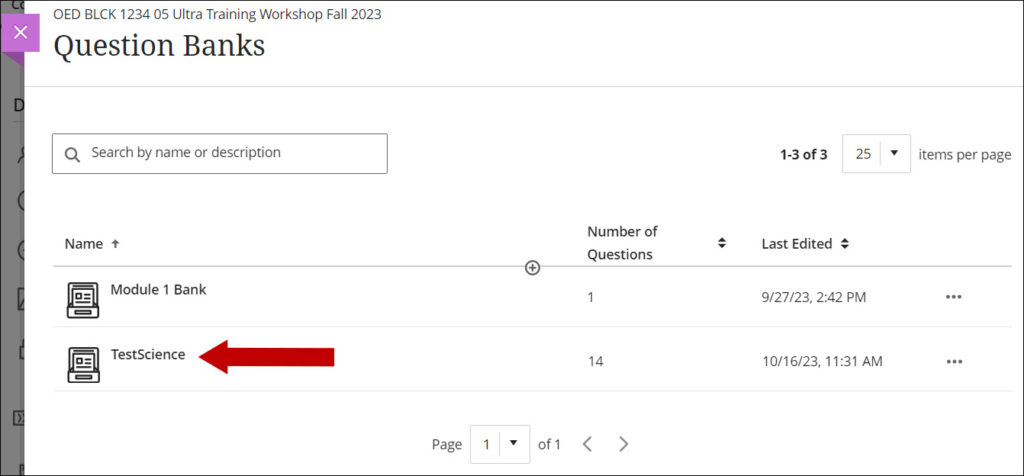There are several options available to bring in test questions from Blackboard Original to Blackboard Ultra. We will present here the granular copy process. In this document, we will demonstrate how to copy question pools, but you can also copy questions from tests.
You need to be enrolled as an instructor in both the Original and the Ultra courses.
1. Select Copy Items from the ellipsis menu at the top of the Course Content page.
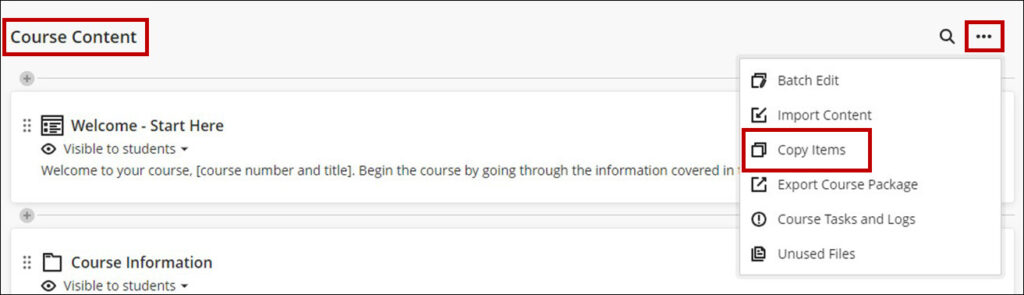
2. On the Copy Items page search for the desired course. Click the arrow on the right side of the course name for a granular copy of the content.
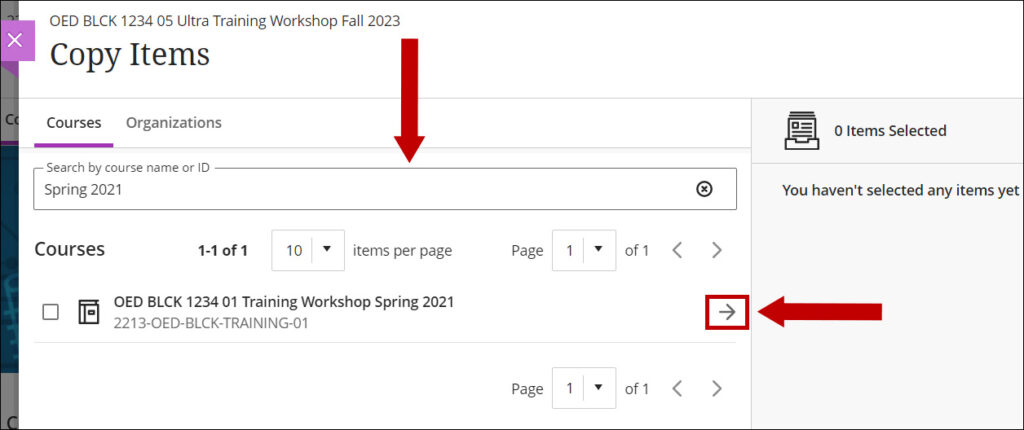
Note: Please do not check the box in front of the course name. That will copy the entire course and may create some technical issues.
3. Question Banks is the Ultra name for the Original Question Pools. Click the arrow on the right side of the Question Banks to copy a specific pool.
If you desire to copy all the pools, select the box in front of the Question Banks.
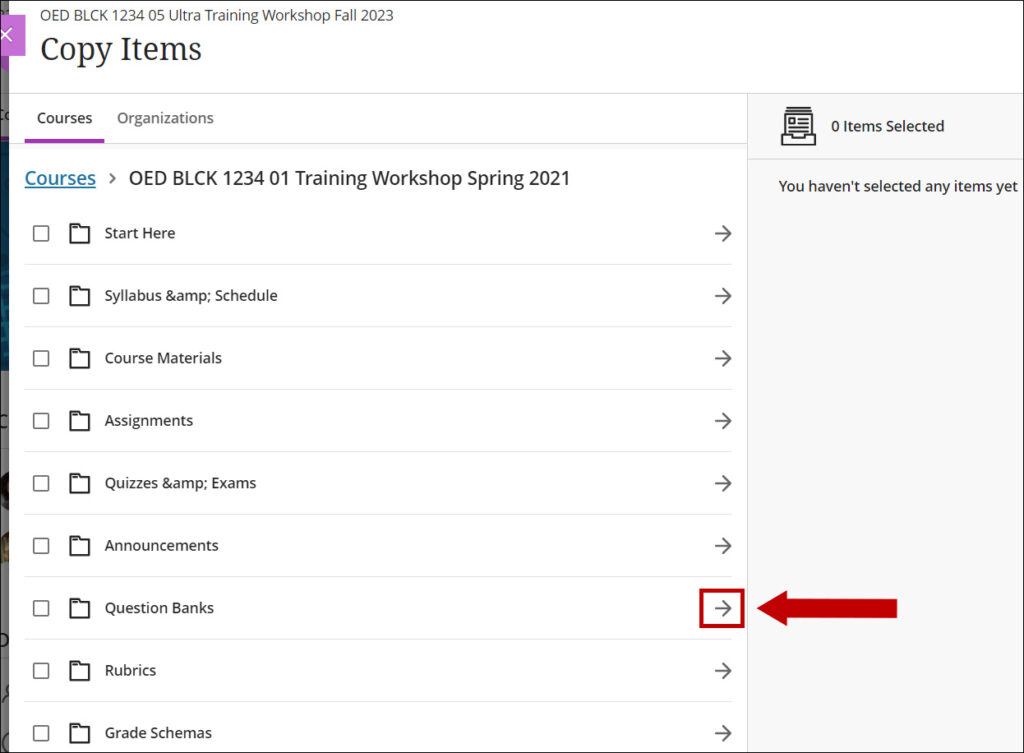
4. Select the box in front of the desired pool and click Start Copy. The process will start. A notification will display when the process is complete.
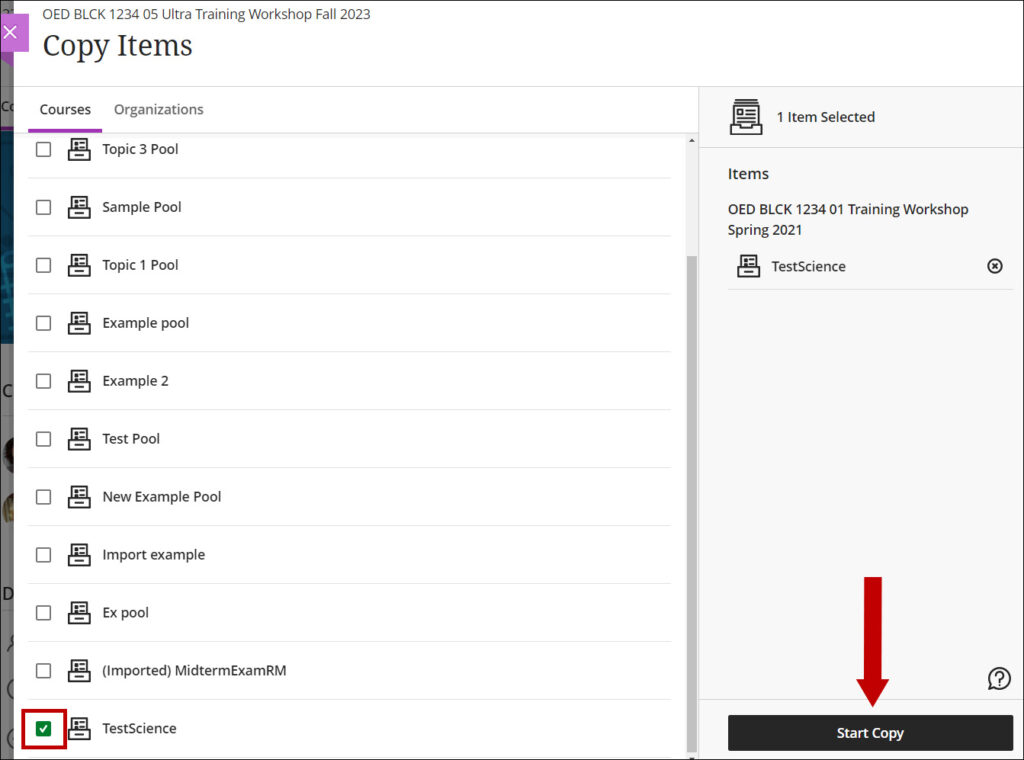
5. Click Question Banks on the Details & Actions menu.
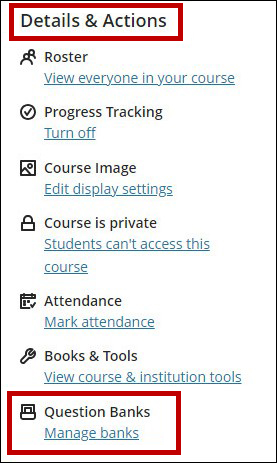
The new Question Bank will be displayed. Check the copied questions. Depending on the supported question types in Ultra, some questions may not transfer, or some questions may display differently. Please pay special attention to the test images.