You can give students due date and/or time limit accommodations. Students with due date accommodations are never marked late for submitted assignments. Students with time limit accommodations are given additional time to complete timed assessments.
To add accommodations to students in Blackboard Ultra, please follow the steps below. Be aware that when you add Accommodations to a student via the Roster, the Accommodations will apply to the whole course.
1. Under Details & Actions, click the link below Roster.
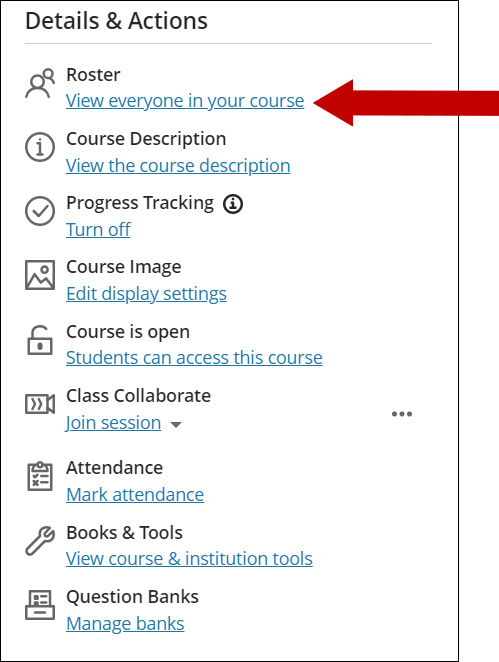
2. Locate the student’s name and click the ellipses to the far right of the student’s name. Select Accommodations.
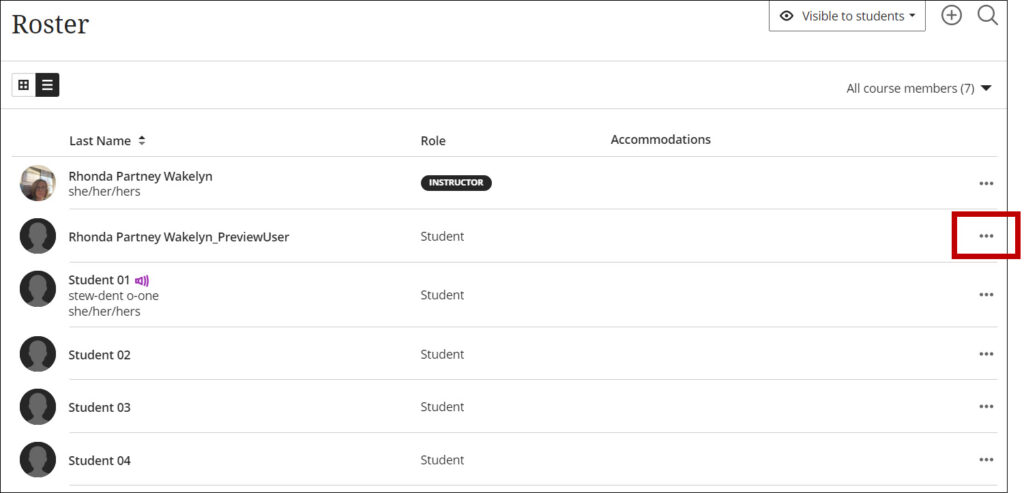
3. Select Due Date or Time Limit Accommodation and then click Save.
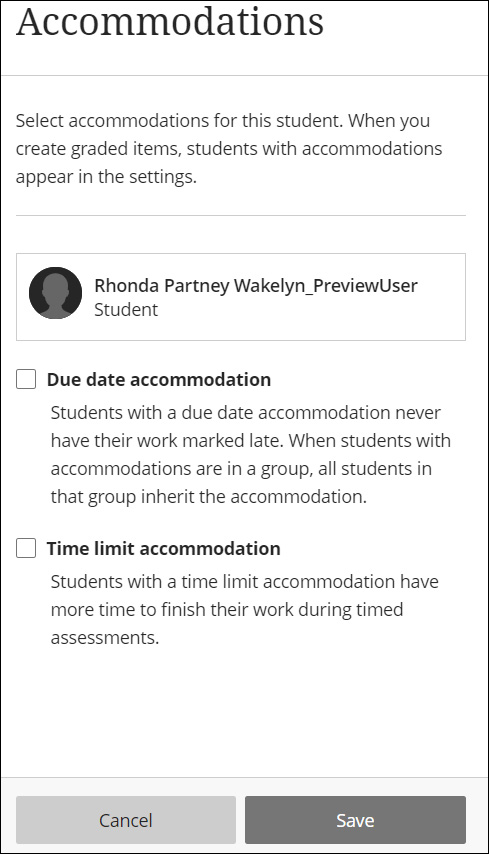
Note: If you select a time-limit accommodation, enter a custom percentage, or select unlimited time.
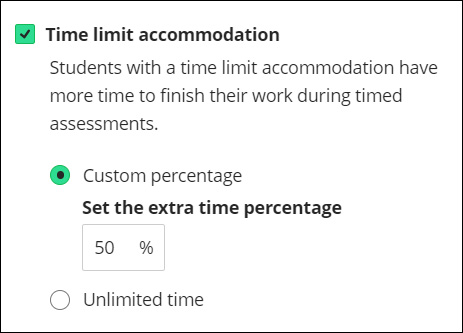
After you add the accommodations, the Accommodation flag will appear next to the student’s name, and the accommodation type will appear under the Accommodations row in the Roster.

