With assignments, you can create coursework and manage the grades and feedback for each student. Students are provided with a designated place to upload their artifacts, such as papers, presentations, and other assignments. You can easily keep records, access these submissions, and review their work efficiently.
1. On the desired location on the Content click the + sign and choose Create.
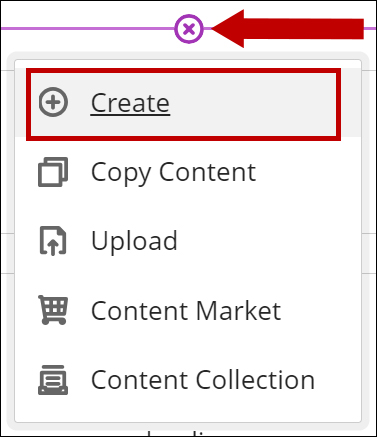
2. Choose Assignment from the Create Item menu.
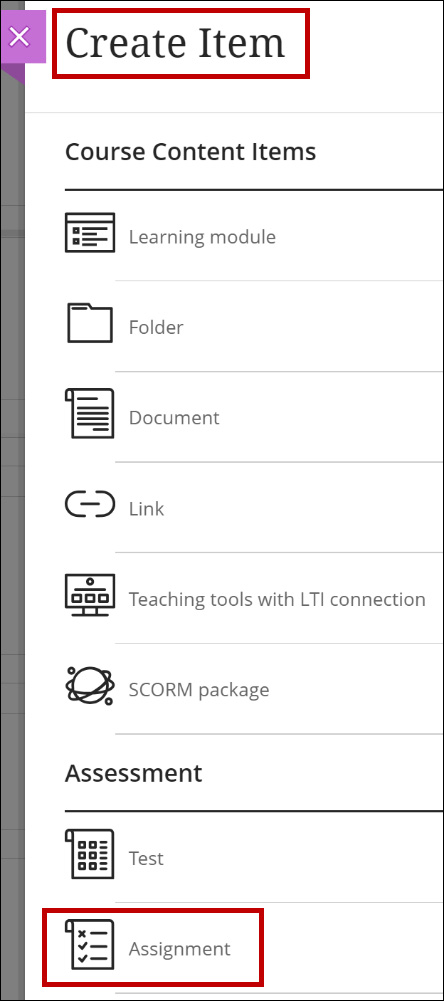
3. On the Content and Settings tab edit the assignment name and add the instructions. Click Save.
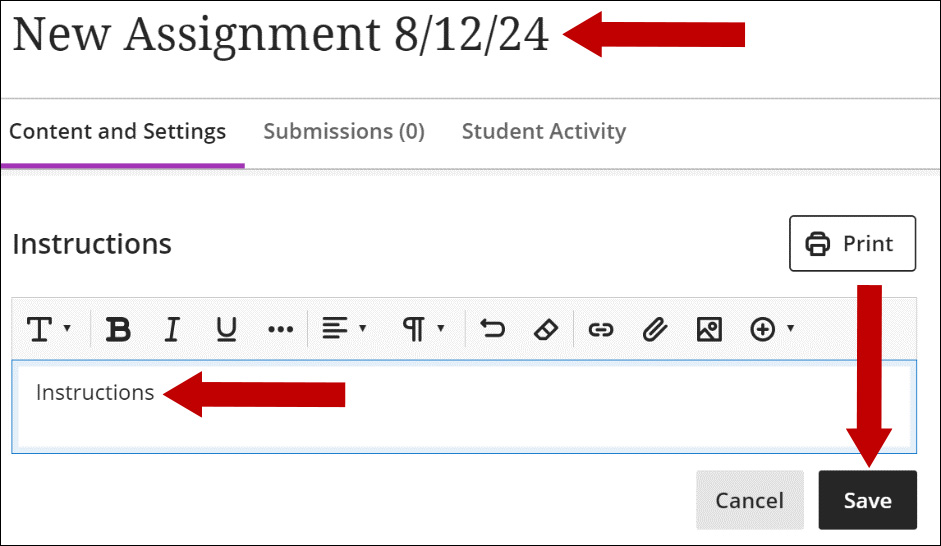
4. Click the Settings button.
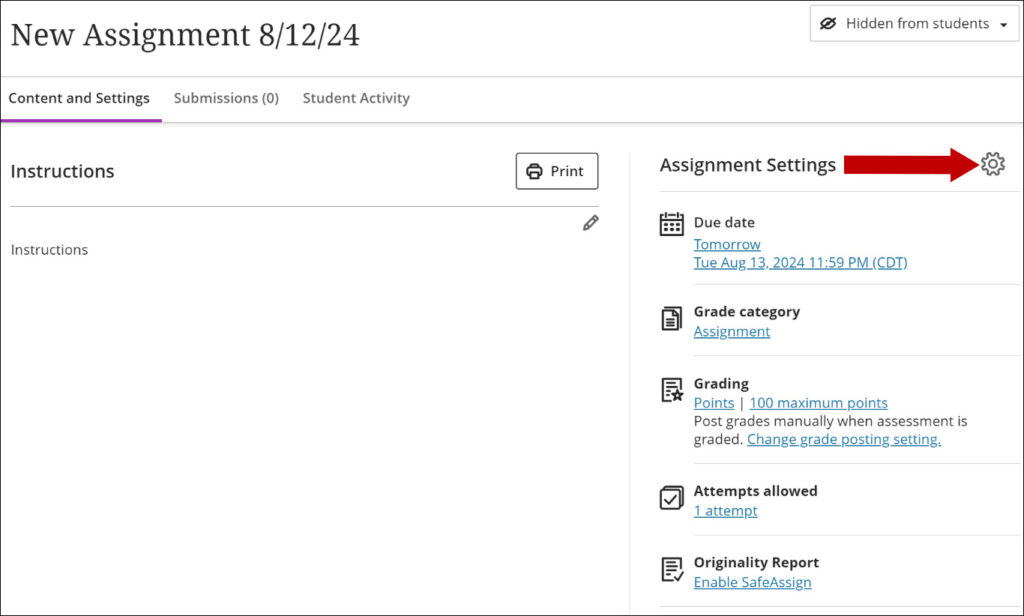
5. Select the needed options including due date, grading settings, grading rubric, and plagiarism check (SafeAssign). You can add an assignment description the students see before they start the assignment. Click Save.
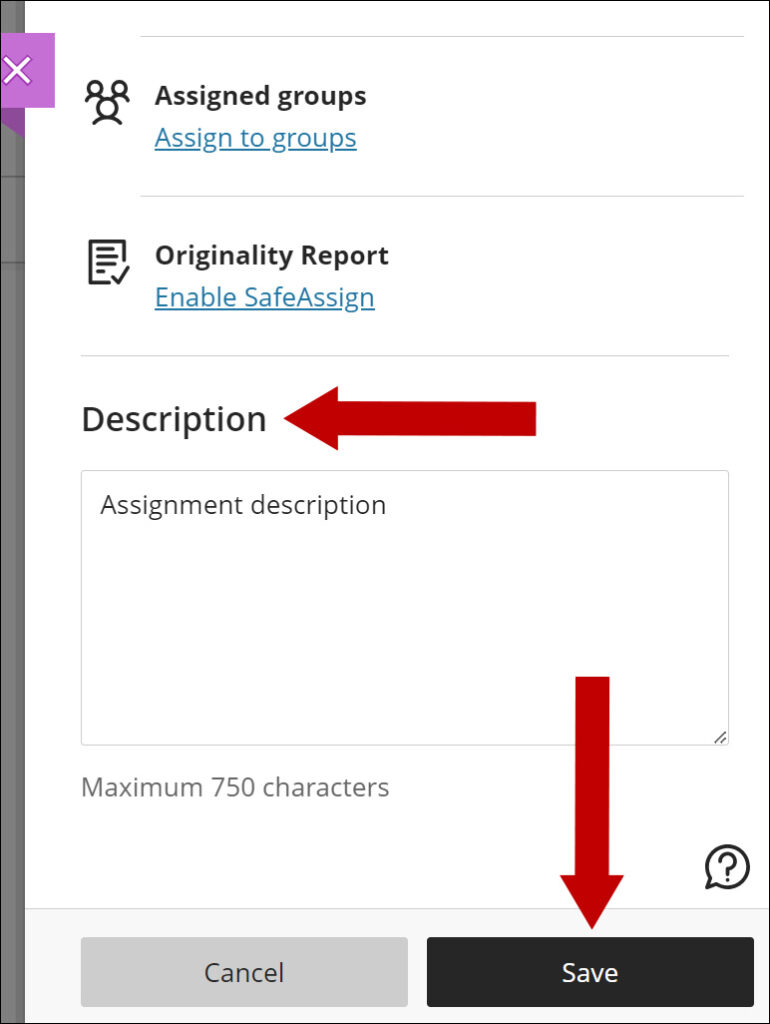
Note: You can use Collect submissions offline for activities that take place outside Blackboard and student do not have to make a submission online.
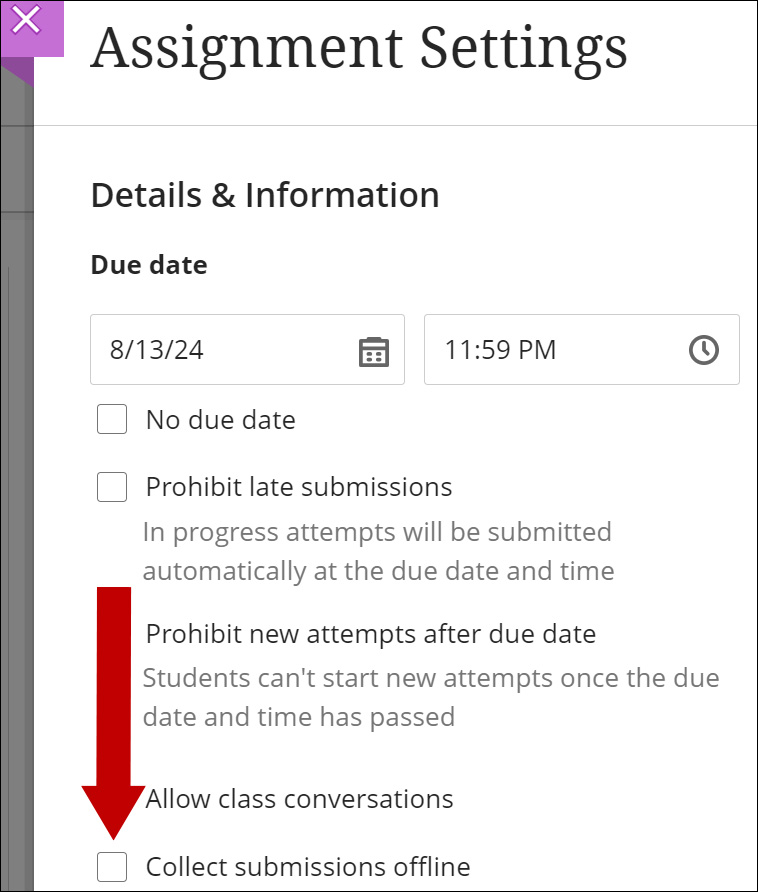
6. Edit the assignment visibility.
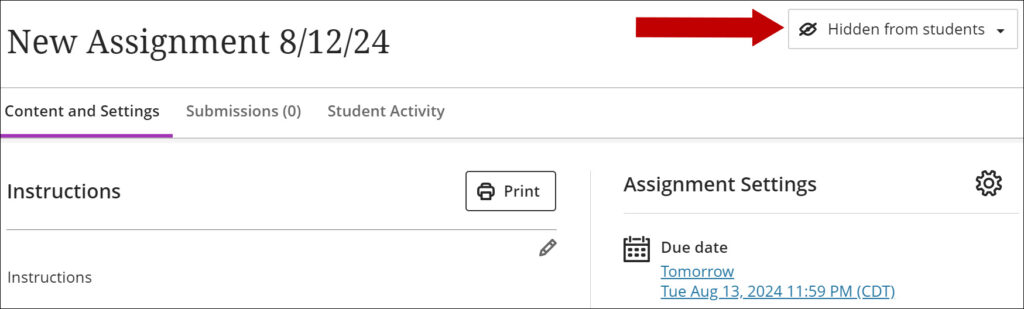
7. The assignment is now ready. A new column will be available in the Gradebook for the assignment.
Check the grading information.
Please let us know if you still have questions at BlackboardHelp@uams.edu
