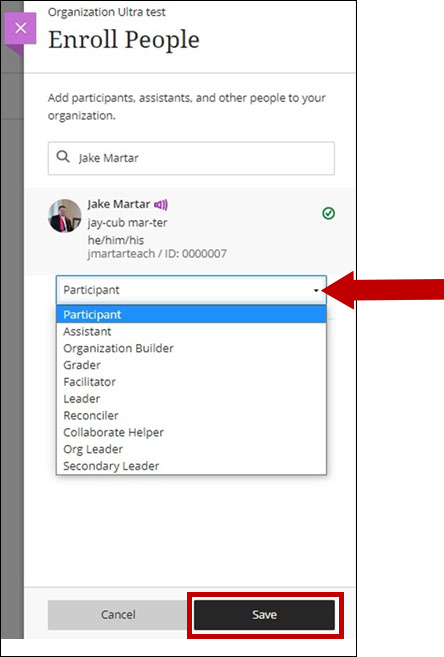1. On the Organizations page, locate the organization where you want to enroll students. Click the name to access it. If the organization is unavailable, check the main tab for upcoming organizations.
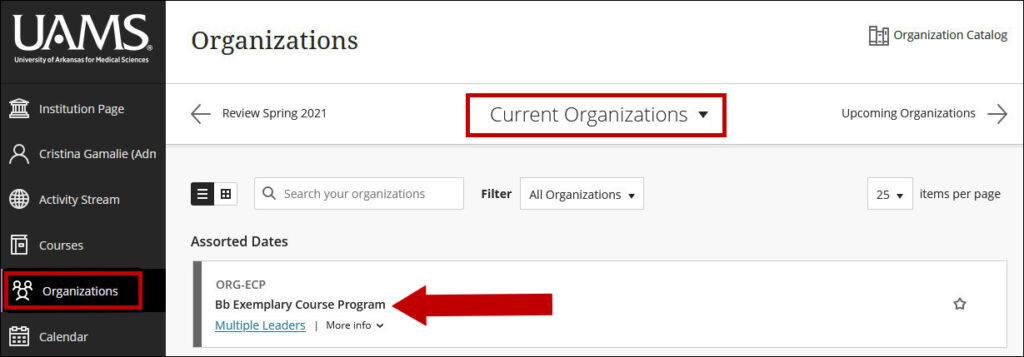
2. Once in the organization, under Details & Actions, click View everyone in your organization.
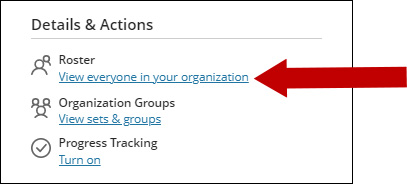
3. On the Roster page, click the Add icon and select Add People, which is in the upper right-hand corner of the Roster.
Note: You can also invite people to join the organization.
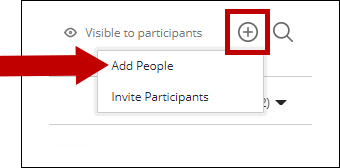
4. On the right-hand side of the page, under Enroll People, begin typing the name of the person you wish to enroll. As you type, names will begin to populate below. Select the add icon next to the individual’s name.
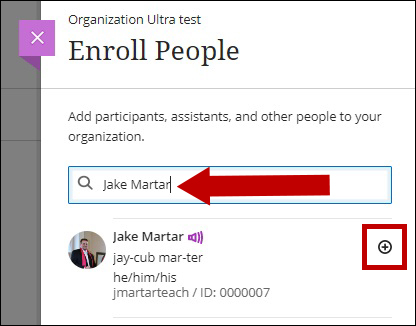
Note: Only users not already enrolled in your organization will be identified in a search for users.
5. Selecting the add icon will open a menu where you will select from a list of roles that you may wish to provide to the user. Select the role, then click the Save button to add the individual to the organization.