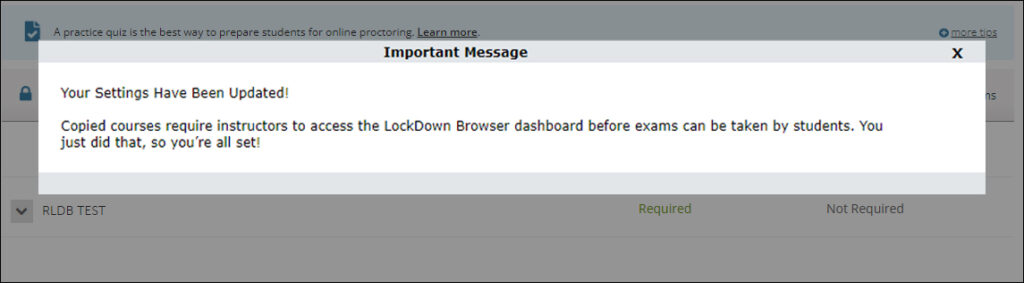If you copy Respondus Lockdown Browser Exams from an existing Ultra course, you will need to access the Respondus Lockdown Browser Dashboard to sync the exam. This process only needs to be completed after a course copy.
1. From within your course, navigate to Books & Tools and click View Course & Institution Tools.
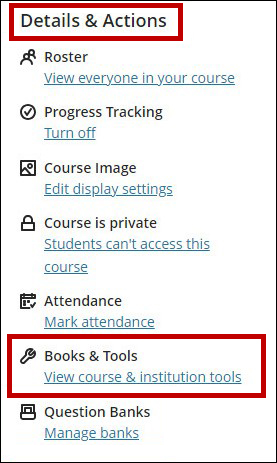
2. Click Respondus Lockdown Browser Dashboard
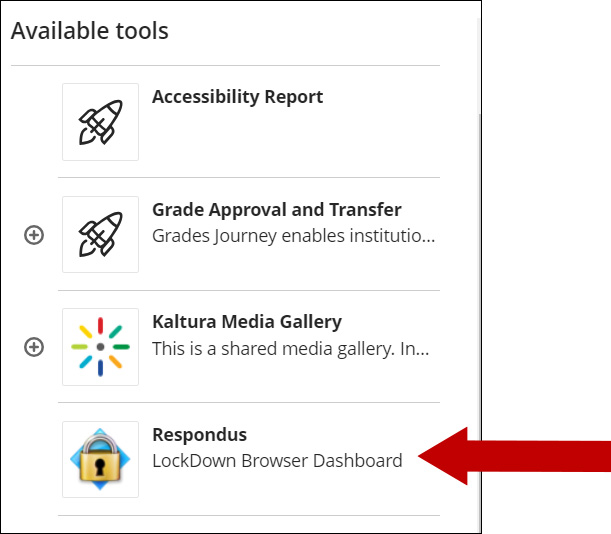
3. You should see a message indicating that your settings are updated. If you do not, then your settings are already updated.