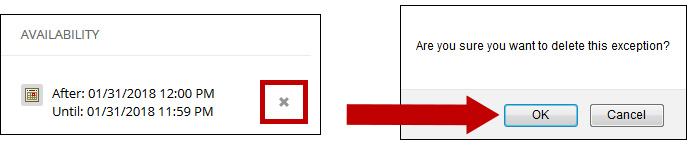In deploying tests, faculty can select one or more groups or users and make a number of exceptions to the test’s availability settings. Some faculty use exceptions to provide an accommodation to a disabled student or provide accommodations for technology and language differences. To make exceptions, first create the group using Control Panel<Users and Groups<Groups.
1. Make sure the Edit Mode is ON.
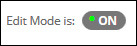
2. On the content page where you deployed your test, click the test’s option menu and select Edit the Test Options.
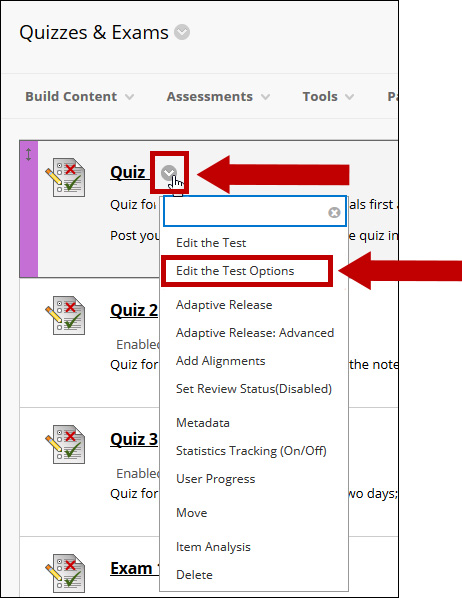
3. The Test Options page displays. Scroll down to the Test Availability Exceptions section. Click the Add User or Group button.
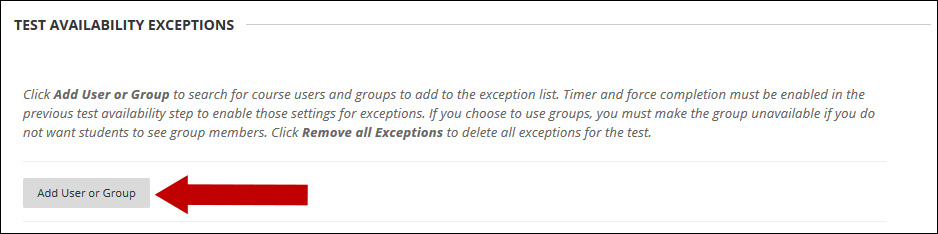
4. In the Add User or Group window, click a checkbox to select an option in the User or Group column and click the Submit button.
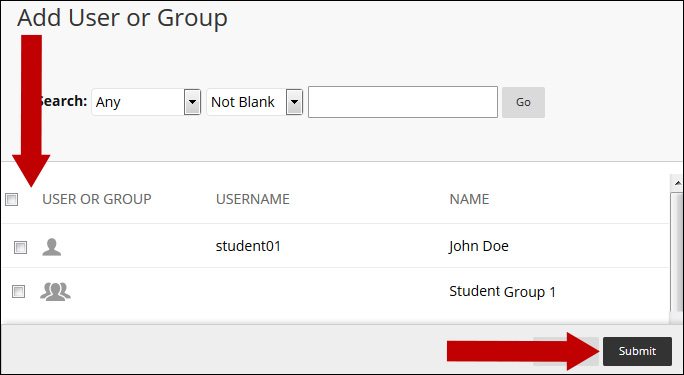
5. The Test Options page displays with the Test Availabilty Exceptions section showing the selected user or group.
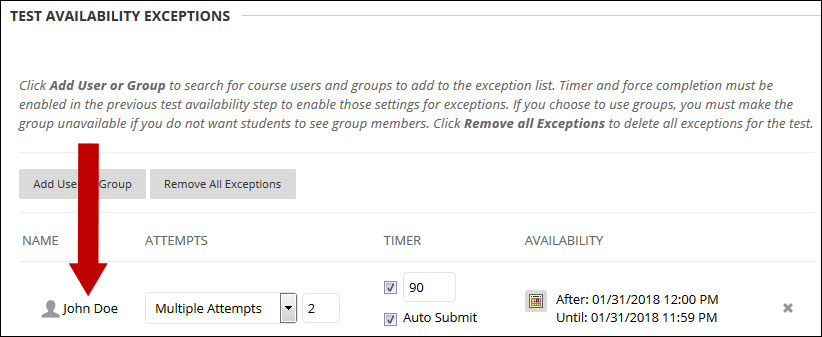
Note: All test options available for exceptions must be set prior for the whole class on the Test Options page (for example: Multiple Attempts, Timer, Availability).
6. If desired, adjust the number of Attempts.
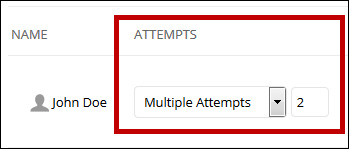
7. You can adjust the Timer. This feature is very useful for special accommodation requests.
If the Auto Submit is button selected, the test will be submitted automatically after the time for the test expires.
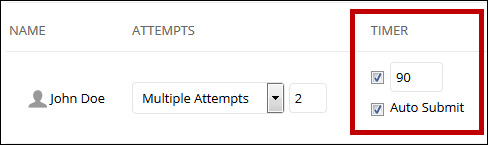
8. To set the test Availability for the exception, click the dates icon ![]()
The date and time picker displays. Select the dates and times, then click the Save button.
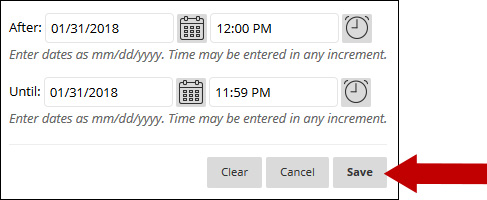
9. The Availability dates for the exception display.

Note: Compare the exception availability dates with the availability dates for the whole class and make sure they are set as intended.
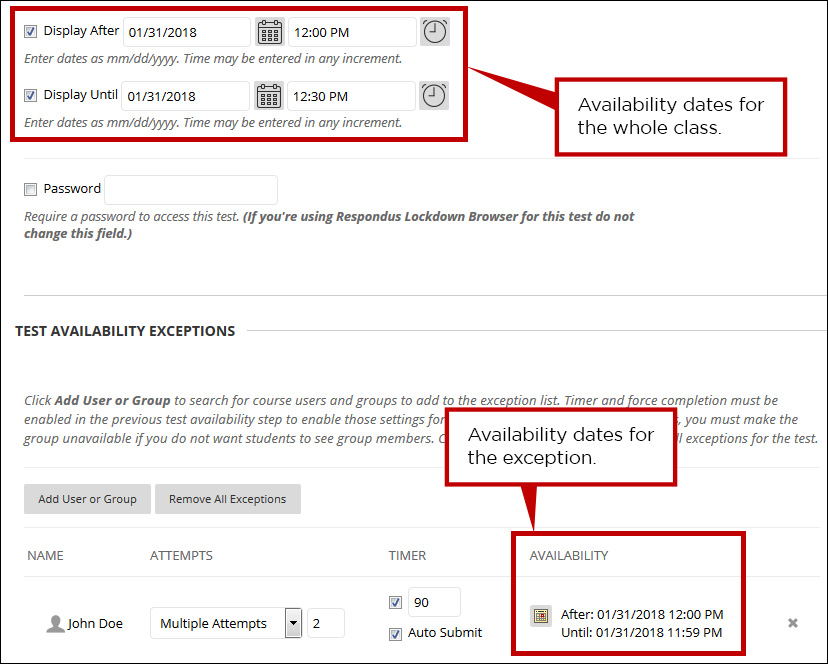
10. To delete an exception, click the X button. A confirmation window displays. Click the OK button.