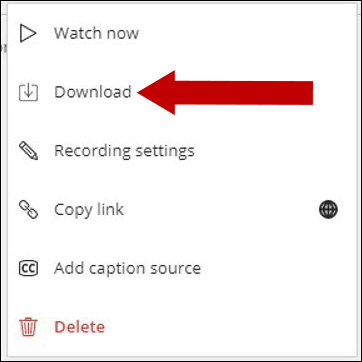NOTE: If you are having trouble locating the recording or are not the original owner, please contact BlackboardHelp@uams.edu for assistance. Be sure to include the date the original recording was made, as well as the course and section details.
To enable downloads, the instructor first will need to do the following:
1. Navigate to the course and click on Collaborate Ultra link in the course menu on the left-hand side.
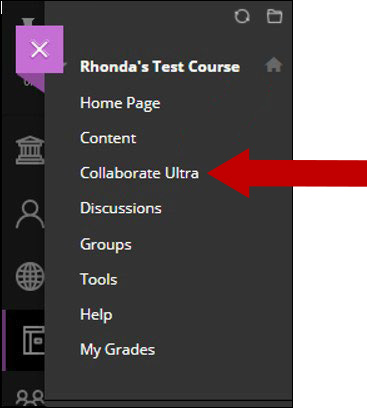
2. Click the settings icon to the right of the course session or course room containing the recordings and then click Edit Settings.
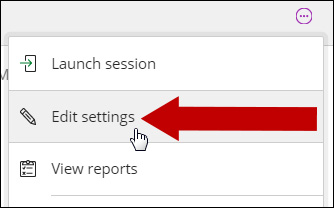
3. Click the Session Settings submenu. Then under Recording, check the box next to “Allow recording downloads”. Scroll down and click Save.
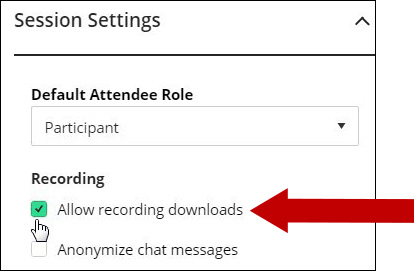
4. Students may click on the menu icon in the Collaborate Ultra shell and then select Recordings.
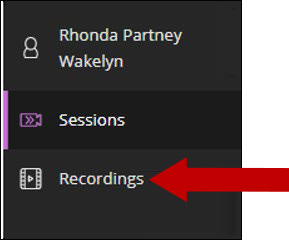
5. Next, click the options icon on the right-hand side of the screen next to the recording you wish to download and select Download from the menu.