1. In the Course Management, Control Panel, expand Grade Center and click on Full Grade Center.
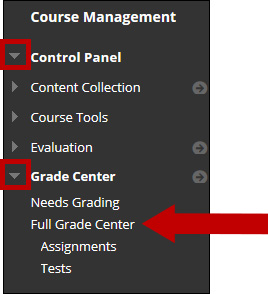
2. On the Grade Center: Full Grade Center page, point to the Work Offline button on the right side of the screen and click Download.
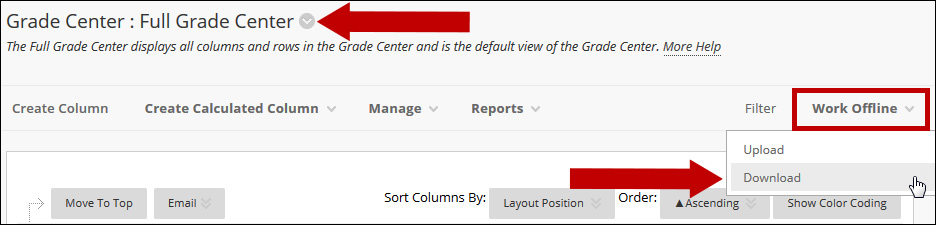
3. Make selections on the Download Grades page.
a. Data:
i. Full Grade Center is selected by default.
ii. Selected Column contains data from one column you can select in the drop down box. Check the box Include Comments for this column to include comments accessed through the Quick Comment feature or the Manually Override page, which will allow comment text to be edited offline.
iii. User Information contains columns with user data such as First Name, Last Name, and User Name.
b. Options:
i. Choose either Tab Delimited (.XLS) or Comma Delimited (.CSV) delimiter type to open the file directly in Microsoft Excel. Select Comma Delimited for importing to third party applications that do not support Excel.
ii. Select whether to Include Hidden Information in the downloaded data. Hidden information includes columns and students that have been hidden from the view.
Click Submit.
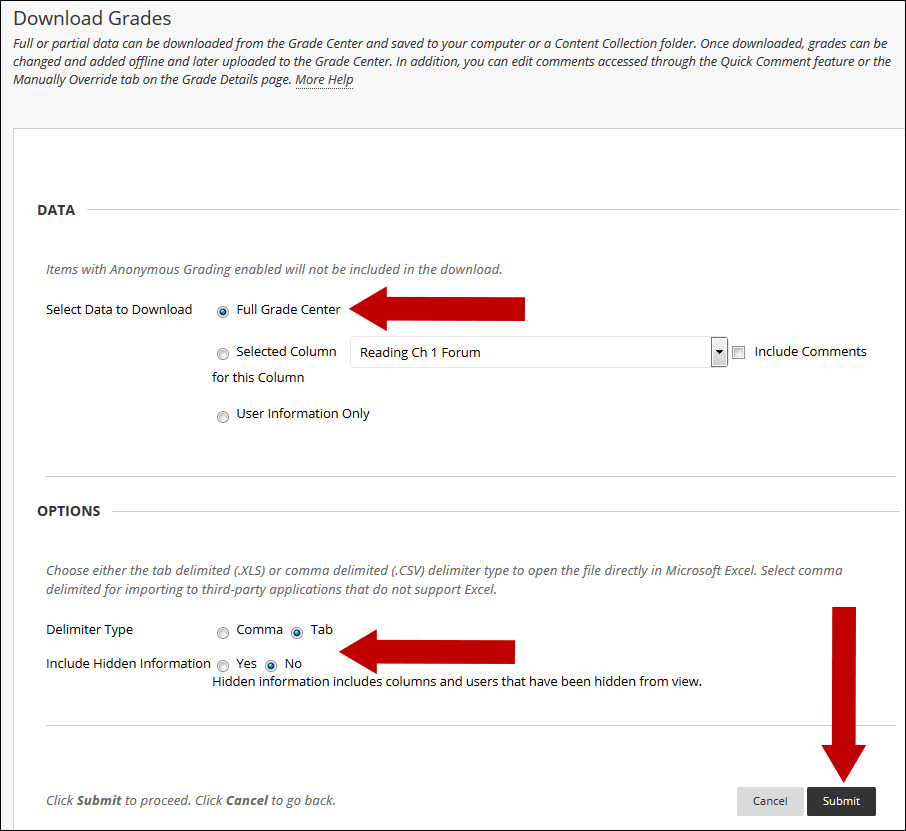
4. The data has been saved to a file. To download the file and work offline, click the Download button.

5. You will be prompted to Open or Save the file. You can Open with Microsoft Excel and then save it to your computer or Save File to your Downloads Folder and move it to a different location on your computer.
Note: Different browsers will prompt in different ways.
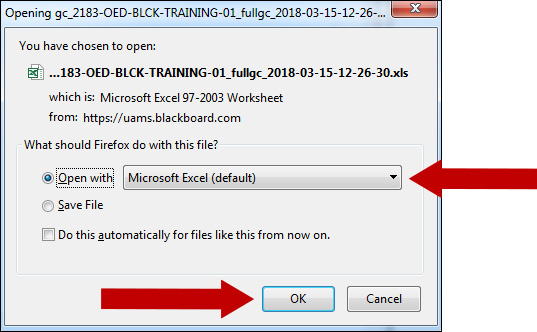
Note: If you get a format warning while opening the file, click the Yes button to ignore it and open the file.

