Instructors may want to download files students submit for their assignments for grading offline or to archive at the end of the semester. This can be accomplished through the Grade Center. When you use the download function, usernames are included automatically in the file names for easy identification.
However, files downloaded one by one from the Grade Assignment page will not include usernames. To avoid confusion, you should specify that students use a detailed file name that includes their last name when submitting assignments.
Note: If the instructor uses inline grading of the assignment, then this will only download the submitted file, not the annotations.
1. In Course Management > Control Panel, expand Grade Center and click on Full Grade Center.

2. Locate the column for the assignment you want to download, click the options menu next to column’s name, and click the Assignment File Download link.
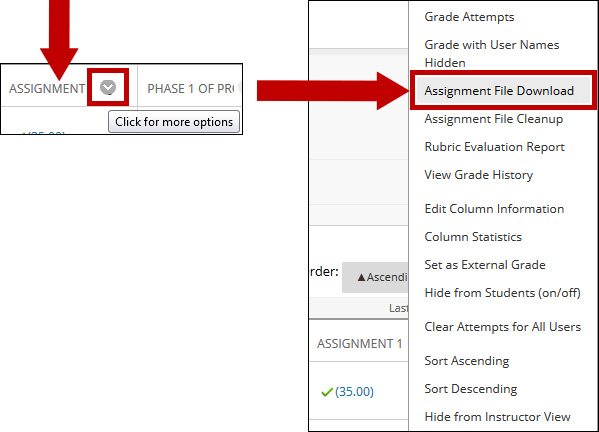
3. The Download Assignment page will list all the students in the course. Those who have submitted assignment files will have a checkbox to the left of their name. Download and view student assignment submissions by selecting one or more usernames and clicking Submit.
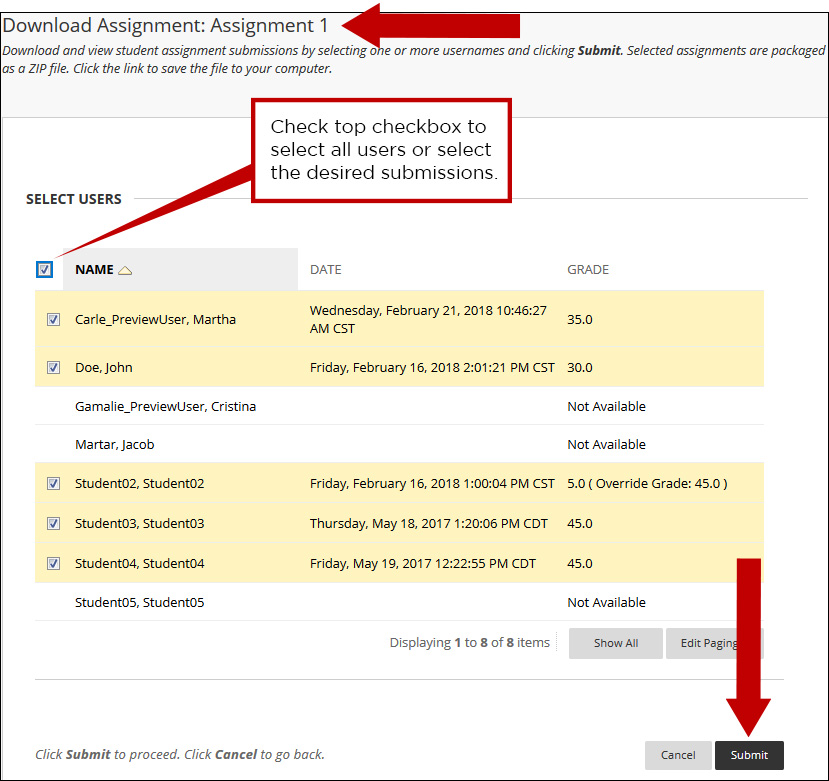
4. The Download Assignment page displays a link to the zipped file containing the assignments. Click the Download assignments link now.
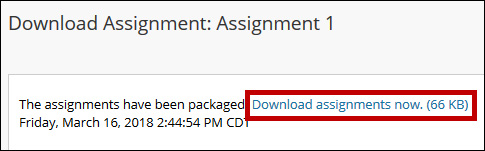
5. You will be prompted to Open or Save the .zip file. Choose to Save the file and click OK.
Note: Different browsers will prompt in different ways.
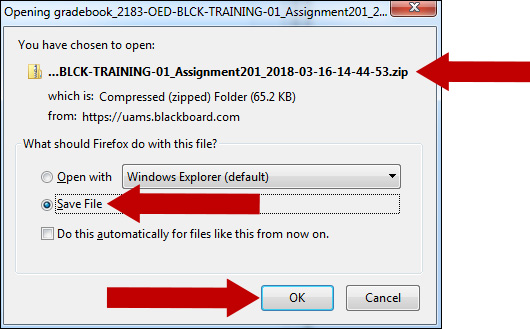
6. The file saves on a specific location on your computer (location designated in your browser options: Desktop or Downloads for example). Once you find the file, double click to open.
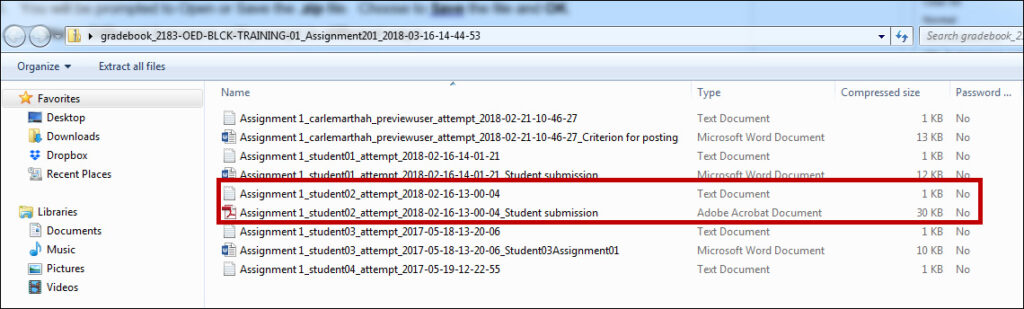
Note: If a student added an attachment, the downloaded ZIP file may contain two files for that student: a TXT file produced by the Grade Center that contains information about the submission (including date, grade, feedback, and comments) and the attached submission file. Both files have the student’s username included in the file name for easy identification.
