1. Click on Collaborate Ultra in the course menu.
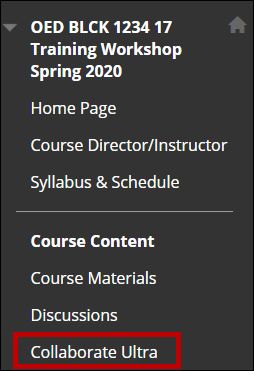
2. Click the session menu icon. A new panel will open.
3. Select Recordings.
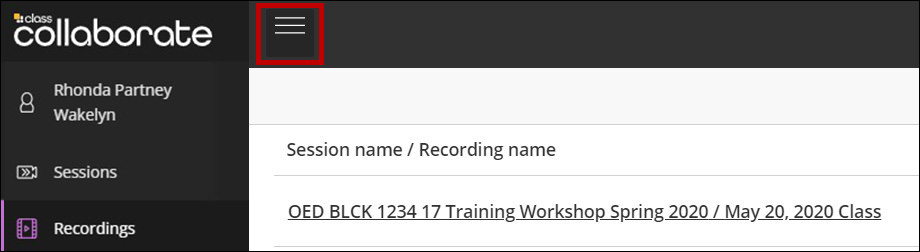
4. Click the button icon next to the appropriate recording.

5. Select Copy link.
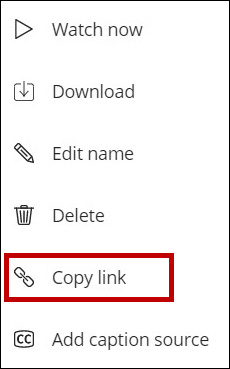
6. You can now post or email the link to the recording.
