Respondus LockDown Browser (RLDB) is a custom browser that locks down the testing environment. This feature can be used as a Course Tool within Blackboard.
Respondus Monitor is a companion application for Respondus LockDown Browser that uses webcam and video technology to prevent cheating during online exams. Respondus Monitor is ideal for non-proctored testing environments. A separate step-by-step addresses Respondus Monitor option.
1. On the course Course Management > Control Panel > Course Tools, click Respondus LockDown Browser.
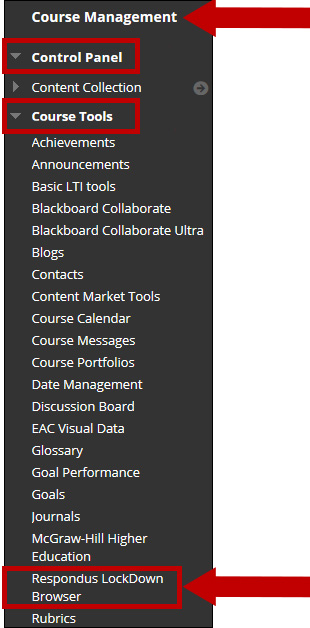
2. The Respondus LockDown Browser Dashboard displays a list of deployed assessments. By default, Respondus LockDown Browser is not selected. Select Settings from the drop-down menu of the desired assessment.
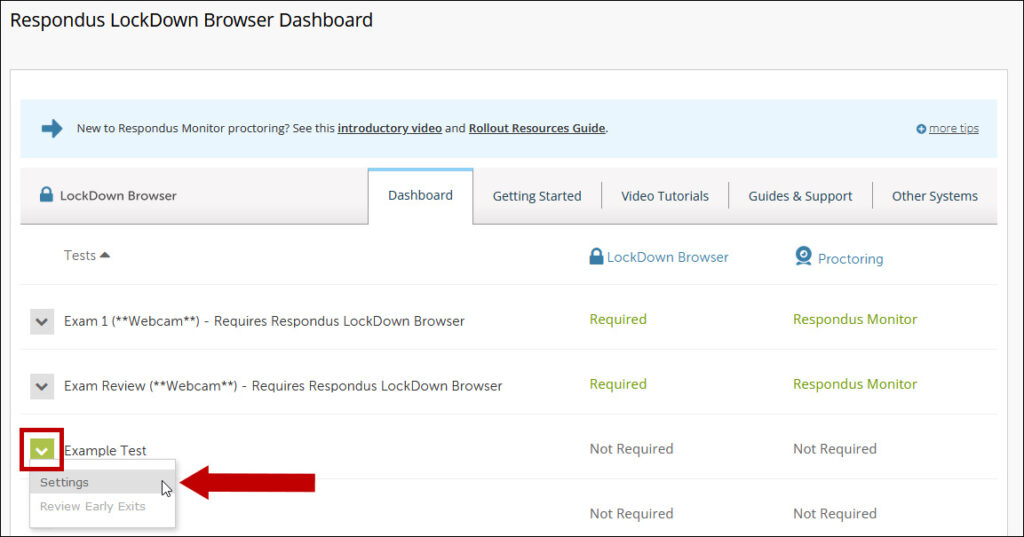
3. On the Respondus LockDown Browser page for the selected assessment, click the Require Respondus LockDown Browser for this exam option.
Optional: Add a password in the Password to access exam field. Passwords can only contain numbers and letters.
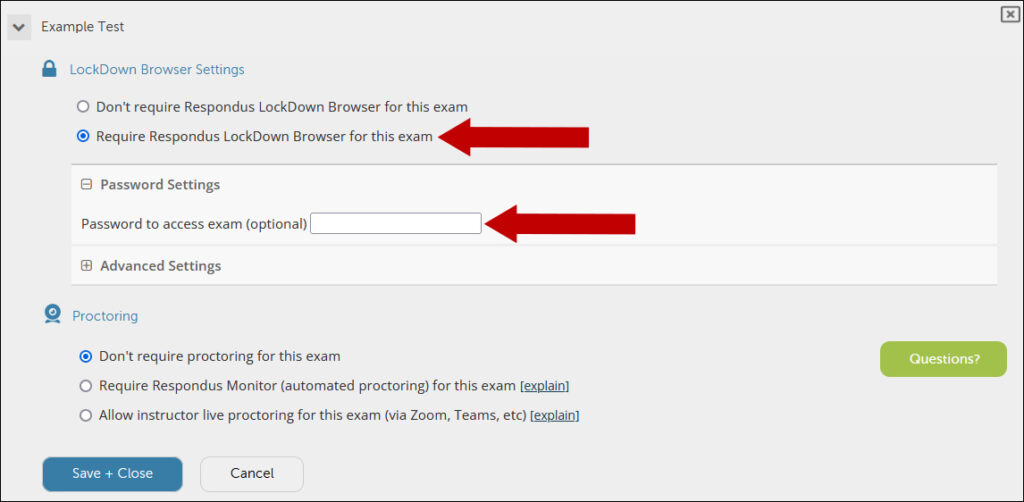
4. Click the [ + ] (plus sign) to view the Advanced Settings.
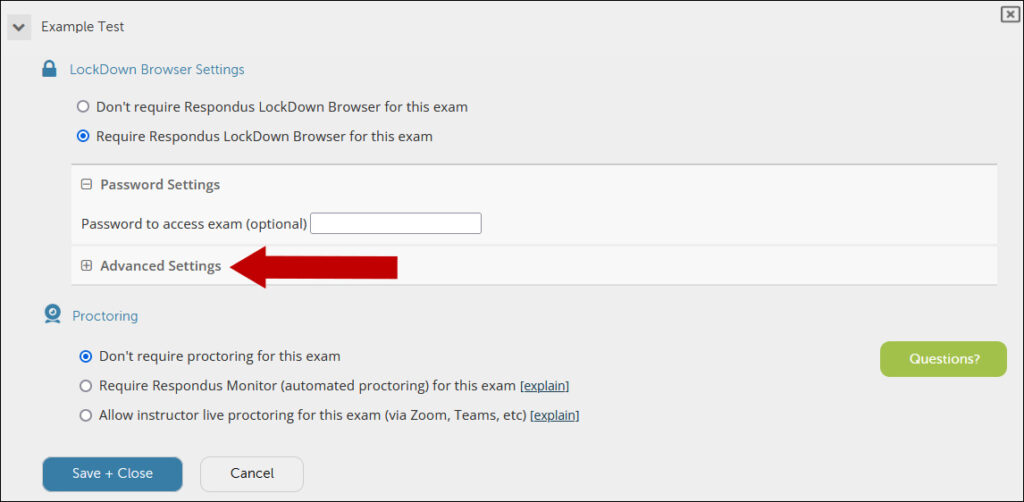
The Advanced Settings options display.
The default setting for the Lock students into the browser until exam is completed option is deselected, which allows a student to exit the browser if a problem or emergency arises (e.g. Internet connection failure).
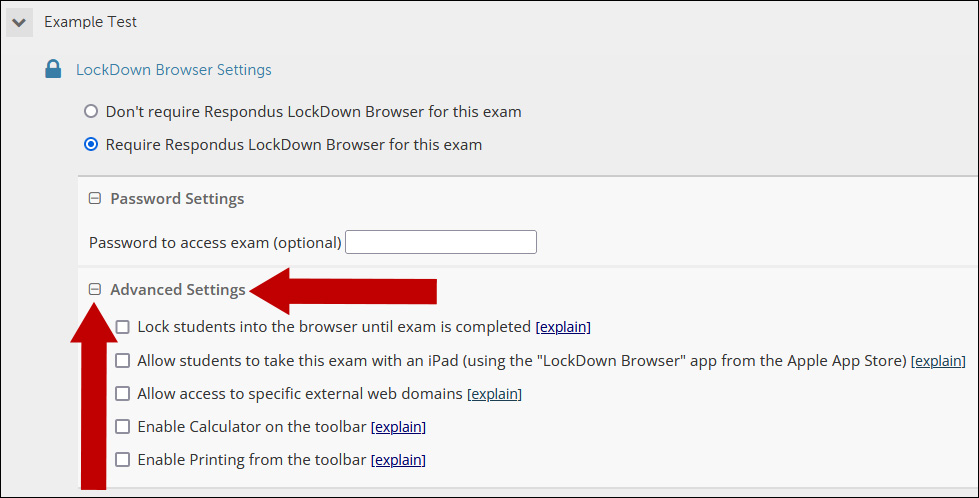
You can check any of the available options.
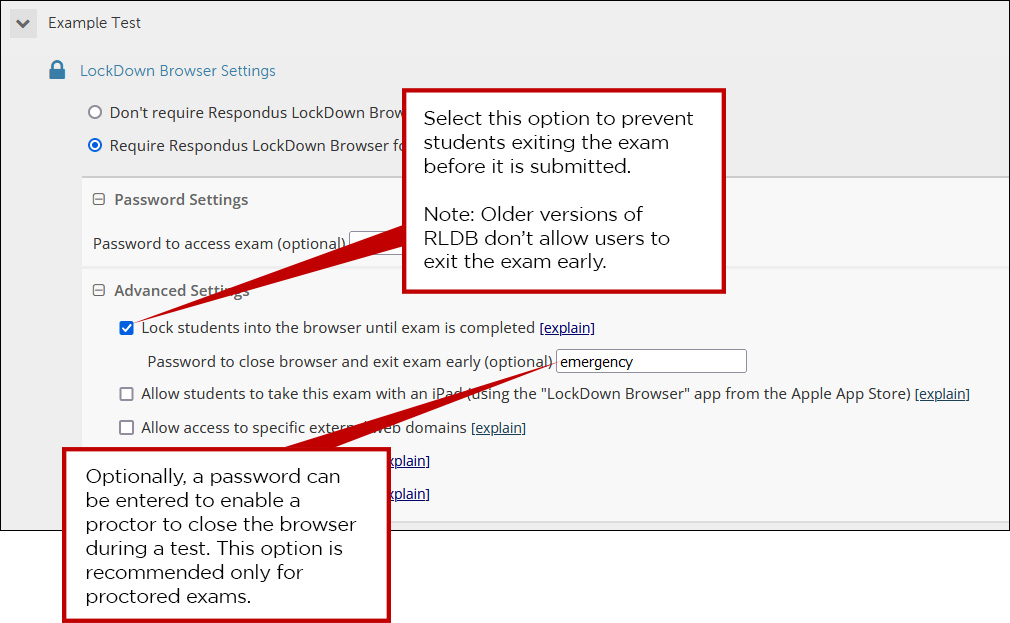
Note: Other options allow access to external web domains during the exam and the use of calculators.
5. Click Save and Close button at the bottom right of the LockDown Browser Settings window.
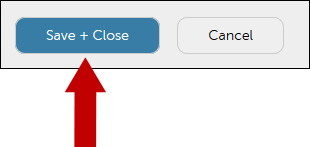
The Respondus LockDown Browser Dashboard now displays “Required” next to the test.
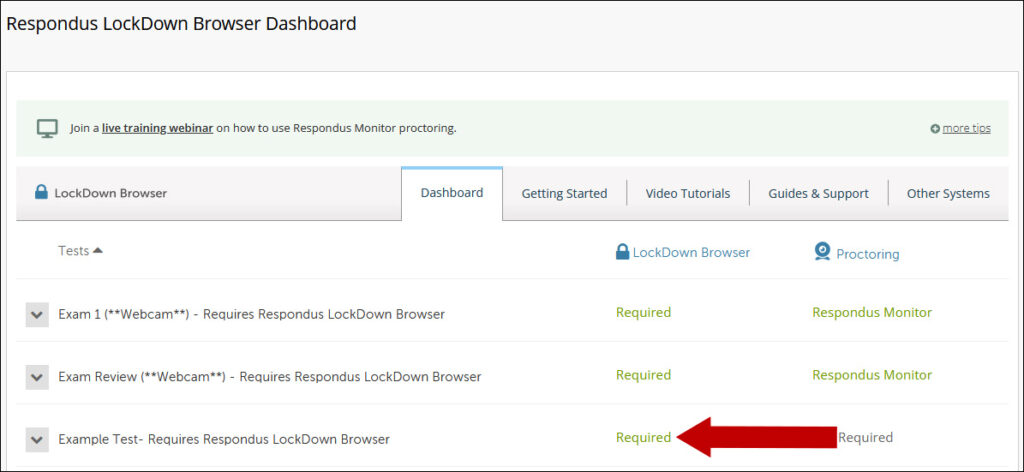
Warning Note: To preserve the settings used by LockDown Browser, do NOT modify these settings in Test Options:
- Name
- Open Test in a New Window
- Require a password,
- Password. If these settings have been modified, the test status will appear as an “Error.
- Using Force Completion with RLDB is not recommended.
Advanced Settings Information
If the Lock students into the browser until exam is completed option is not selected and a student attempts to exit the browser during an exam, they will encounter the following prompt:
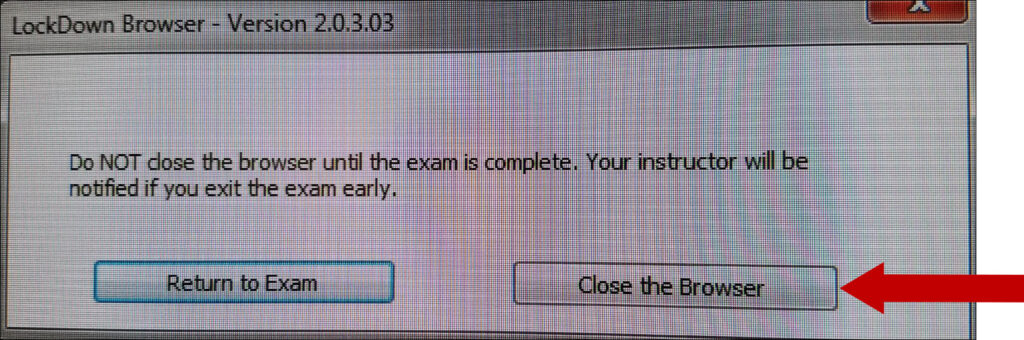
If the student selects Close the browser, the student is then required to enter a reason for exiting the exam early.
Students can type the reason for leaving the exam early and Submit and close the browser. This information will be submitted to the instructor.
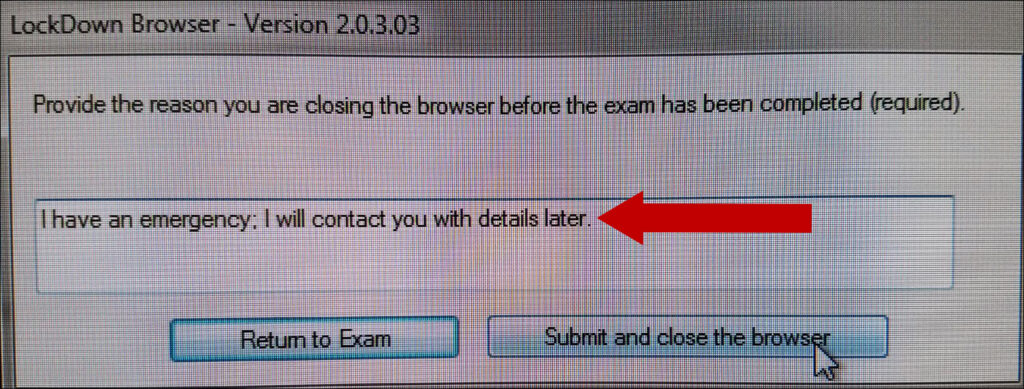
On the Respondus LockDown Browser Dashboard the numeric indicator on the context menu shows new instances of a student exiting the exam early.

From the options menu select Review Early Exits.
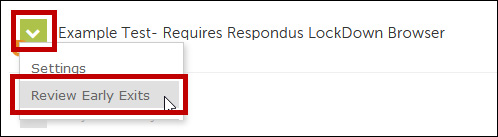
The instructor can then see when the student exited the exam and the reason provided by the student for exiting early.
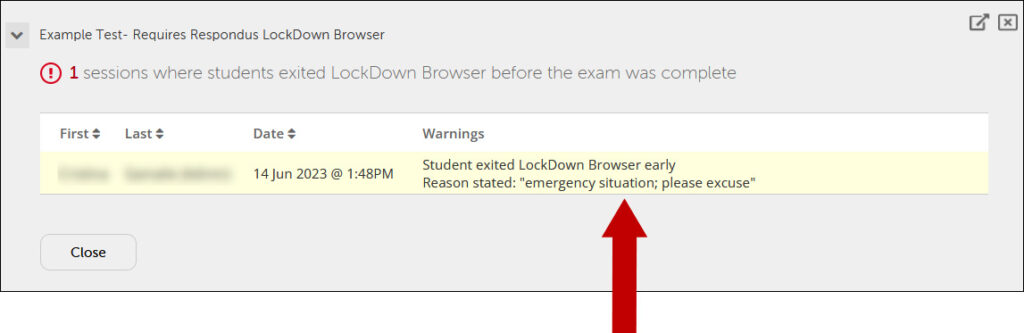
Close the exam window to terurn to the Respondus LockDown Browser Dashboard.
